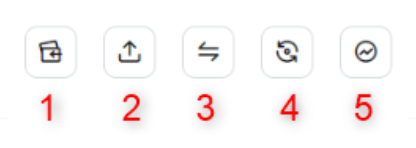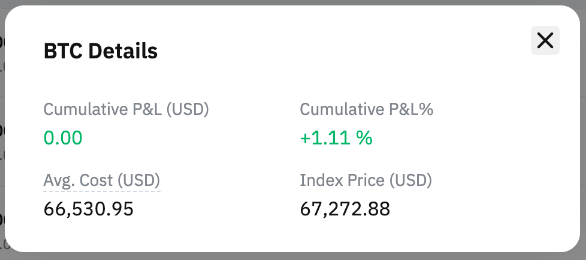Bybit offers different accounts tailored for specific purposes, helping traders efficiently manage their funds. This guide explains how to use the Assets Overview page to monitor your fund distribution across various accounts and understand the average cost of your assets on the website.
Accessing the Total Assets Overview
To access and manage your assets, hover over the Asset button and click on the Assets Overview.
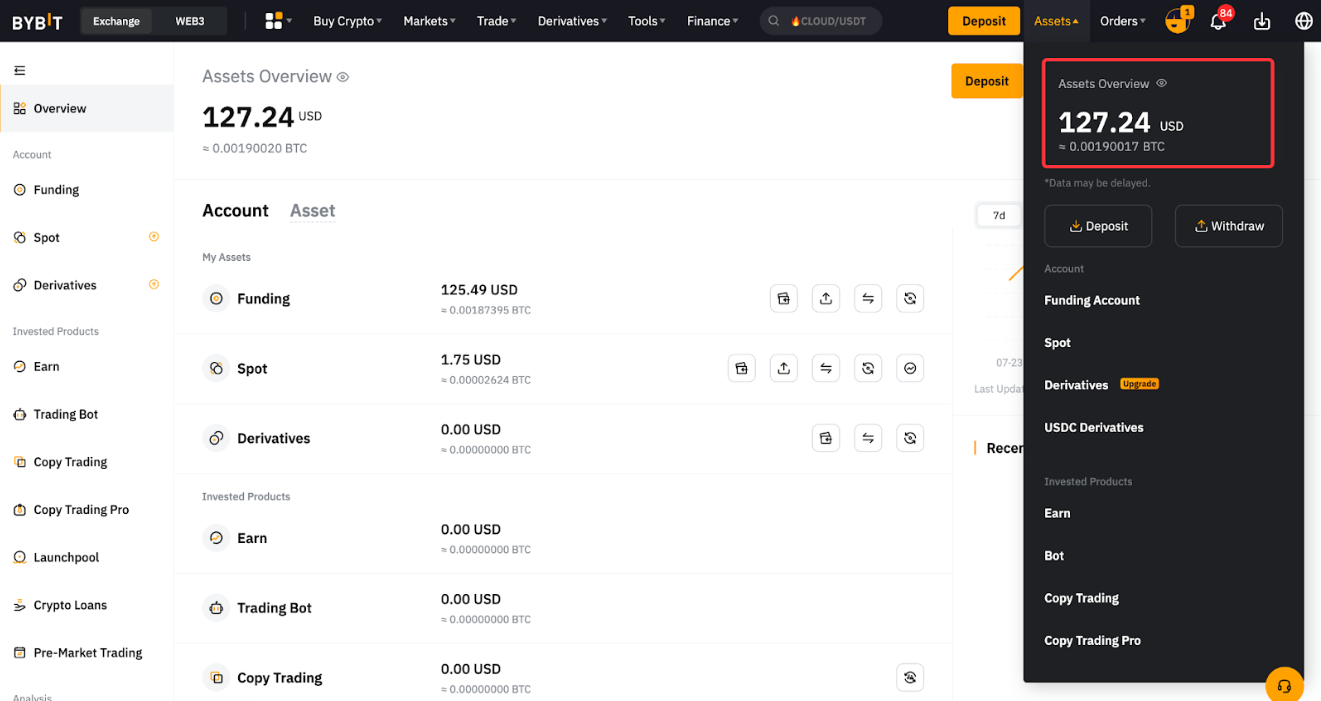
Key Sections
Overview
Now, let’s have a closer look at the different account pages and the functionalities available within them.
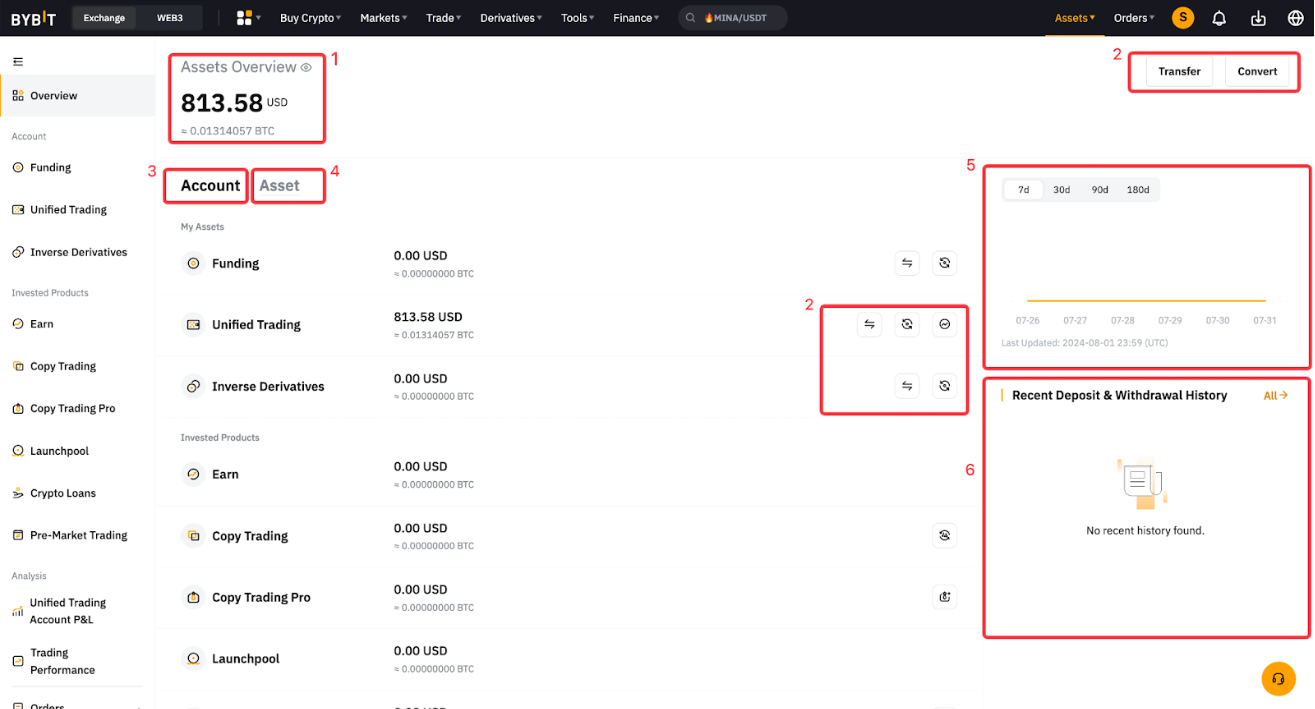
|
1 |
Assets Overview |
|
|
2 |
Key Account Management Functions |
(1: Deposit - 2: Withdraw - 3: Transfer - 4: Convert - 5: Trade) |
|
3 |
Account |
|
|
4 |
Asset |
|
|
5 |
Assets Chart |
A daily snapshot of your assets at 11:59PM UTC, updated at 4AM UTC. |
|
6 |
Recent Deposit & Withdrawal History |
|
Account Overview
The account structure varies between Standard Account and Unified Trading Account users. In addition to the primary account, users can view the amount of funds invested in specific financial products as outlined below.
|
|
Standard Account Users |
Unified Trading Account Users |
|
Primary Account | ||
|
Invested Products | ||
Asset Overview (Only Supported for UTA Users)
From the asset overview, you can see your current asset holdings and its average cost. By clicking the Details, you can view additional key metrics such as Cumulative P&L (USD), Cumulative P&L (%) and the current Index Price of the assets.
Please note that these values change in your asset amounts in Funding Account and Unified Trading Account. It is for reference only and does not guarantee absolute accuracy.
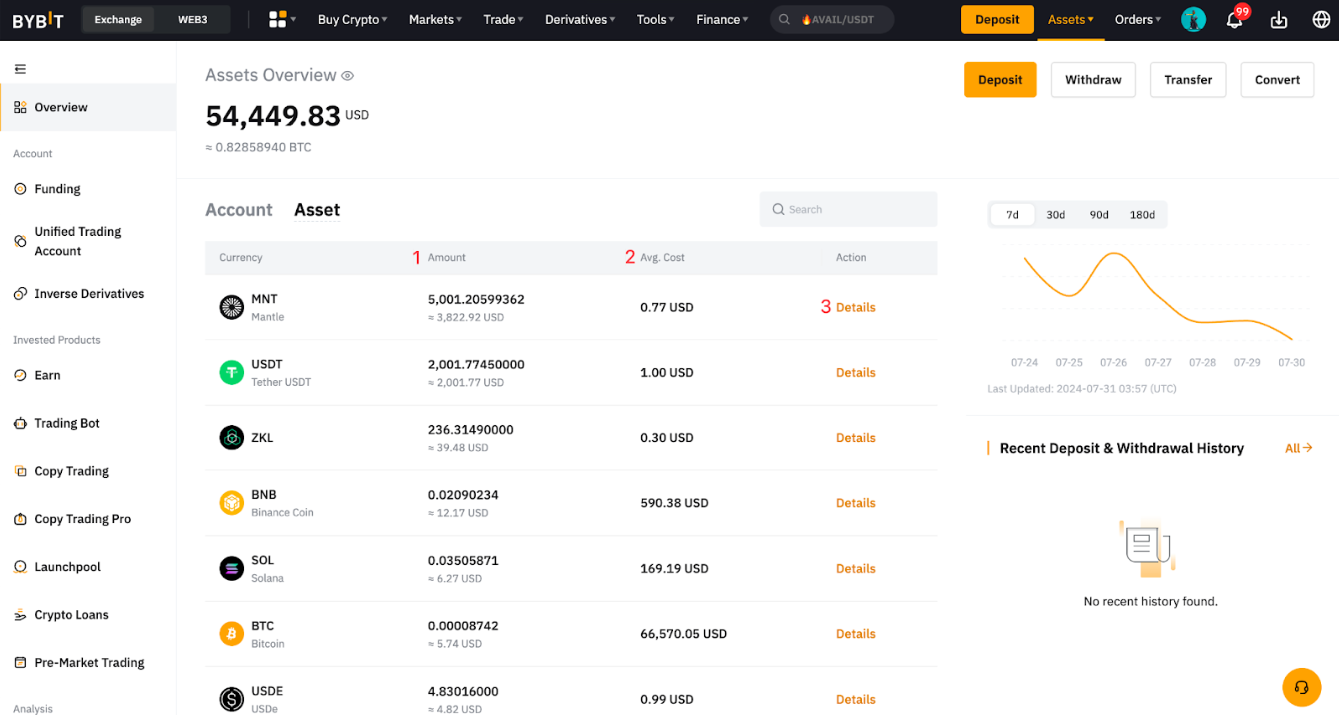
The calculation for each data is outlined as follows:
|
1 |
Amount |
|
|
2 |
Avg. Cost |
|
|
3 |
Details |
|