Google Authenticator (GA) is a trusted tool for enhancing the security of your online accounts with two-factor authentication (2FA). While Account Synchronization offers convenience, it also introduces security risks because it isn’t end-to-end encrypted. This lack of encryption may expose your account to potential security risks if the feature is activated. To mitigate these risks, it is advisable to disable the Account Synchronization feature and ensure your 2FA tokens are only stored on your device.
Check and Turn Off Account Synchronization
The steps to disable synchronization differ depending on whether you are using Google Authenticator with or without an account. Here’s a guide to help you through the process:
Scenario 1: Using Google Authenticator Without an Account
If you are using Google Authenticator without linking it to an account, synchronization is turned off by default. In this case, no further action is required. Your 2FA tokens are already stored only on your device.
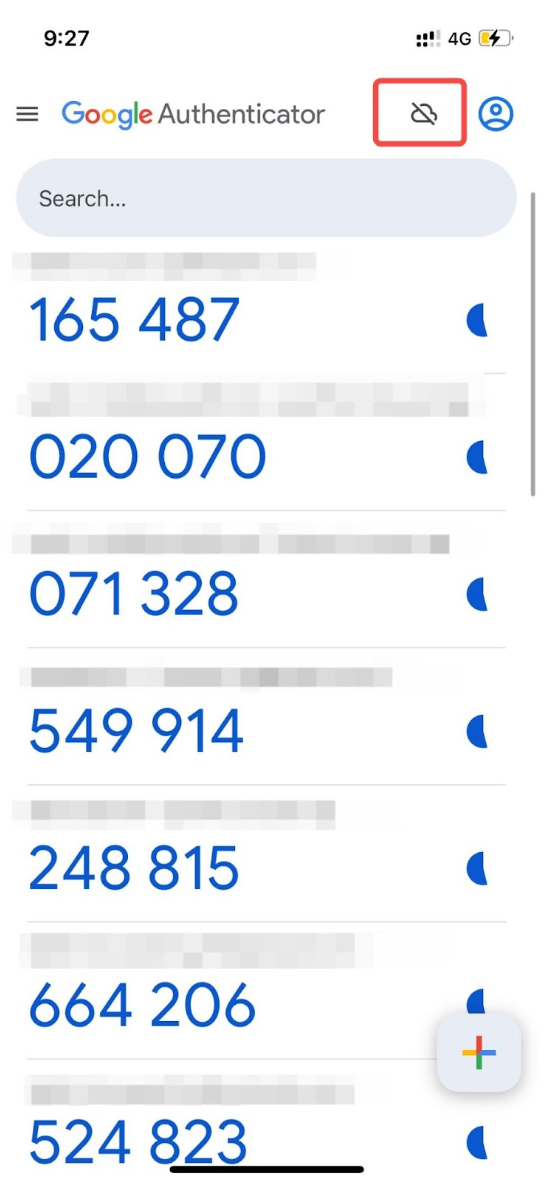
Scenario 2: Using Google Authenticator With an Account
If you have linked Google Authenticator to an account and wish to disable synchronization, follow these steps:
Step 1: Launch the Google Authenticator app on your device. Tap on your profile icon located in the upper right corner of the Google Authenticator page.
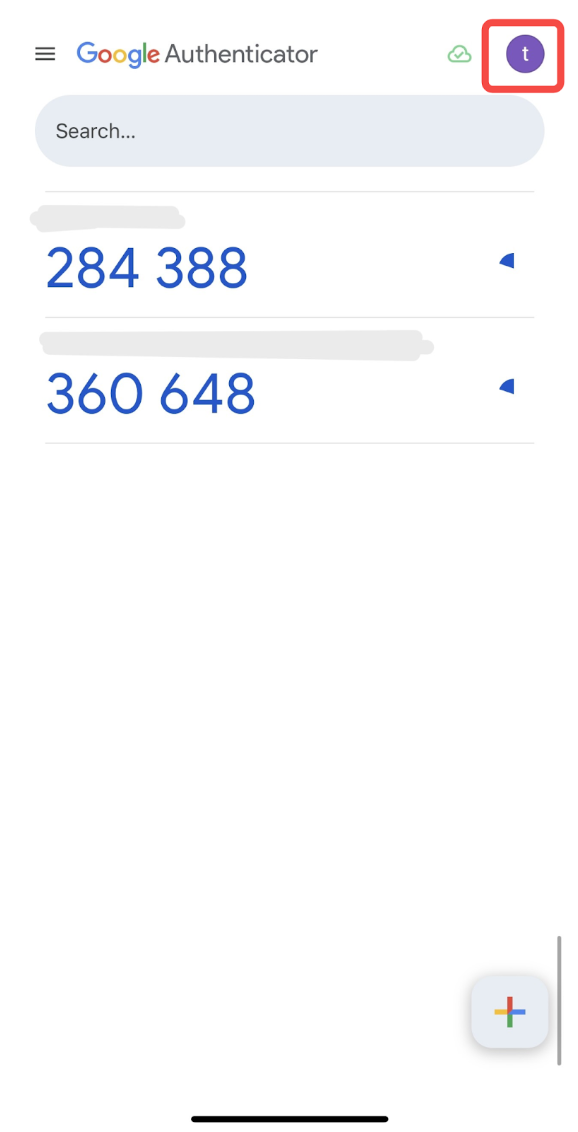
Step 2: Choose Use Authenticator without an account from the menu.
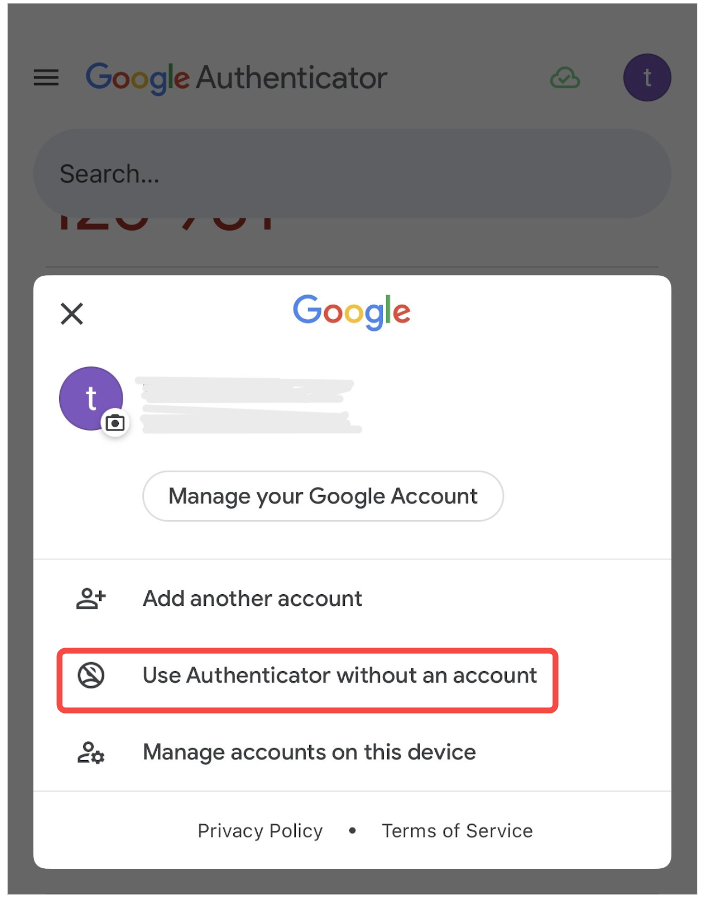
Step 3: Tap on Continue.
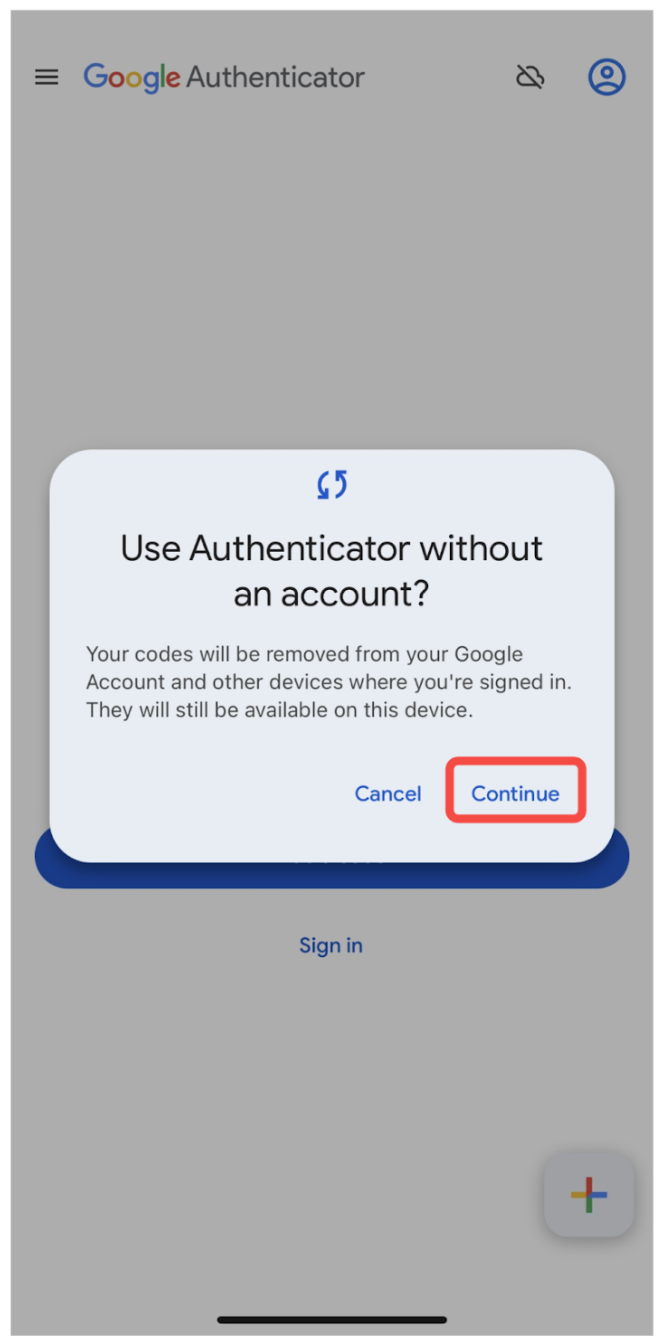
The Account Synchronization feature will now be successfully turned off. Your 2FA tokens will be stored only on your device.
Please make sure to save your Google Authenticator Recovery Key Phrase. If you are switching to a new phone, refer to this guide to transfer your Google Authenticator Codes to your new device.
