Common reasons for not being able to access Google Authenticator
1) Losing your smartphone
2) Smartphone malfunction (Failure to turn on, water damage, etc)
Solution 1:
Attempt to locate your Recovery Key Phrase (RKP). If you managed to do so, please refer to this guide on how to rebind using your RKP on your new smartphone's Google Authenticator.
- For security reasons, Bybit will not store your account's Recovery Key Phrase
- A Recovery Key Phrase is presented in either a QR code or a string of alphanumerics. It will only be shown once, which is at the point of binding your Google Authenticator. Refer to the screenshot below.
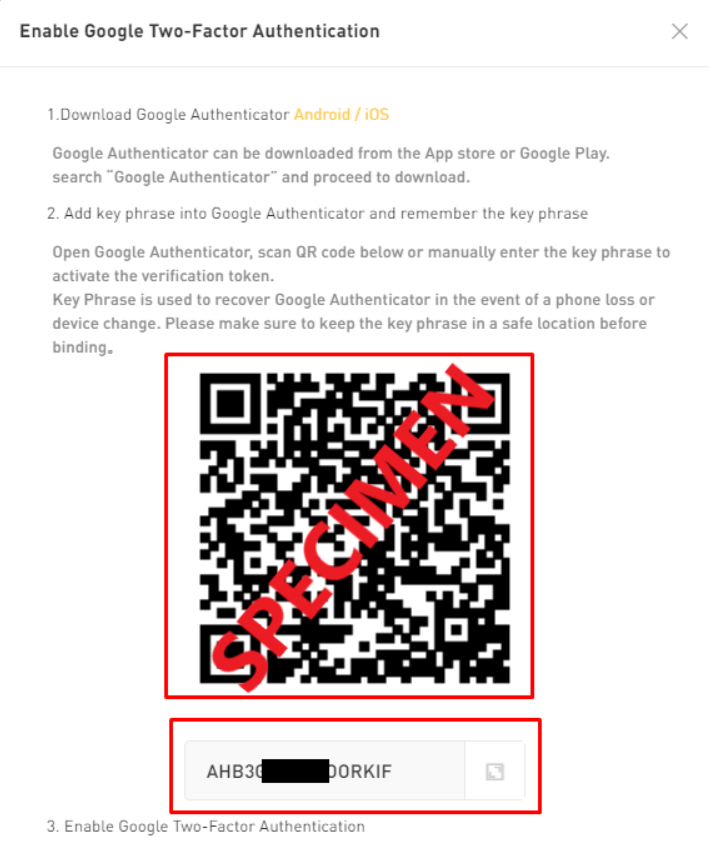
Solution 2:
If you do not have your RKP, Bybit can assist you to unbind the Google Authenticator. Please follow the steps as shown below.
Step 1: Please login to the Bybit website, key in your email address/ mobile number, and the account Login Password. Then, click on Continue to enter the next page.
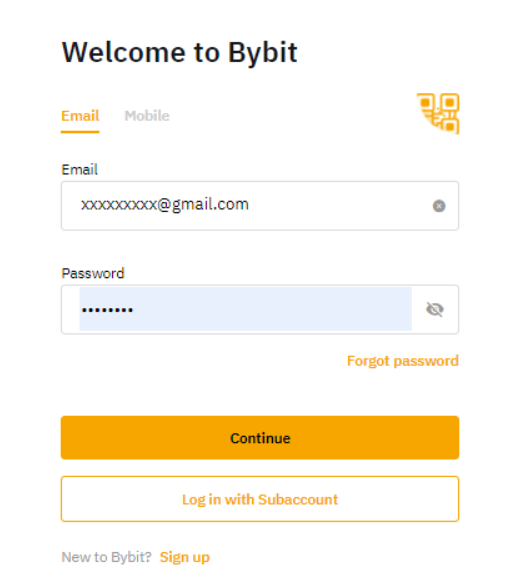
Step 2: Click on Having problems with verification.
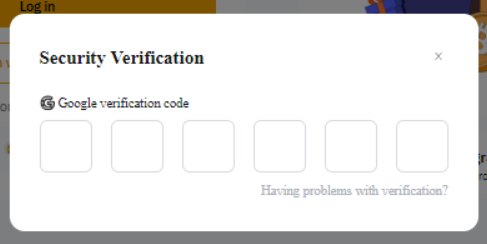
Step 3: Select Google Authenticator not working option and click on Confirm.

Step 4: Click on Send Verification Code. A verification code will be sent to your registered email address and mobile number. Please enter the code and click on Confirm.
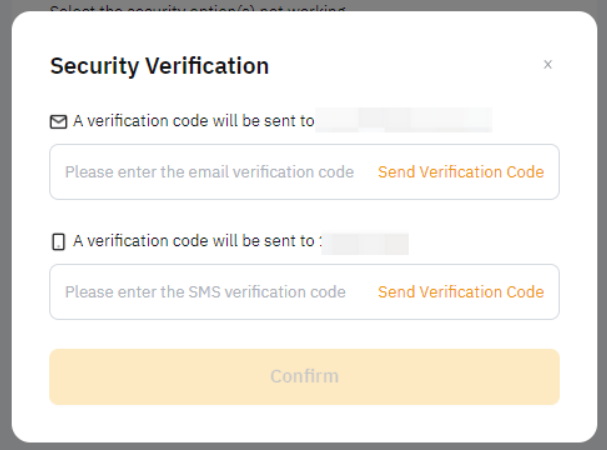
Notes:
— If you are not able to receive the verification code by email, please refer to Troubleshooting : Unable to receive Email verification code.
— If you are not able to receive the verification code by SMS, please refer to Troubleshooting : Unable to receive SMS verification code.
Step 5: Once you enter the correct code, you have successfully turned off the Google Authenticator.
Further verification may be required if there is a need. Kindly refer to your account's registered email address inbox for additional instructions.
Please enter your account registered email address or contactable email address (if you are only registered with a mobile number), our customer support will contact you via email within 1-3 working days for further assistance.
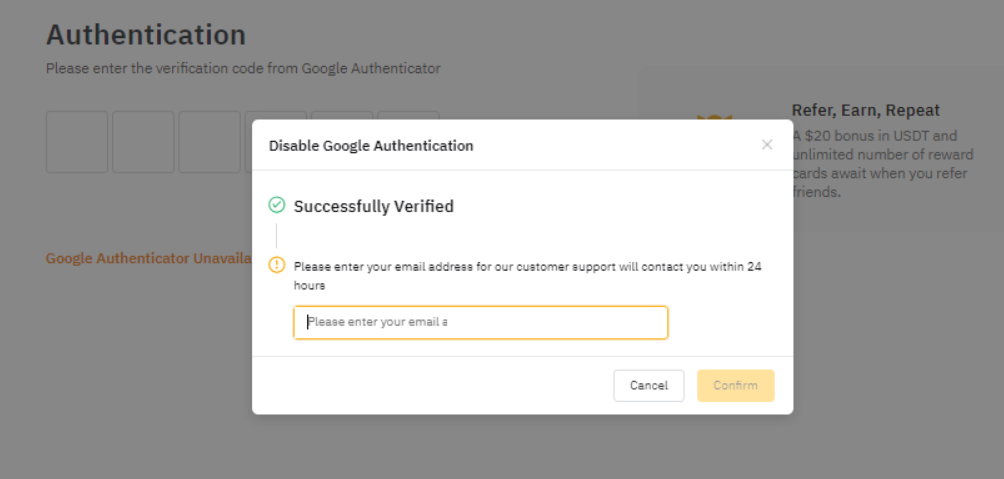
Once you have confirmed the submission, you will receive an automatic email with your case number. Our customer support team will contact you within 1-3 working days. Please only re-submit a request after three working days.
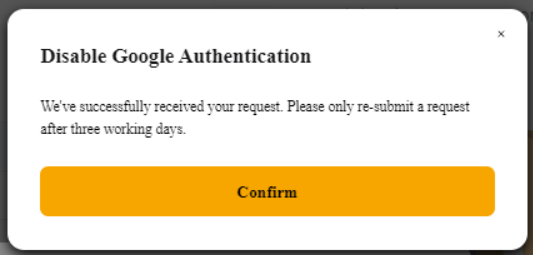
For users who cannot receive the verification code to recover google authenticator code due to permanent loss of mobile number or email address, please submit a case manually via this link. You will receive an automatic email with your case number and our customer support team will contact you within 1-3 working days.
