A crypto deposit is the transfer of crypto from an external wallet or another exchange via blockchain transaction to your Bybit account. Here’s a step-by-step guide on how to make a crypto deposit.
Notes:
— Please only deposit the supported coins using the supported chain listed on the Bybit asset page.
— Each coin has different deposit requirements, such as a minimum deposit amount or a deposit method (Smart Contract). Please make sure to read through the important notes on the Deposit page before making a deposit.
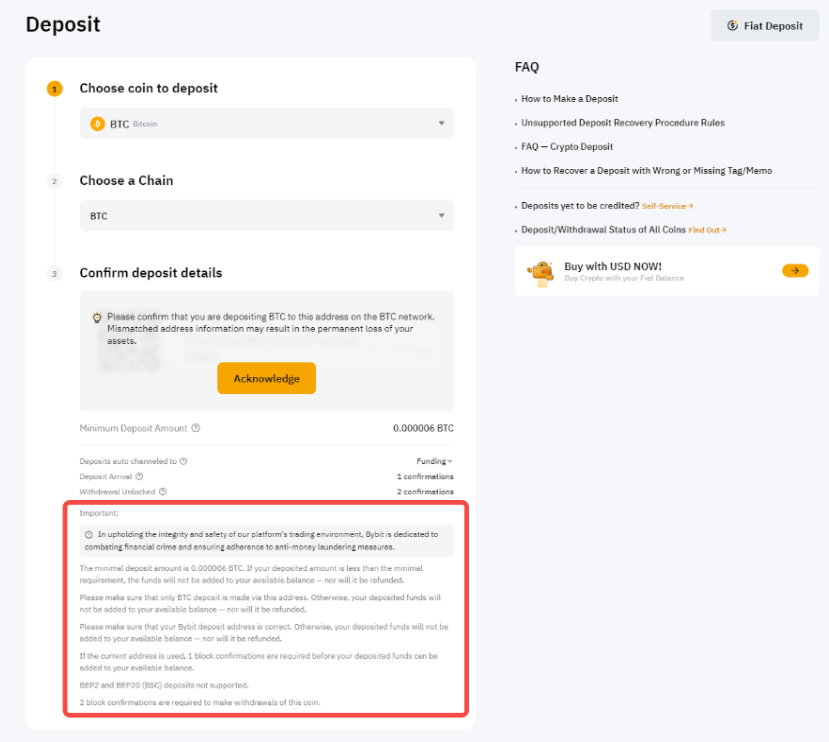
— For coin deposits that require a deposit tag/memo, such as XRP, EOS, TON chain and more, kindly be sure to fill in your deposit memo/tag correctly in the Comment/Note/Remark field of your withdrawal request page. You can find your memo/tag from the deposit window as shown below. Depositing without a memo/tag or with the wrong memo/tag may lead to the loss of assets. For more information, please refer to the FAQ — On-chain Crypto Deposits.
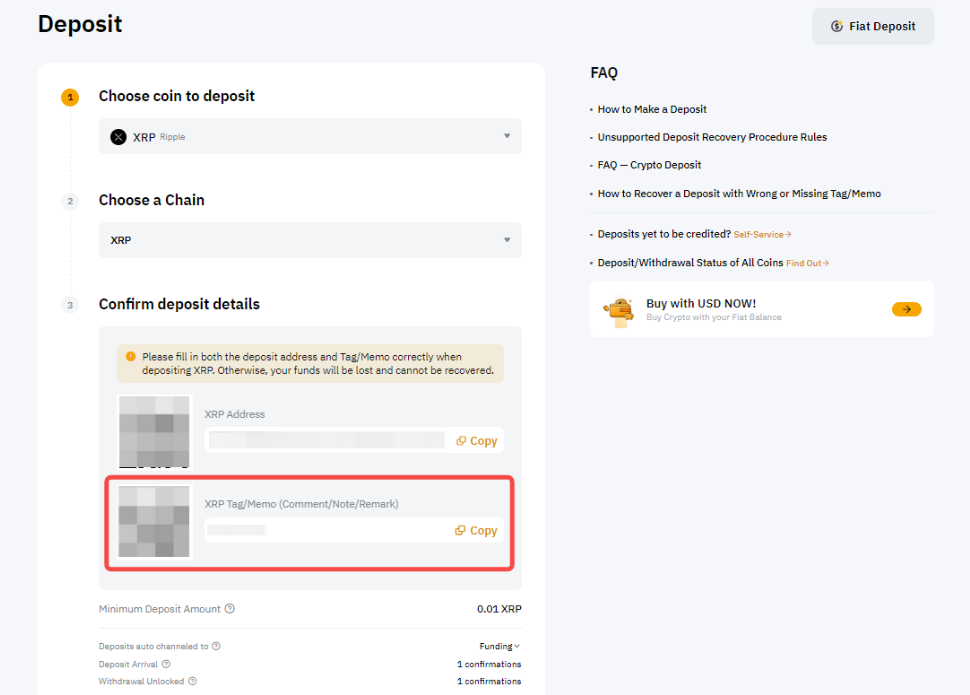
— VIPs can check the wallet address risks in advance. For more details, see the FAQ — On-chain Crypto Deposits.
Step 1: Hover your cursor over the Assets at the top right-hand corner of the Bybit home page. Then click on Deposit to enter the deposit page.
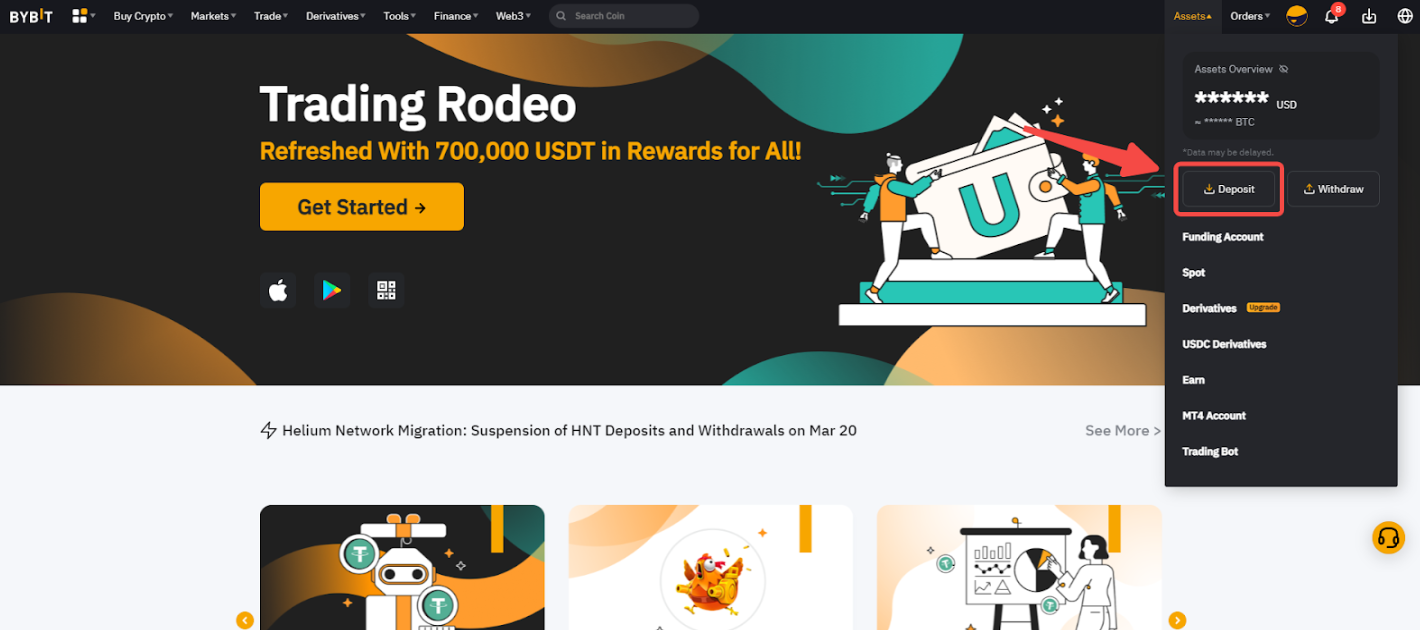
Step 2: Select the coin that you would like to deposit.
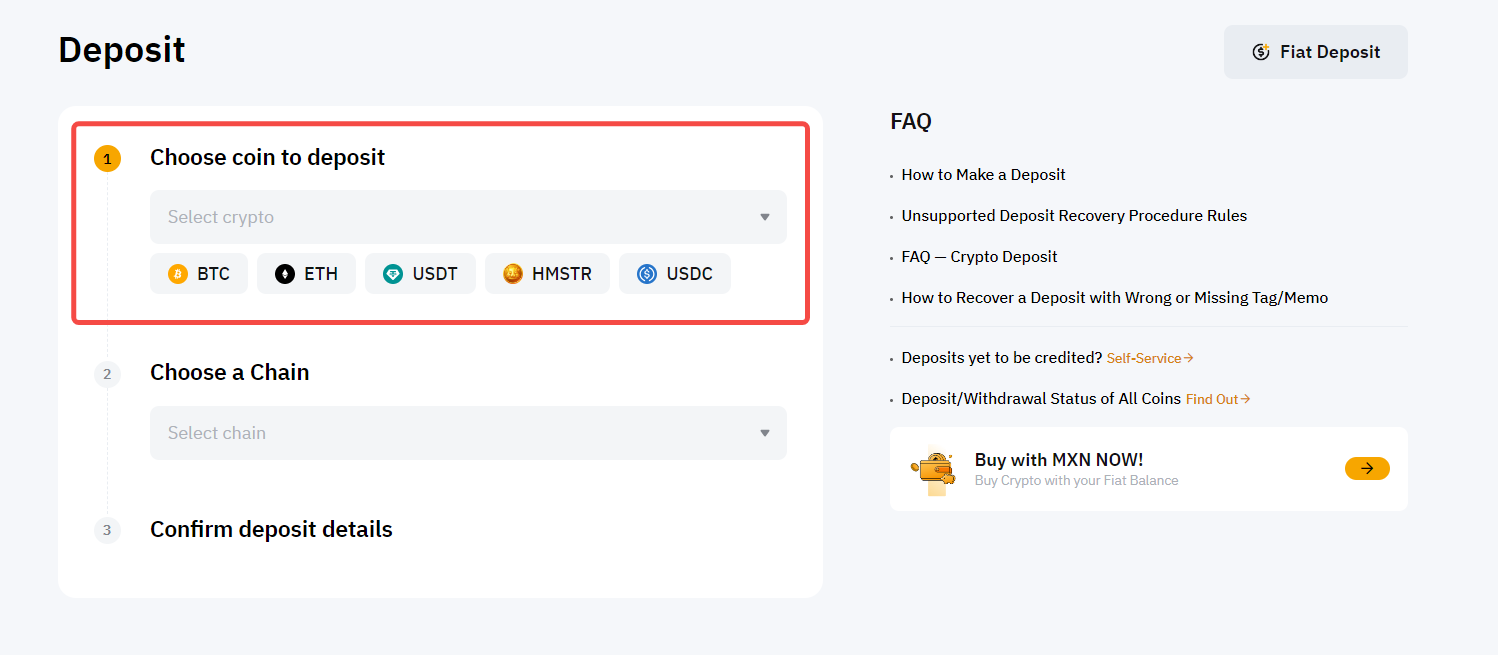
Step 3: Select the chain type that you will use. After acknowledging the information message, you’ll see your Bybit deposit address. You can either scan the QR code or copy the deposit address and use it as the destination address to which you can send the funds.
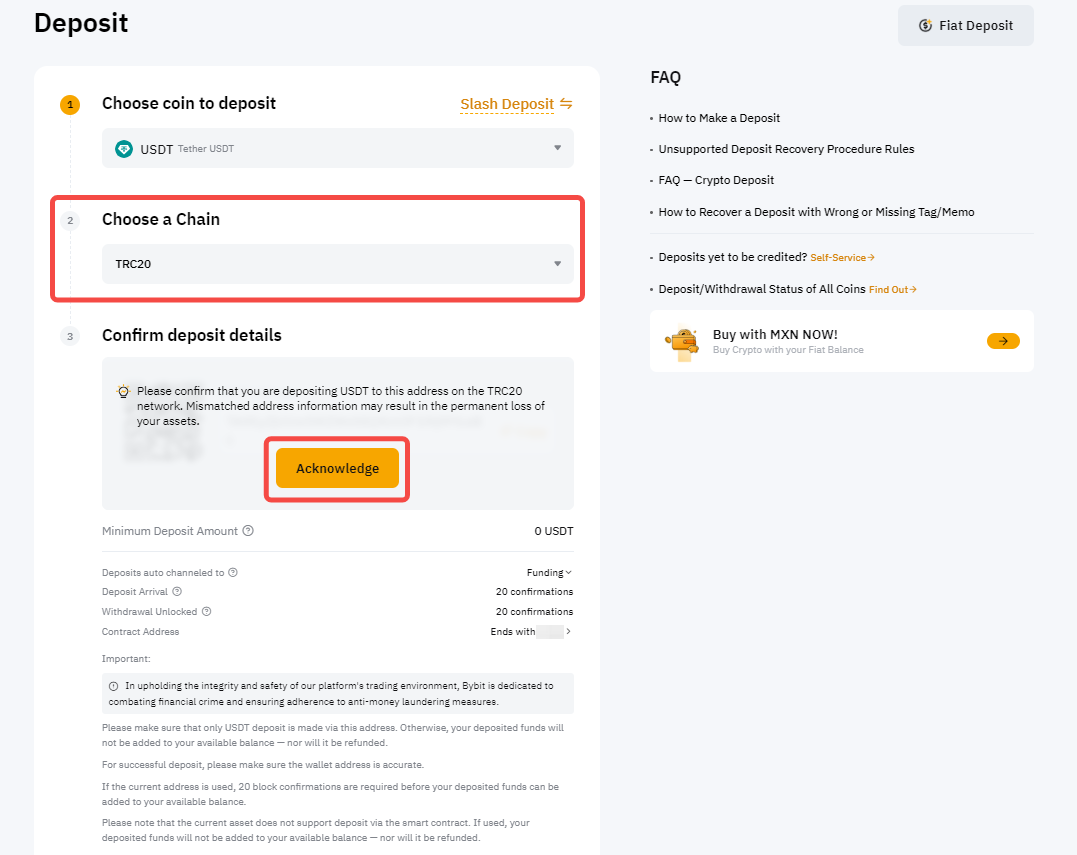
Step 4: Once on the other platform, paste your Bybit deposit wallet and tag/memo if needed. Please make sure to check the destination address you paste. If you use a QR code, pay extra attention to the address before submitting your request.
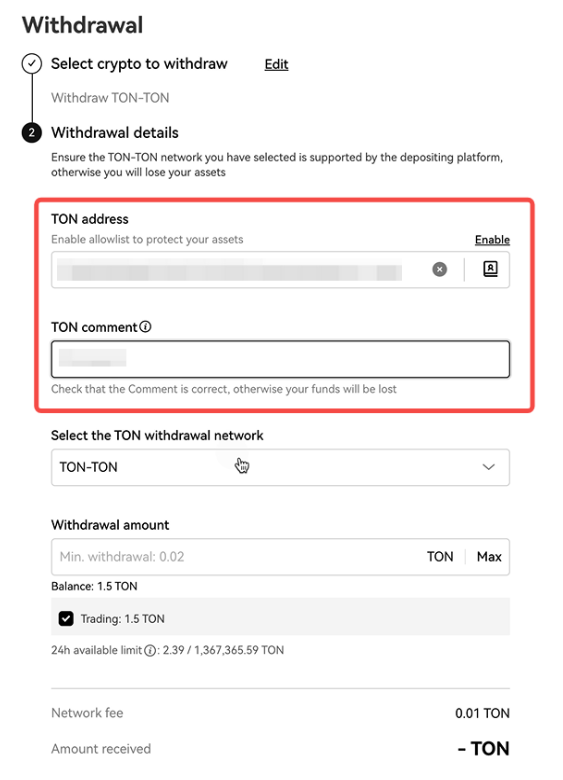
Step 5: The deposit will be credited to your Funding Account by default. To change your default deposit account, you can set it up in the following two (2) ways:
1. Select Deposits auto channeled to your Spot, Derivatives, or other accounts.
2. Head to the Settings page under Accounts and Security
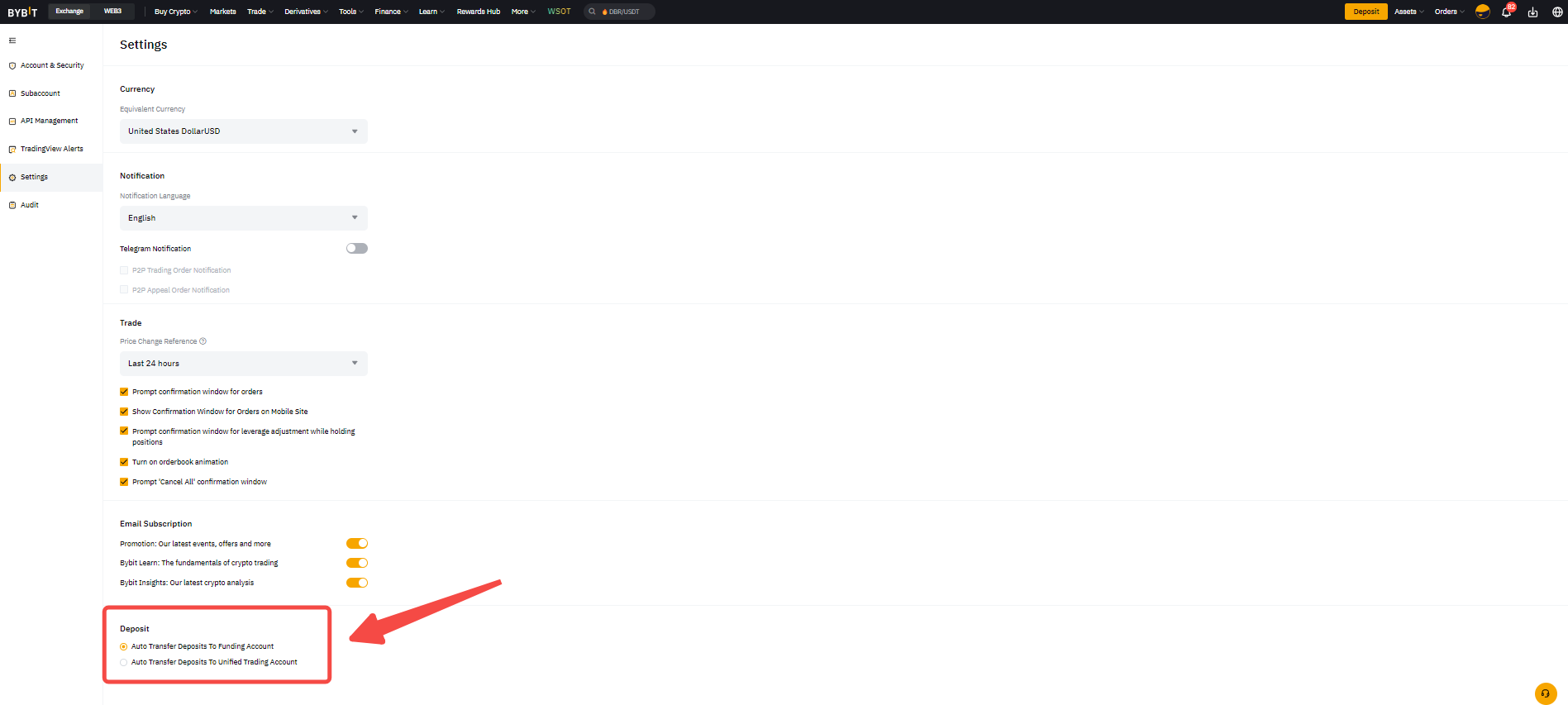
Notes:
-
You can also deposit Crypto currencies to your Bybit account using Buy Crypto via:
-
You can also deposit Fiat currencies to your Bybit account by following this guide.
-
For a detailed guide on how to make a crypto deposit to your Bybit account, please refer to the video example below:
