Before resetting your password, please take note that the following features will be prohibited for 24 hours after amending your login password:
-
Crypto and Fiat Withdrawals
- P2P Trading
- Bybit Card Transactions
You can consult the guide below to learn how to reset your Bybit account password.
When Logged In
If you are logged into your account and would like to reset your password, please hover your mouse over your profile icon and click on Account & Security.
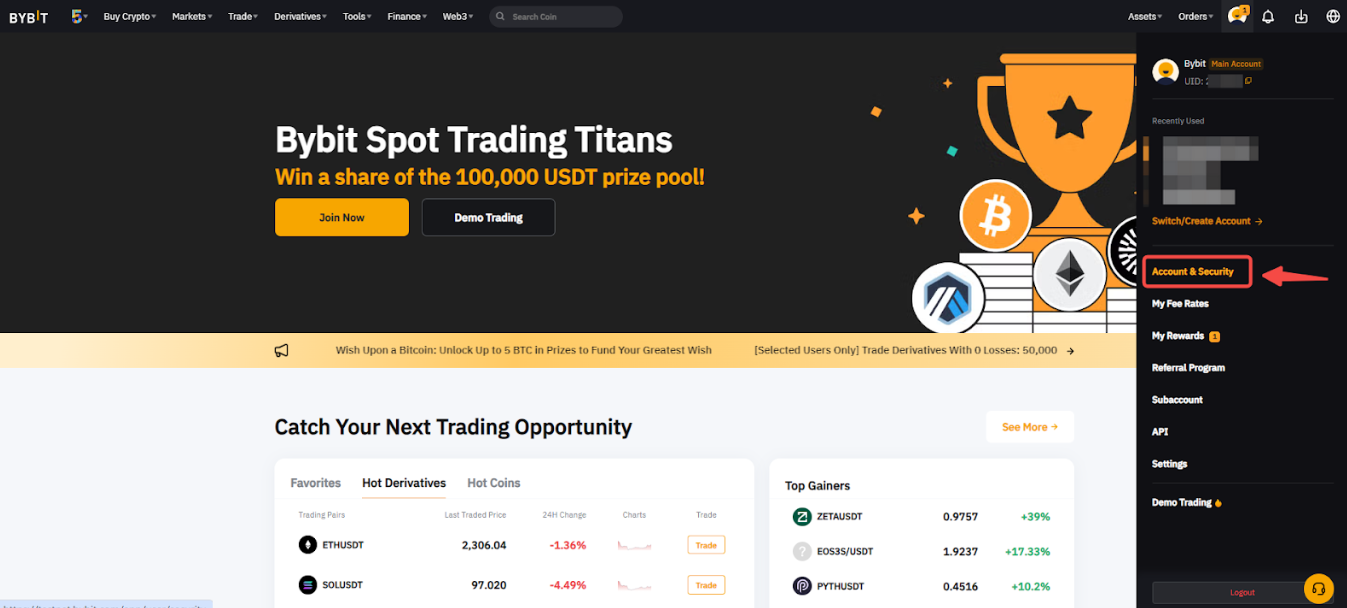
In the Password section, click on the Change button.
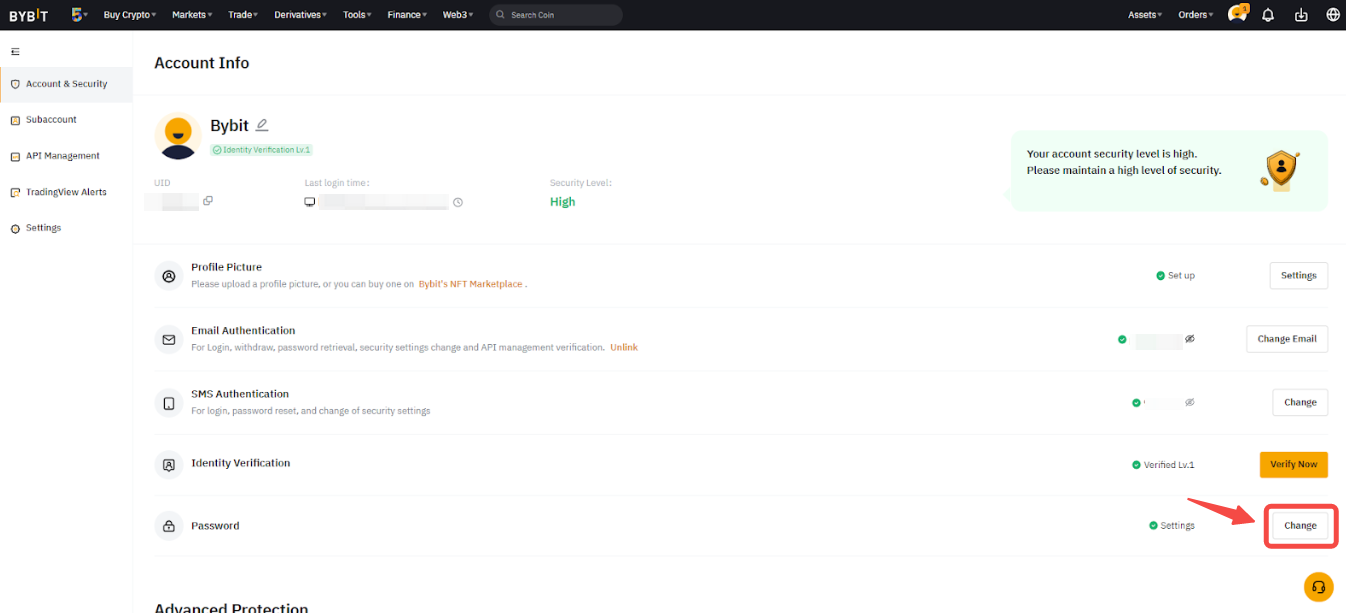
Enter your old password, the new one as well as your Google verification code and click on Confirm so your password reset will be effective. As a security measure, you will be logged out of your account and will need to use your new password to login again.
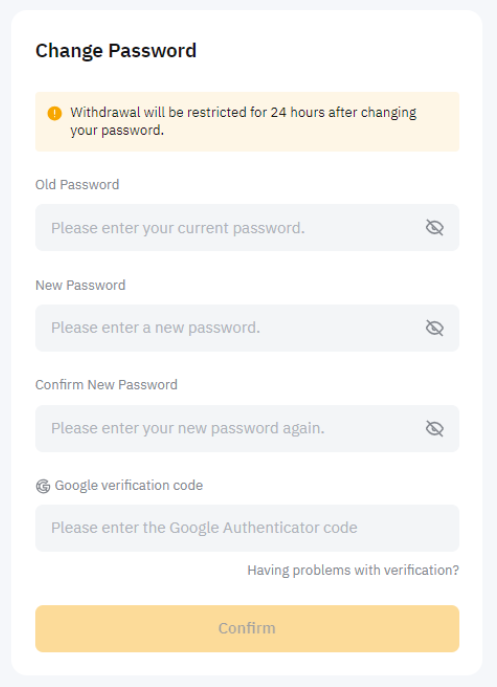
Please note that if you are still connected to your Bybit account but have forgotten your password, you will need to log out of your account and follow the steps below.
When Logged Out
Step 1: On Bybit Homepage, click on Log In. Once on the login page, tap on Forgot Password.
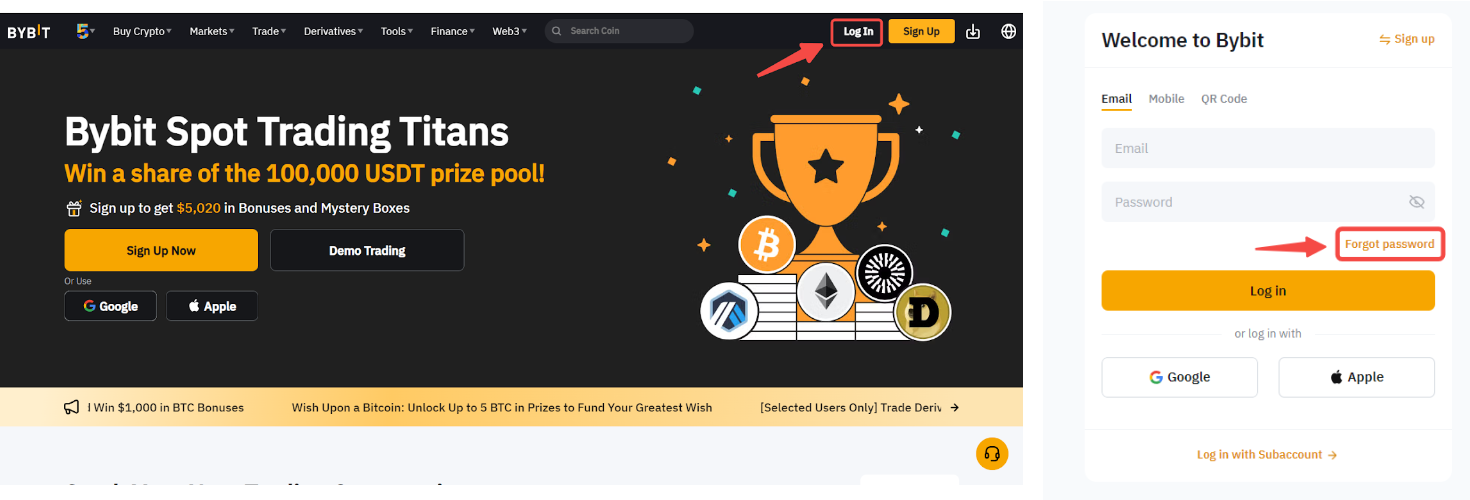
Step 2: Enter the email address or phone number you used to register your Bybit account and tap on Next to proceed.
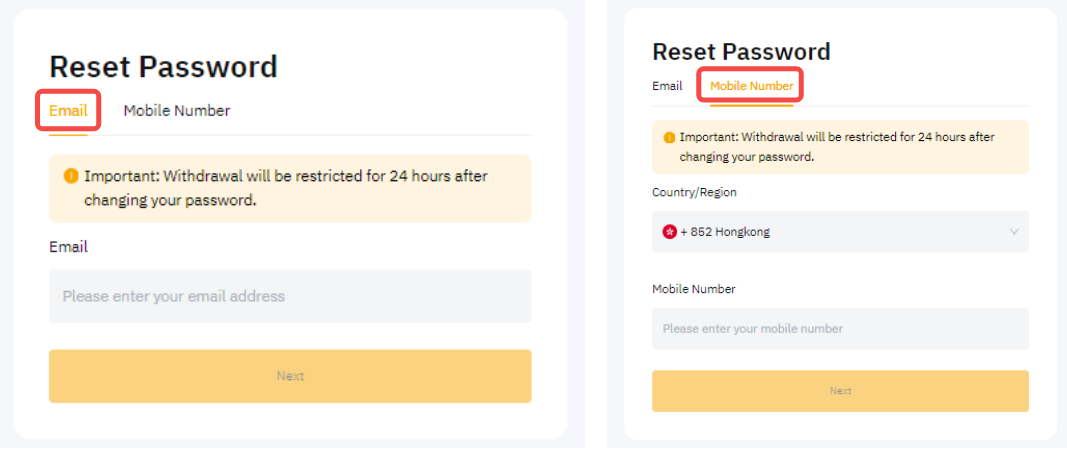
Step 3: To securely change your account password, enter the email/SMS verification code sent to your email address or mobile number.
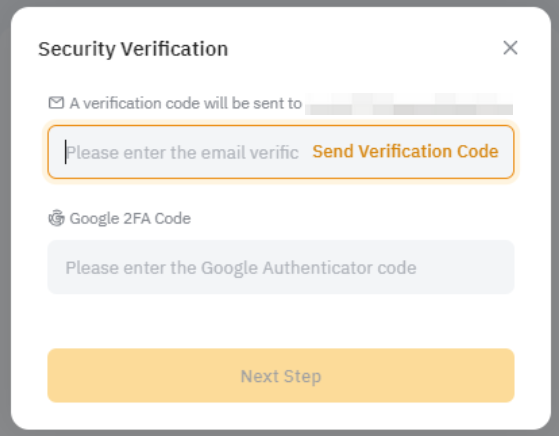
Notes:
— If you have permanently lost your email address, phone number or Google Authentication, please tap on ‘Having problems with verification?’ to reset your security option. You can follow this guide for more details.
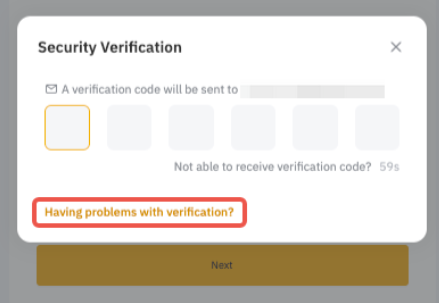
— Please ensure to enter your email/SMS verification code first before typing in your Google verification code.
— If you encounter issues with receiving a verification code, please refer to the guides below:
Step 4: You can now enter a new password that will be used to connect to your account. To ensure the safety of your account, please make sure to use a complex password and do not communicate it to others. Click on Confirm once done.
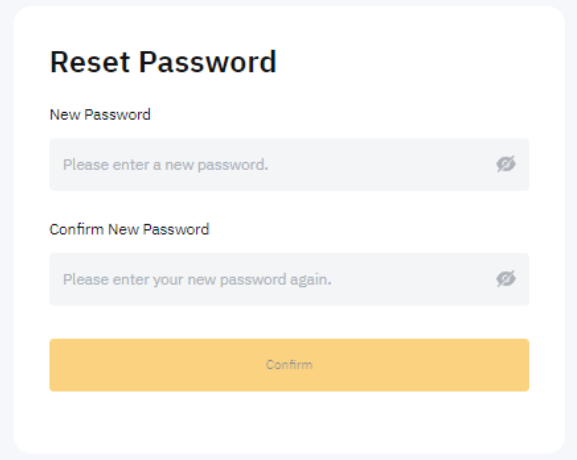
You have successfully reset your password! You can now use it to login to your account again.
