Linking a mobile number to your Bybit account can increase the safety of your assets on the platform by enabling the SMS Authentication feature. Please find below a detailed guide on how to bind and change your mobile number to your account.
Bind Your Mobile Number
Step 1: Go to your Account and Security page and click on the Settings button, under SMS Authentication, as shown below.
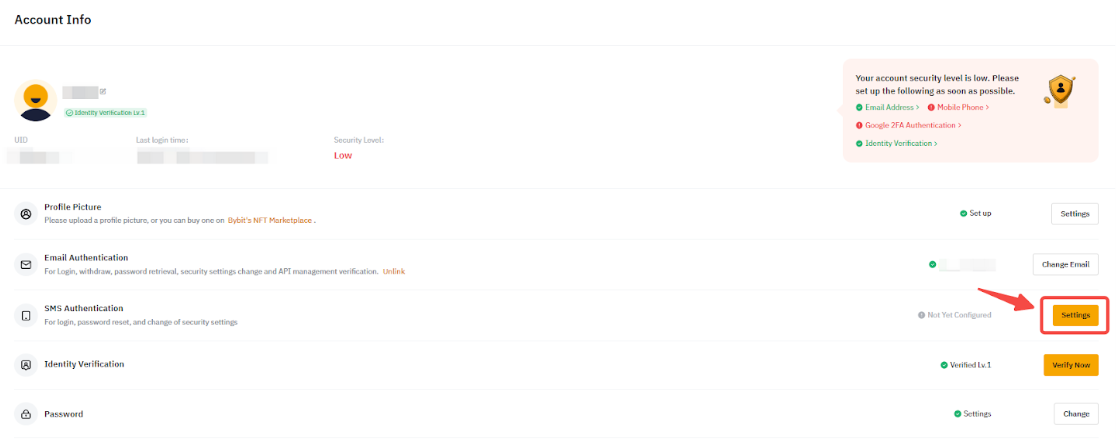
Step 2: Enter your country code and phone number. Then, click on Send Verification Code to proceed with the email verification step. Once you have entered the verification code received by email, click on Confirm.
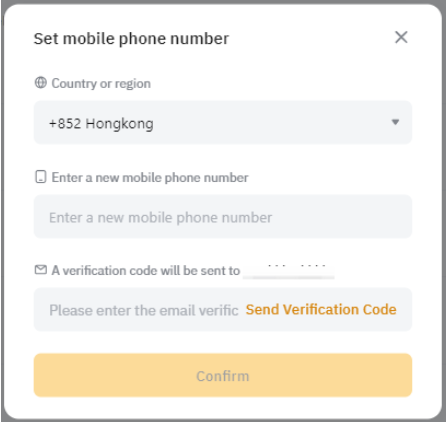
Note: If you are not able to receive the email verification code, please consult Troubleshooting: Unable to receive Email verification code.
Step 3: A new verification code will be sent to your phone number to link your mobile to your Bybit account. Enter it in the pop-up window and click on Confirm.
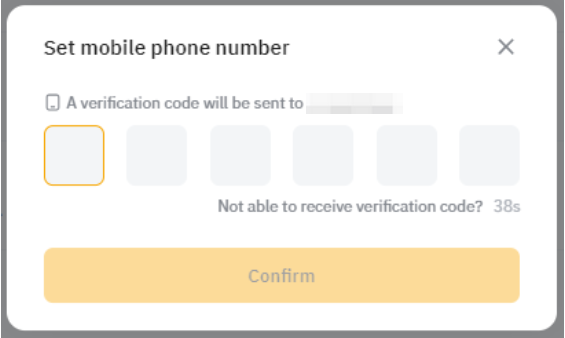
Note: If you are not able to receive the SMS verification code, please consult Troubleshooting: Unable to Receive SMS Verification Code.
Your phone number has been successfully linked to your account! If needed, you will be able to update it by clicking on Change and following the guide below.
Change Your Mobile Number
Step 1: Go to your Account and Security page and click on the Change button, under SMS Authentication, as shown below.
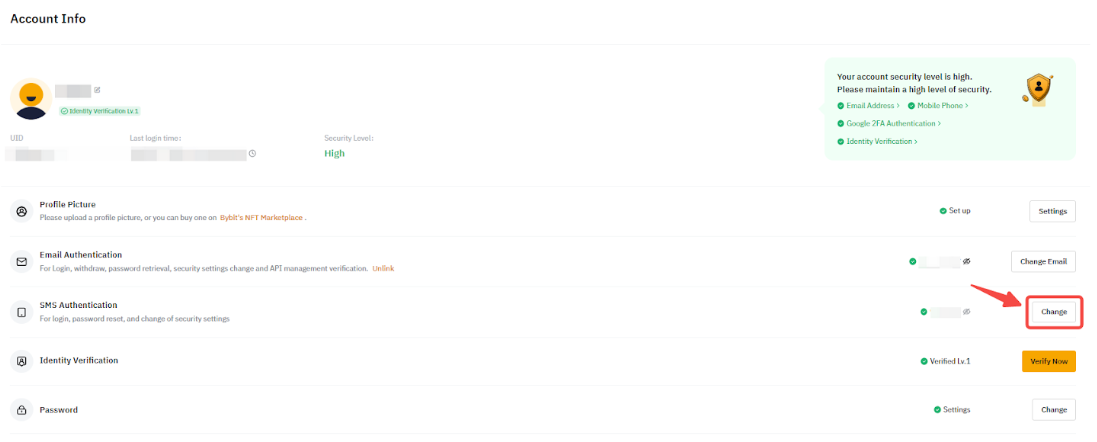
Step 2: Enter your new country code and phone number. Then, click on the different Send Verification Code buttons to proceed with the old mobile, new mobile and/or email verification steps as well as the Google 2FA verification, if enabled. Once you have entered the required verification codes, click on Confirm.
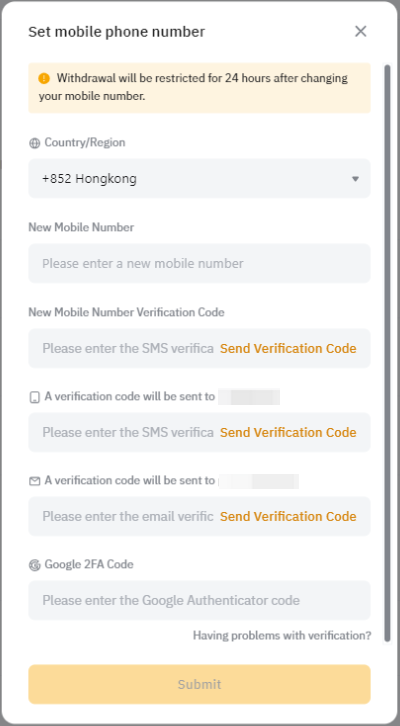
Notes:
— Withdrawals will be restricted for 24 hours after changing your mobile number.
— If you no longer have access to your old mobile number, please follow this guide instead to change your mobile.
— Users are required to complete Google Authentication before they can change the registered mobile number.
— If you are not able to receive the verification codes, please consult these articles:
Your phone number has been successfully updated!
