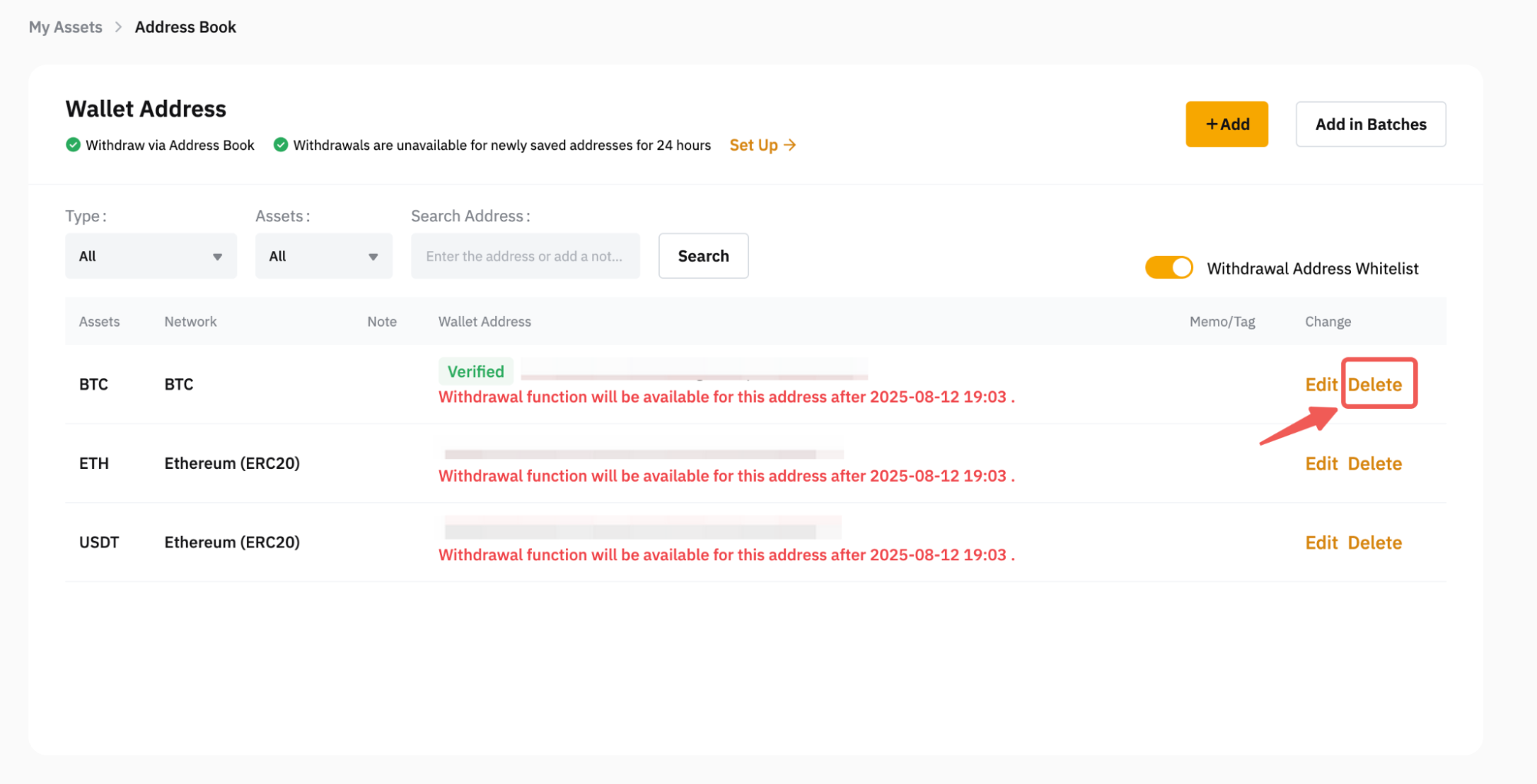Here's a step-by-step guide to adding and managing your withdrawal addresses in your Bybit account.
Important Notes:
-
Before you can proceed to add and manage your wallet addresses, you’ll need to set up Google Two Factor Authentication for your Bybit account.
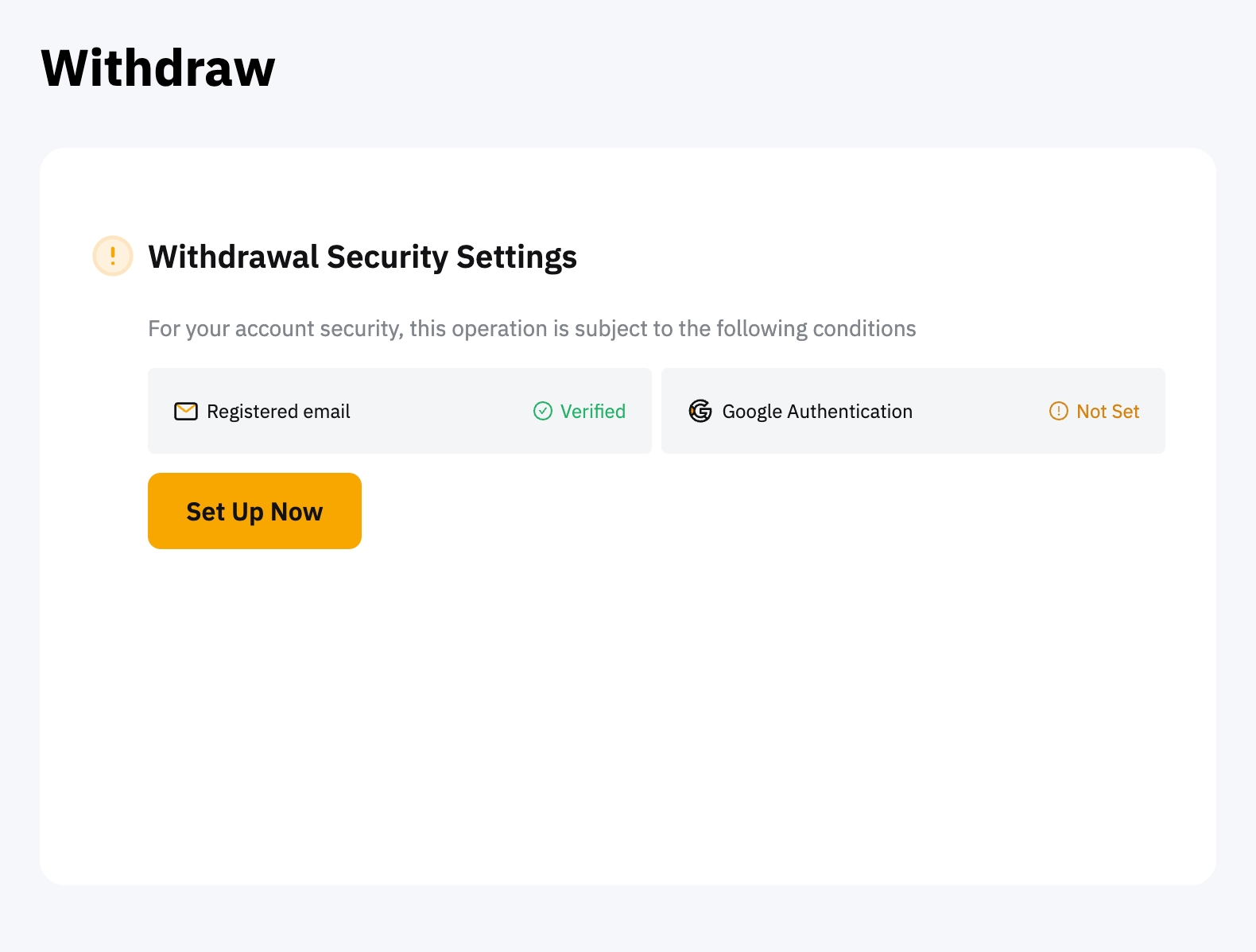
-
For the withdrawal of coins that require a tag/memo (e.g., XRP, A, XYM, XLM, XEM, and others), please remember to enter your Tag or Memo for the transfer. Failure to do so will cause unnecessary delays in processing your withdrawal.
Add Your Withdrawal Addresses
Step 1: Go to your wallet management page here or click on Manage Withdrawal Addresses on the Account page.
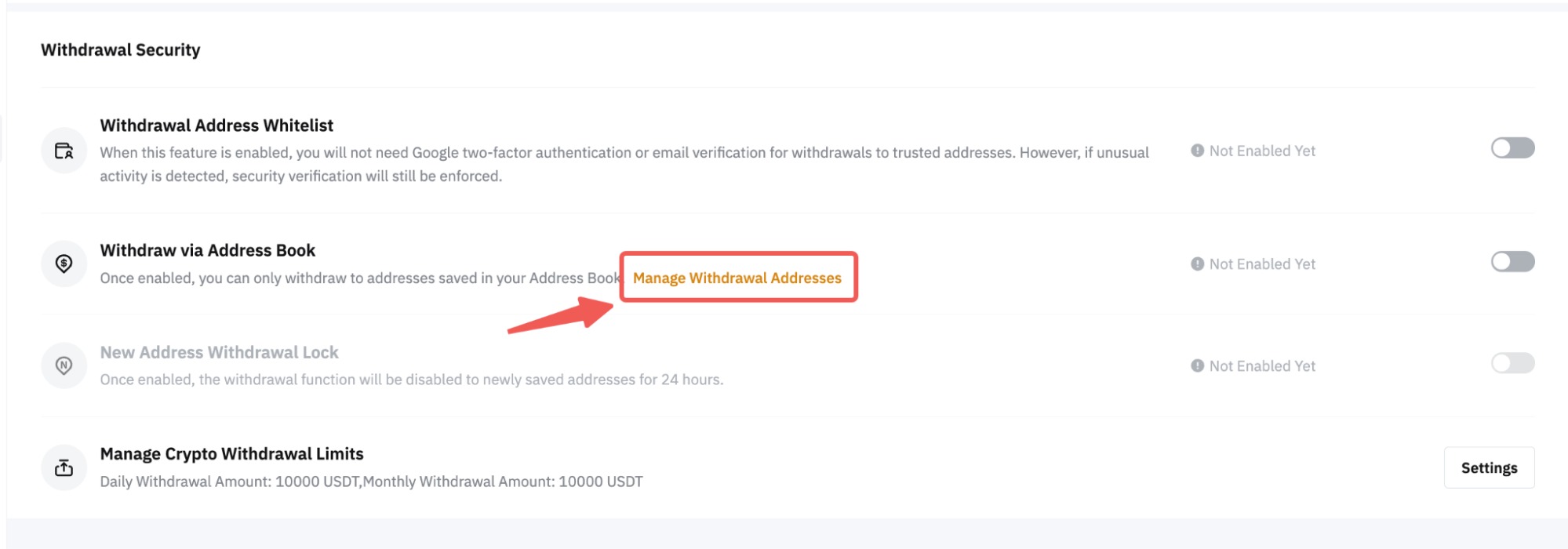
Alternatively, you can also click on Assets at the top right-hand corner of the home page and go to your Funding Account. Then, click on Withdraw in the column of the coin for which you wish to add the wallet address.
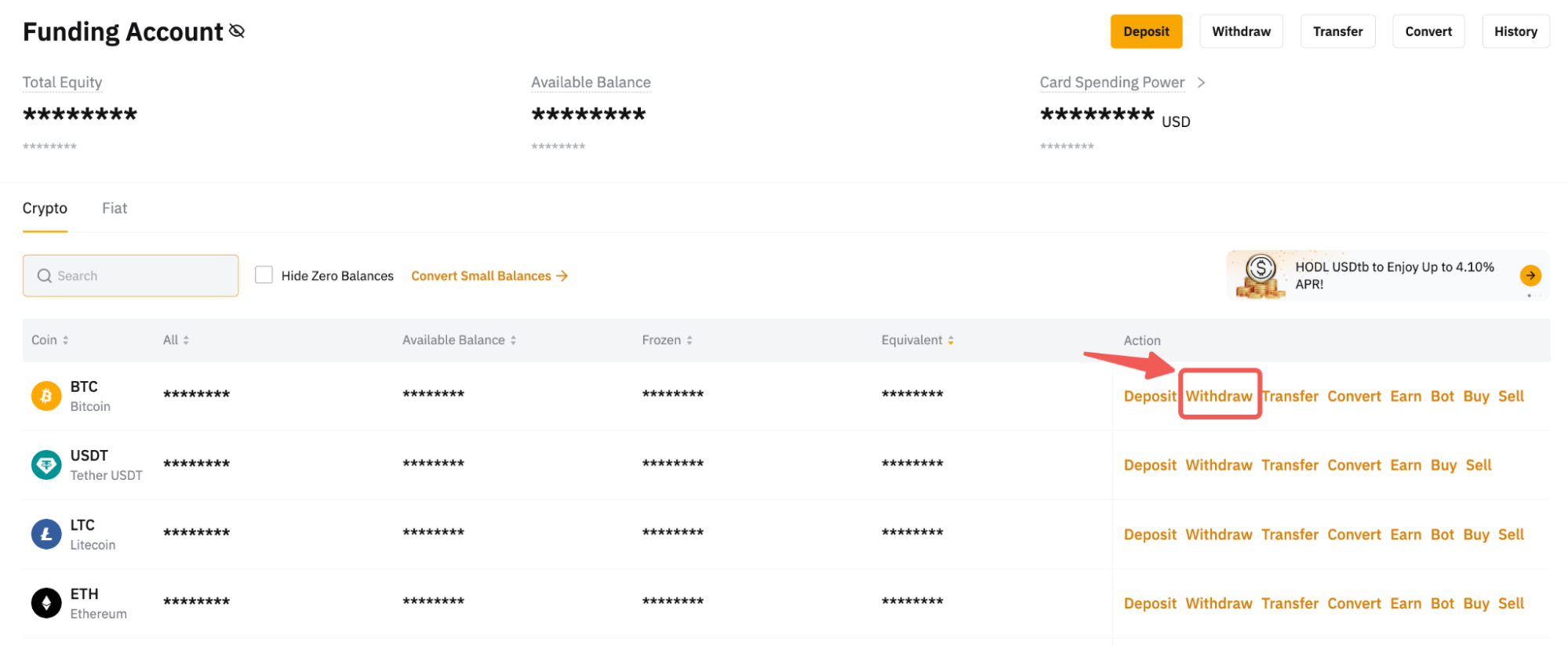
Step 2:
-
Once you’re on the Wallet Management page, please click on the Add button at the top right corner of the page to add a new wallet address. If you would like to add several addresses at the same time, please click on Add in Batches.
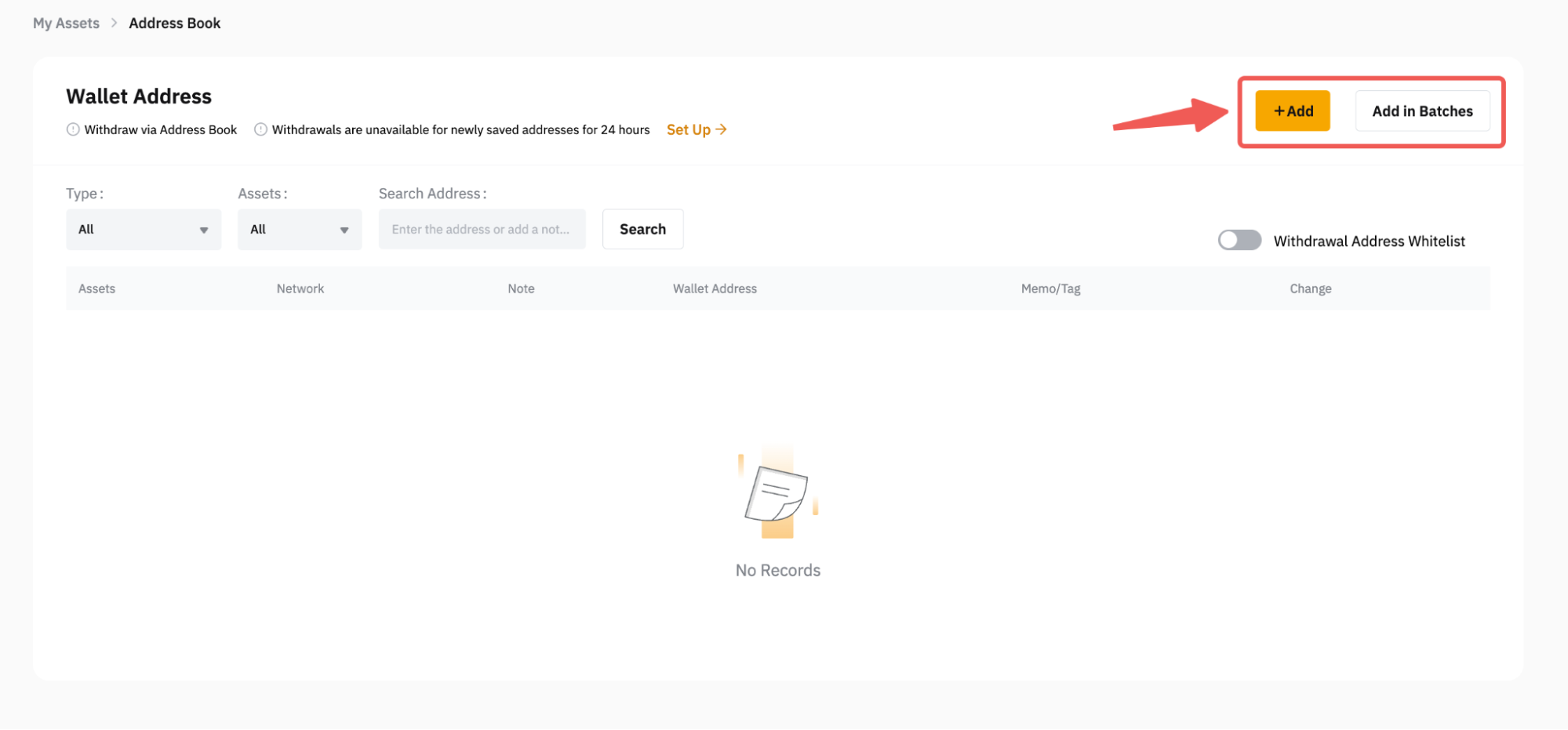
-
If you’re on the Funding Assets page, the withdrawal window will pop up after clicking on Withdraw. Please click on the Add button to be redirected to the Wallet Management page.
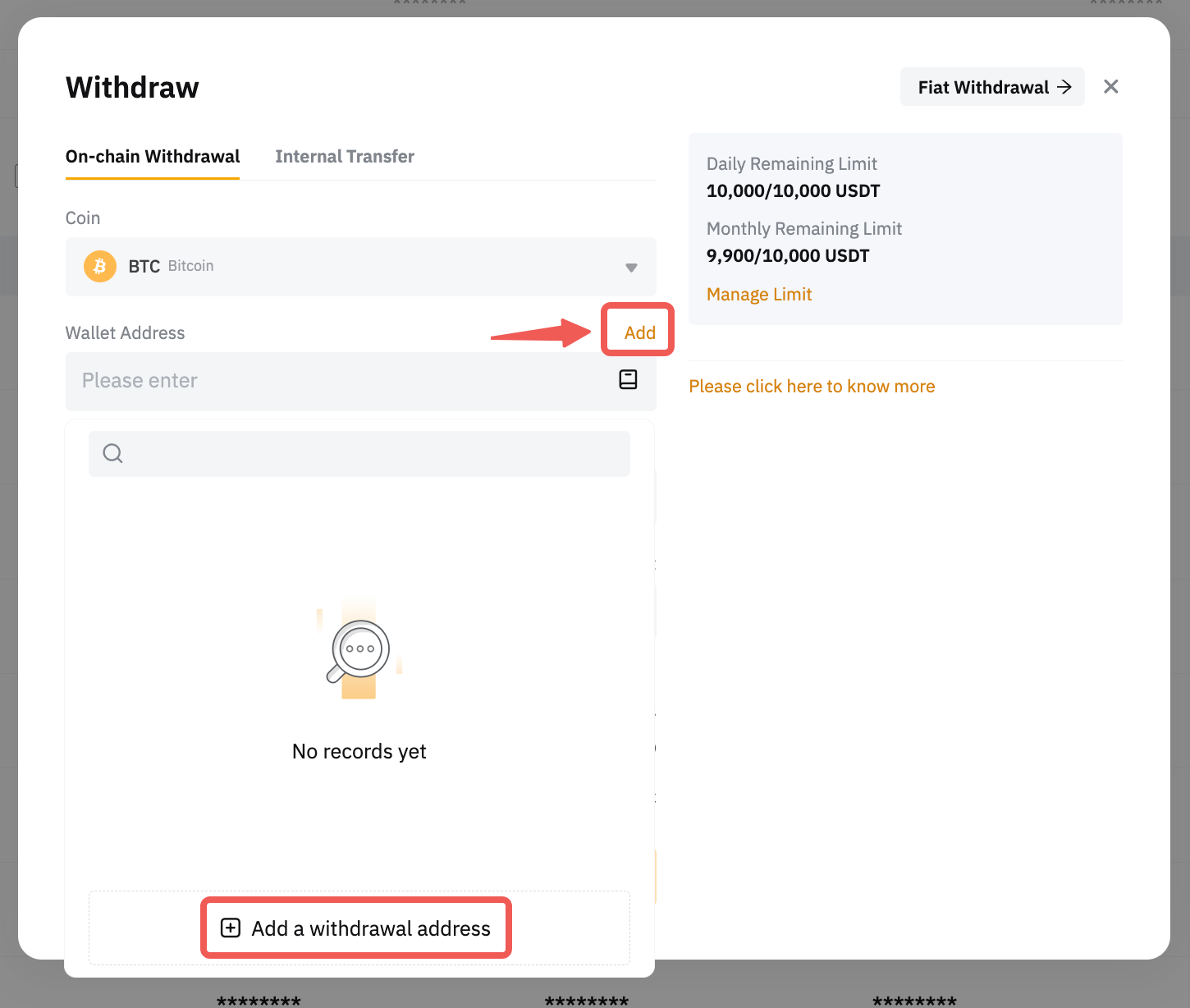
Step 3: Fill in your withdrawal wallet address details. The following information is required:
|
Assets |
Select the coin supported for this wallet address.
If you enable the Save as Universal Wallet Address feature, the wallet address can be used for all supported coins on that particular network and address. |
|
Address |
Enter your withdrawal wallet address. Please ensure accurate entry, and be mindful of case sensitivity when applicable. |
|
Chain Type |
Select the correct chain type for your address. If you have any doubts, please verify the wallet address information with the destination wallet address provider. |
|
Tag/Memo (Optional) |
Some blockchain networks require a tag/memo for successful fund transfers to the correct account. Please ensure to verify if a tag/memo is needed. |
|
Remark |
Write down a remark for the address (not exceeding 20 characters) to easily identify this wallet address in your address book. |
|
Address Verification (Optional) |
Activate the No verification needed for this address next time option if you wish to skip verification steps for this address on Bybit during future withdrawal requests. To learn more about this option, please refer to How to Manage Your Withdrawal Address Book. |
Once you’re done, click on Confirm.
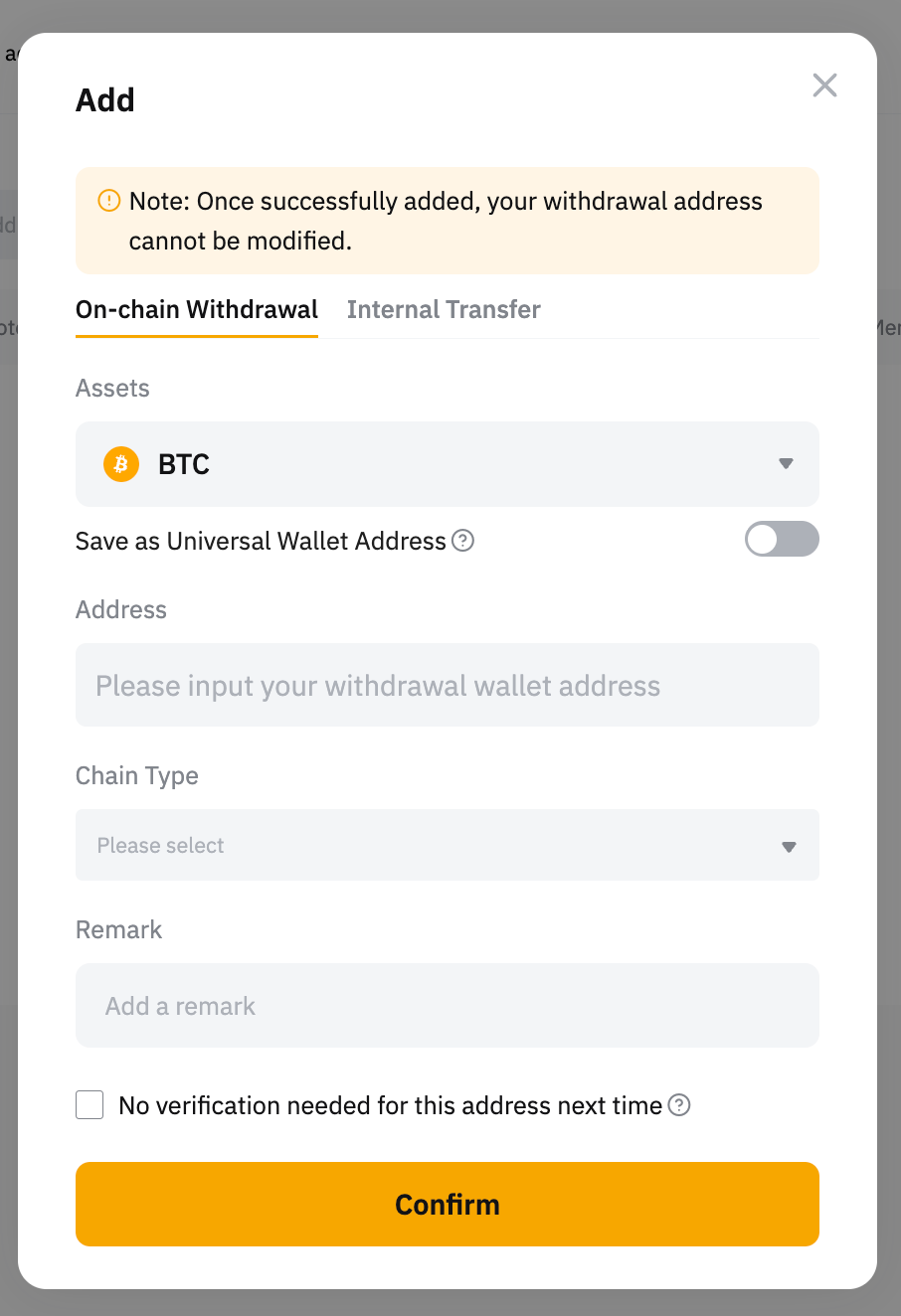
If you would like to add an Internal Transfer account, simply enter your email address, mobile number, or UID of the Bybit account to which you would like to withdraw.

If you would like to add wallet addresses in batches for on-chain withdrawal address and internal transfer address, please take note of the following:
-
You can click on the Add button to add another wallet address, with a maximum of up to ten (10) addresses per batch.
-
If you would like to remove a wallet address from the batch, kindly click on the rubbish bin icon under the Action column.
-
Check the box below if you want to enable the Saved as Universal Wallet Address or No verification needed for this address next time function. However, please take note that the security verification might also be required if there is any unusual activity detected on your account.
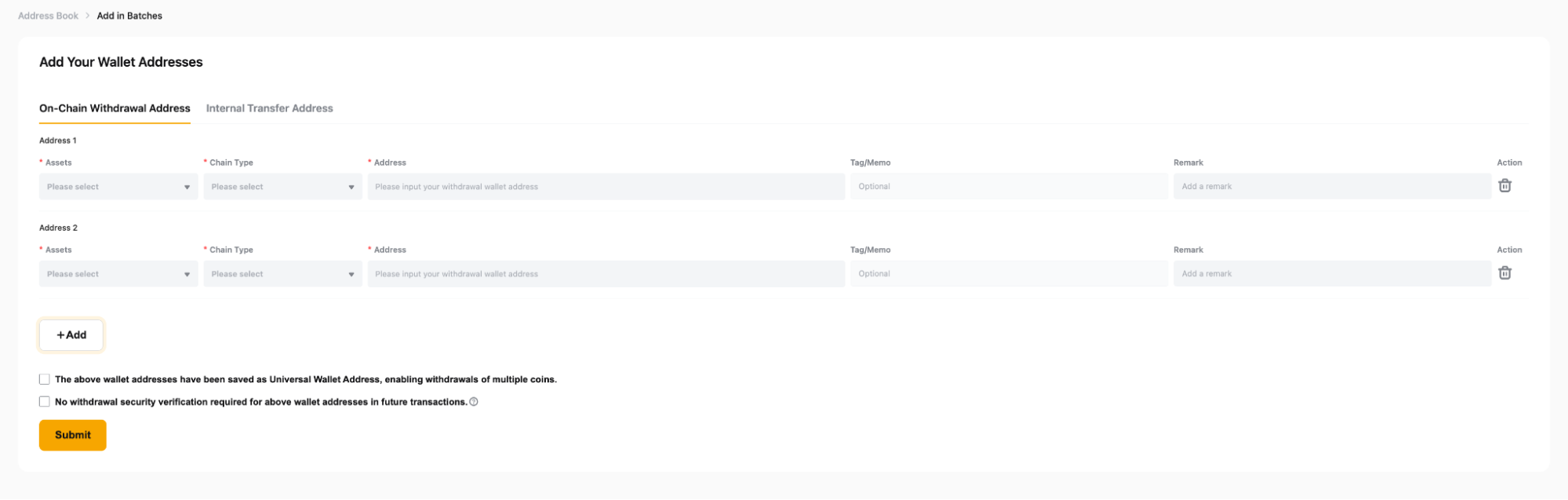
Step 4: If you haven't completed the verification steps, please do so to add the address to your address book.
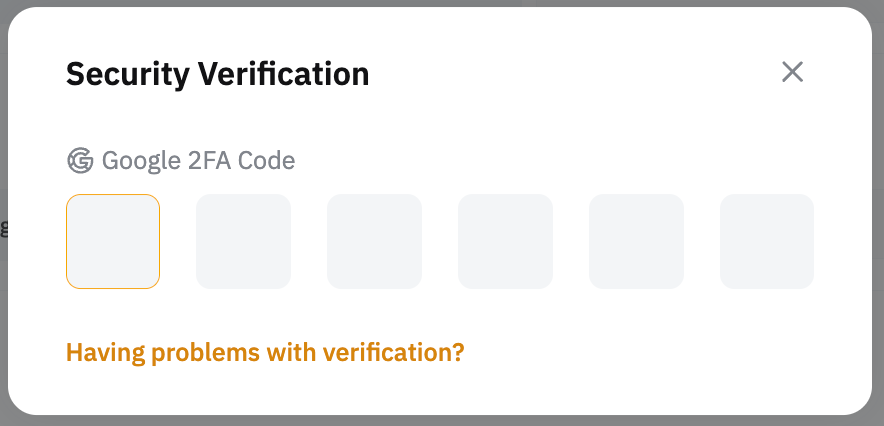
Your wallet address has been added to your address book!
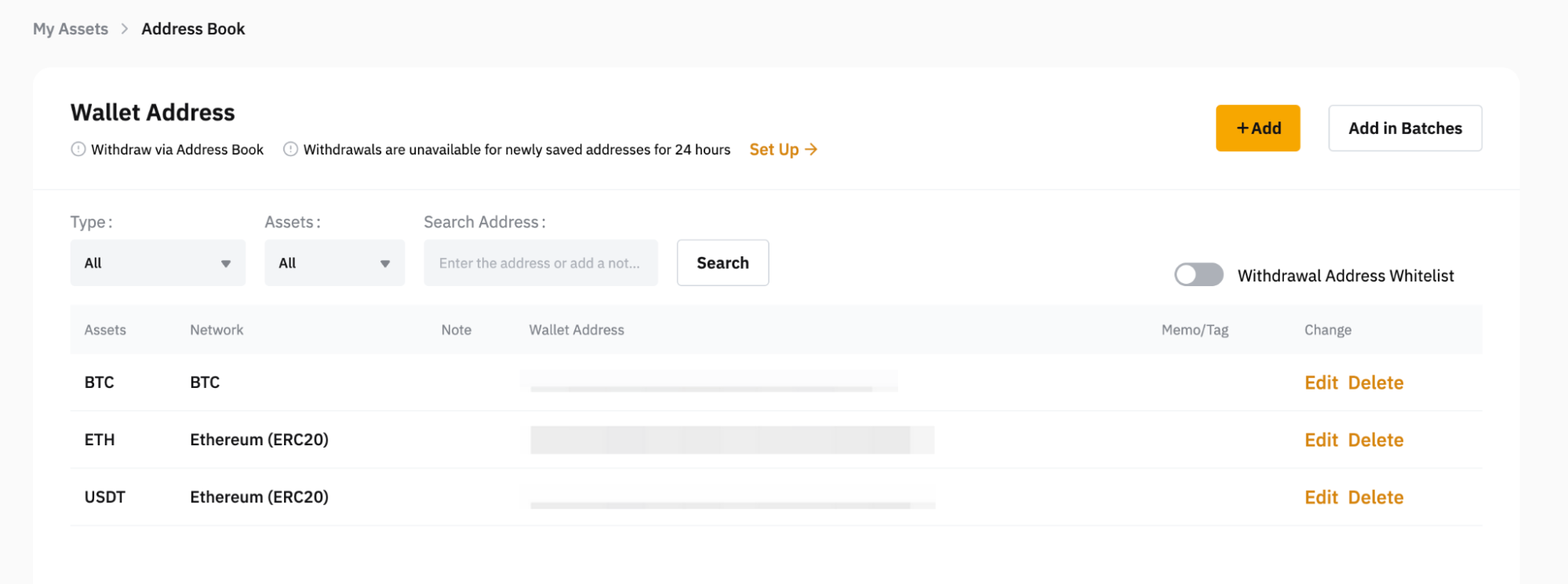
Manage Your Withdrawal Addresses
For swift and convenient withdrawals, Bybit has several security features to help you maintain and update your withdrawal address book. These features give you the options to adjust your current withdrawal settings as well as verify and delete any withdrawal addresses, if needed.
Adjust Your Withdrawal Settings
You can access and modify your withdrawal settings via the Wallet Management page by clicking on the Set Up button. You will then be redirected to the withdrawal security functions on the Account page, where you can toggle the options you would like to enable or disable.

If you have activated the New Address Withdrawal Lock security feature, for example, the withdrawal function will be restricted for 24 hours for the newly saved address or when you disable the security feature.

For more information on how to manage your withdrawal address book, please refer to this article.
Verify Your Withdrawal Addresses
You can verify a withdrawal address even after it has already been added, and vice versa. To do so, click on Edit, then tick or untick the No verification needed for this address next time option at the bottom of the pop-up window.
Complete the security verification, and the verified status will be updated accordingly in the address book.

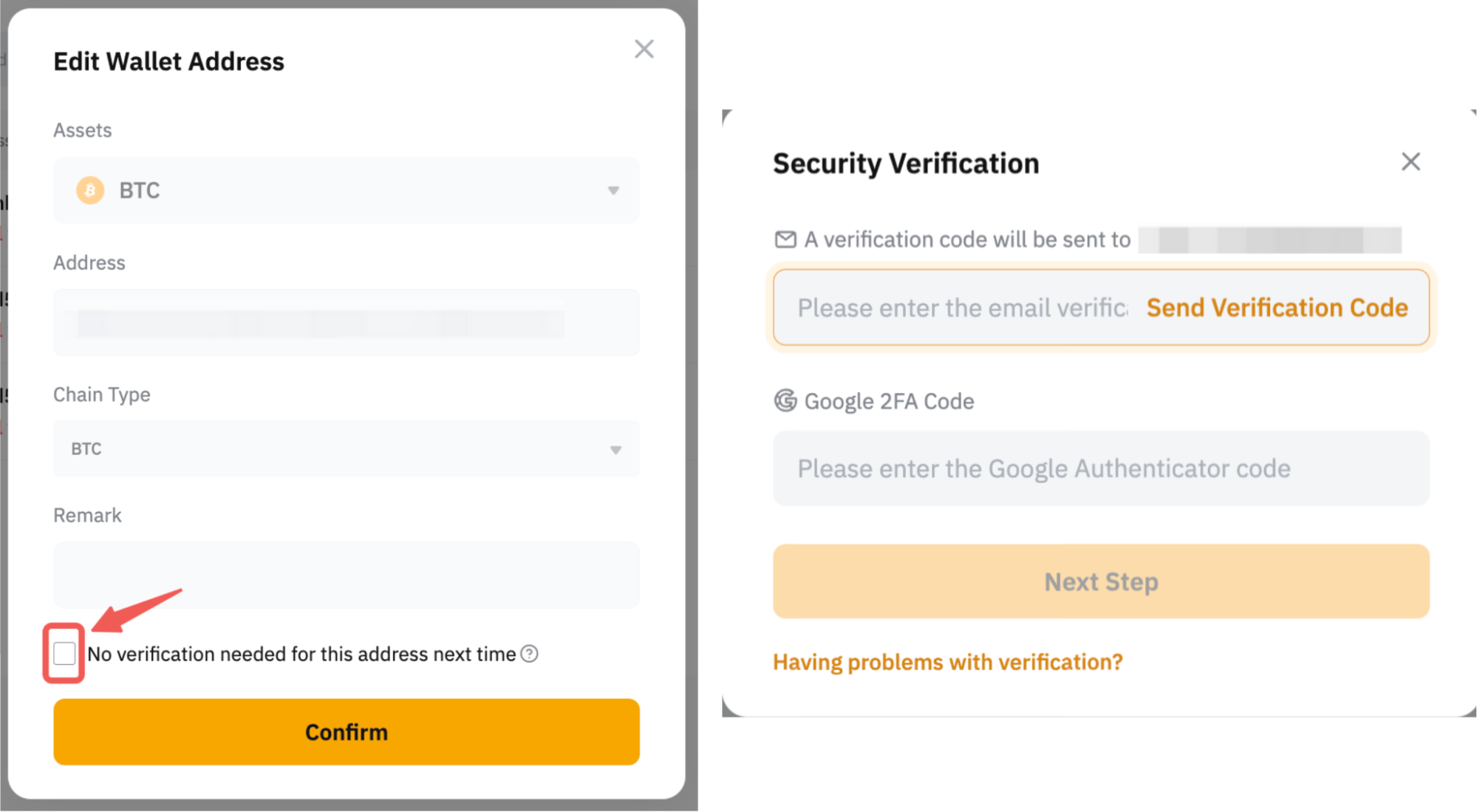
Once the withdrawal address has been verified, you can whitelist the address by toggling the Withdrawal Address Whitelist option. Doing so will allow you to make a withdrawal without having to complete the email and 2FA security verification process.
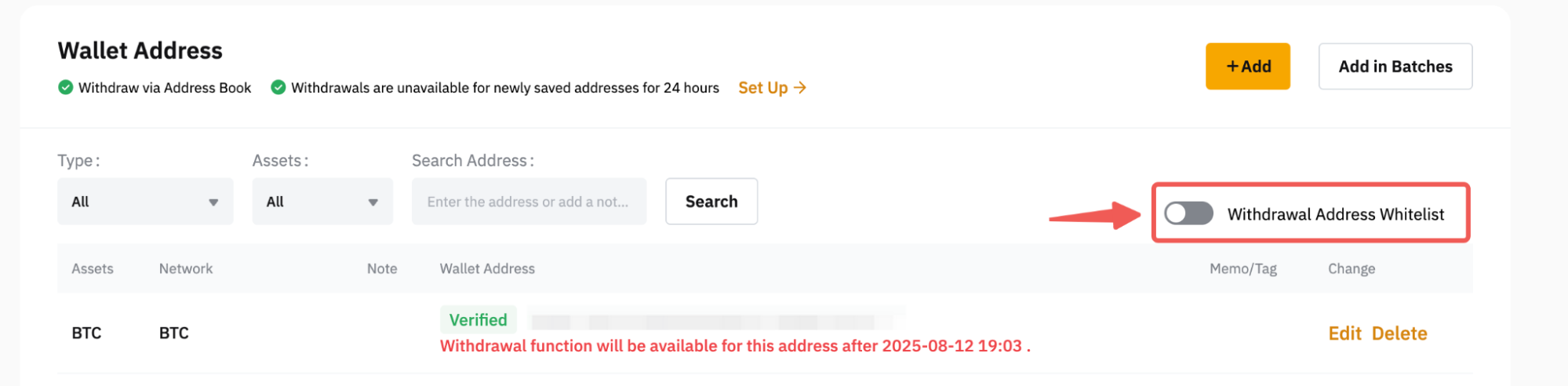
Delete Your Withdrawal Addresses
To remove any of the saved addresses from your address book, click on the Delete button in the available column of the respective address.