Additional security functions were added to the Withdrawal Address Book on Bybit in order to facilitate the withdrawal process for traders, while ensuring the safety of their account’s withdrawal functions.
They can be accessed on the website by clicking on your profile icon in the top right corner and then on Account and Security. You can also manage these options on the app by tapping on your profile icon in the top left corner and selecting Security → Withdrawal Security.
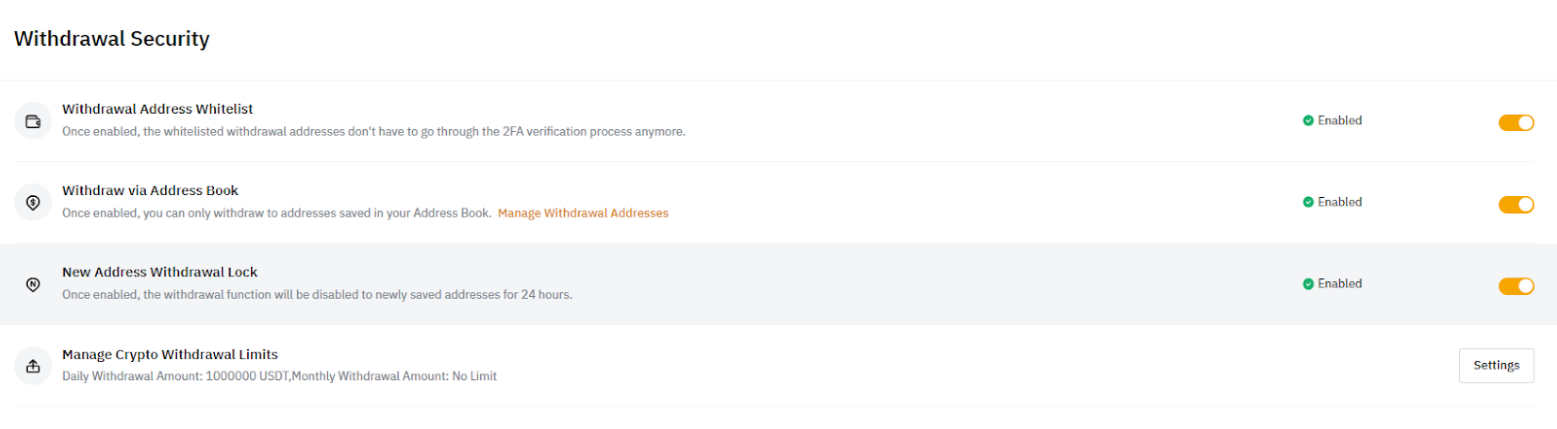
Please find below our guide to using the added functions:
- Withdrawal Address Whitelist
- Withdraw via Address Book
- New Address Withdrawal Lock
- Manage Crypto Withdrawal Limits
1. Withdrawal Address Whitelist
The Withdrawal Address Whitelist function allows traders to verify their withdrawal wallet addresses. This is so that the email verification code and 2FA verification code will no longer be required when performing withdrawal requests on Bybit.
Step 1: To begin, go to the wallet management link provided here, or click on Settings or Manage Withdrawal Addresses on the Account and Security Page.

Step 2: Please click on Add on the top right corner of the page to add a new wallet address, or select the wallet address that you want to verify by clicking on Edit.
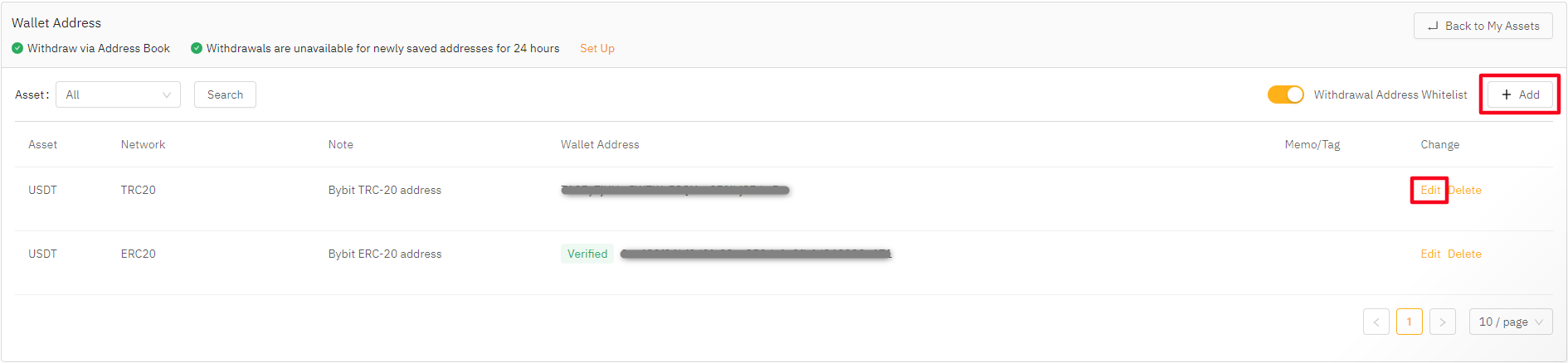
Note: If you do not see the Add or Edit button, please check your browser settings and ensure that the zoom factor is set to 100% or below.
Step 3: Enter the correct coin, blockchain and wallet address information for your withdrawal wallet and tick the No verification needed for this address next time option. Click on Confirm once you’re done.
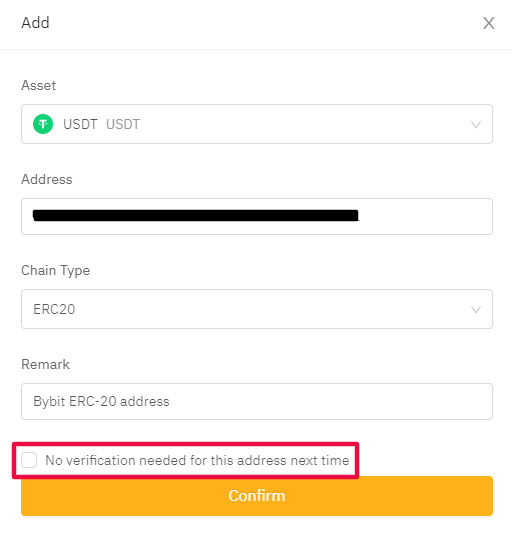
Note: To learn more about how to add a wallet address on Bybit, please follow the guide here.
Step 4: The next window will require you to enter both the email verification code and the 2FA verification code. Click on Submit. Please first make sure to enter the email verification code received before entering the Google 2FA verification code.
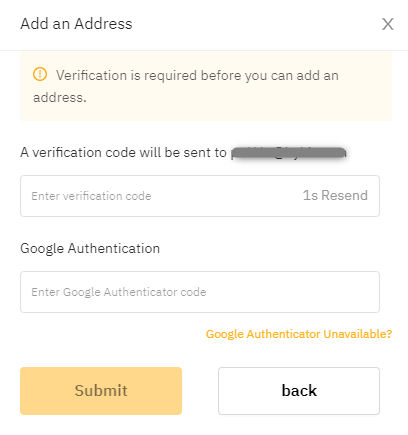
Your withdrawal wallet address should now be verified.
Step 5: Once the verification of the wallet address is done, please activate the (Withdrawal Address Whitelist) function on the top right corner of the page in order to whitelist the verified wallet address in your withdrawal function.

You have successfully verified and whitelisted your withdrawal wallet address!
Notes:
— Both the email verification code and 2FA verification code will remain mandatory for all unverified withdrawal wallet addresses. These will also be requested for verified wallet addresses when the Withdrawal Address Whitelist function is deactivated.
— If you wish to unverify your withdrawal wallet address, just click on the Edit button and untick the No verification needed for this address next time option. Your withdrawal wallet address will no longer be verified.
2. Withdraw via Address Book
The Withdraw via Address Book function will ensure that only the addresses registered on your Withdrawal Address Book can be used to place a withdrawal request. Therefore, traders will not be able to enter a new wallet address once they enter the withdrawal window.
Step 1: In order to activate this function, please click on this option’s On/Off button on the Account and Security Page.

Step 2: A pop-up window will open for you to confirm that you want to enable the Withdraw via Address Book function. Click on Confirm.
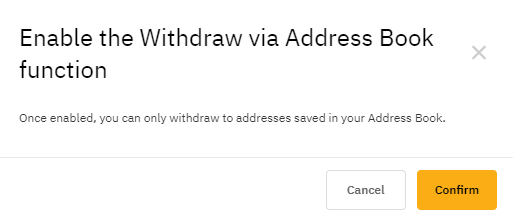
Step 3: A new window will require you to enter the 2FA verification code. Click on Confirm once you’re done.
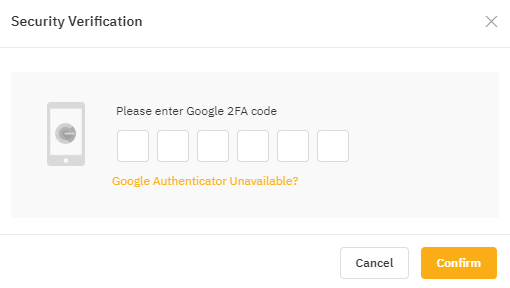
The Withdraw via Address Book function is now enabled on your account!
Note: In order to disable this function, both email verification code and 2FA verification code will be requested.
3. New Address Withdrawal Lock
The New Address Withdrawal Lock function will place a withdrawal ban on all new wallet addresses that are added to your withdrawal address book. The lock will not affect addresses that were added at least 24 hours prior to the function’s activation.
Step 1: In order to activate this function, please click on the On/Off button of this option on the Account and Security Page.

Step 2: A pop-up window will open for you to confirm that you want to enable the Enable 24-Hour Withdrawal Lock function. Click on Confirm.

Step 3: A new window will require you to enter the 2FA verification code. Click on Confirm once you’re done.
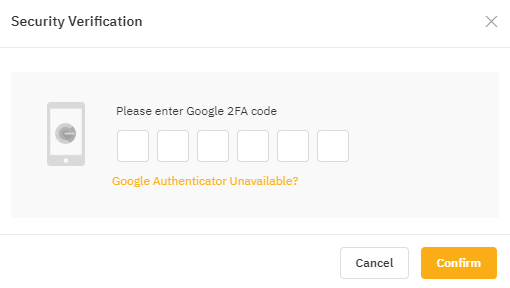
The Enable 24-Hour Withdrawal Lock function is now in place on your account!
Notes:
— In order to disable the function, both the email verification code and 2FA verification code will be requested and you will be restricted from making withdrawals for 24 hours after you disable the function.
— Once the restriction is lifted, you can withdraw to your newly saved address.
4. Manage Crypto Withdrawal Limits
To have better control over your withdrawals, you can also set up your own crypto daily and monthly withdrawal limits. Simply input the withdrawal amount for each limit and click on Submit.
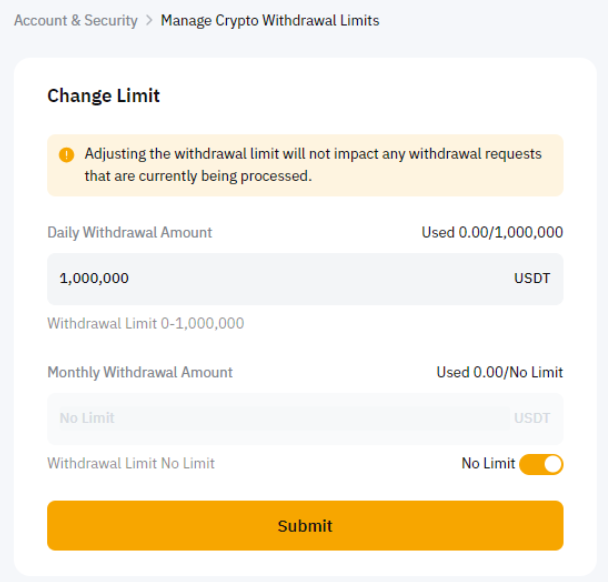
Complete the security verification and your new withdrawal limits will be applied to your account.
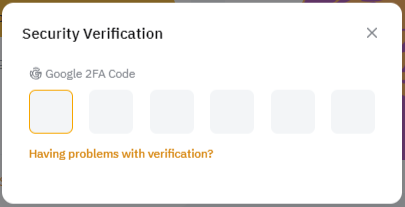
Notes:
— This feature is only available from Bybit Website.
— The maximum withdrawal amount will be determined by your identity verification level as well as your VIP level.
— Changing your withdrawal limits will not impact your current withdrawal requests and will only be effective from the next withdrawal requests.
