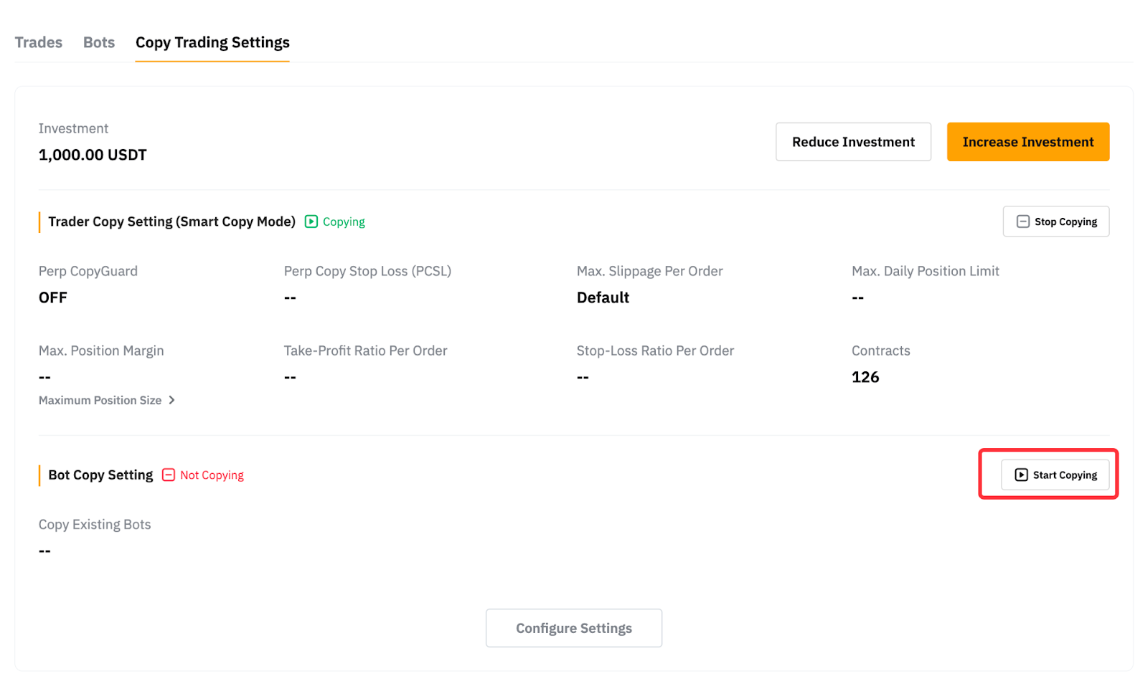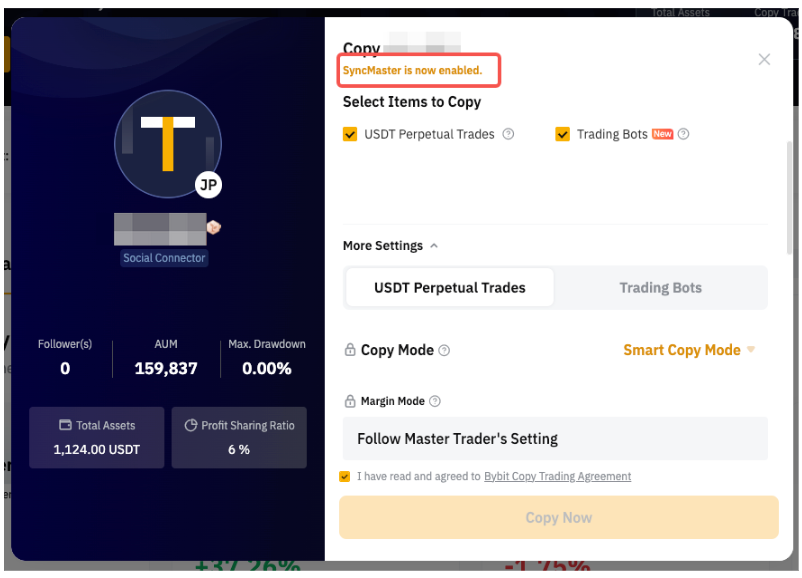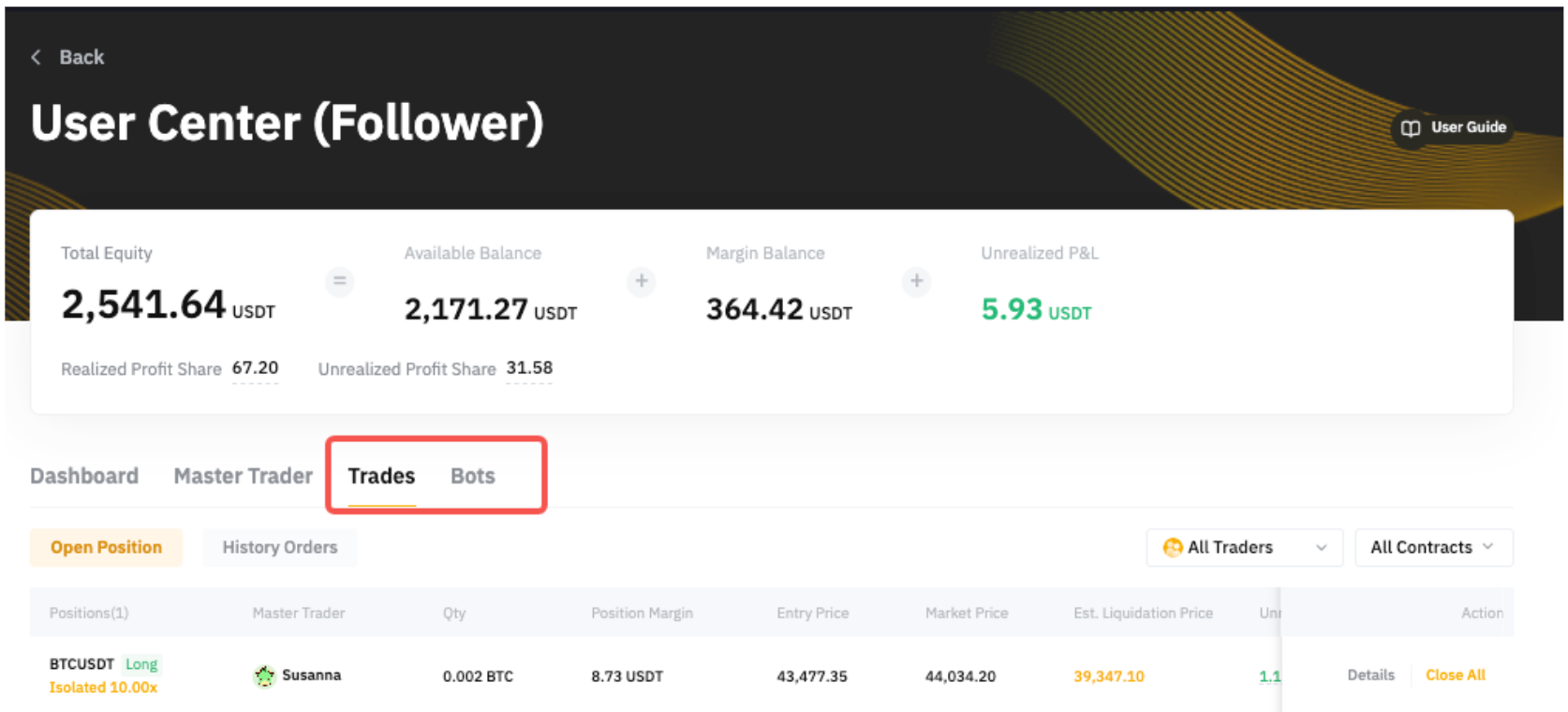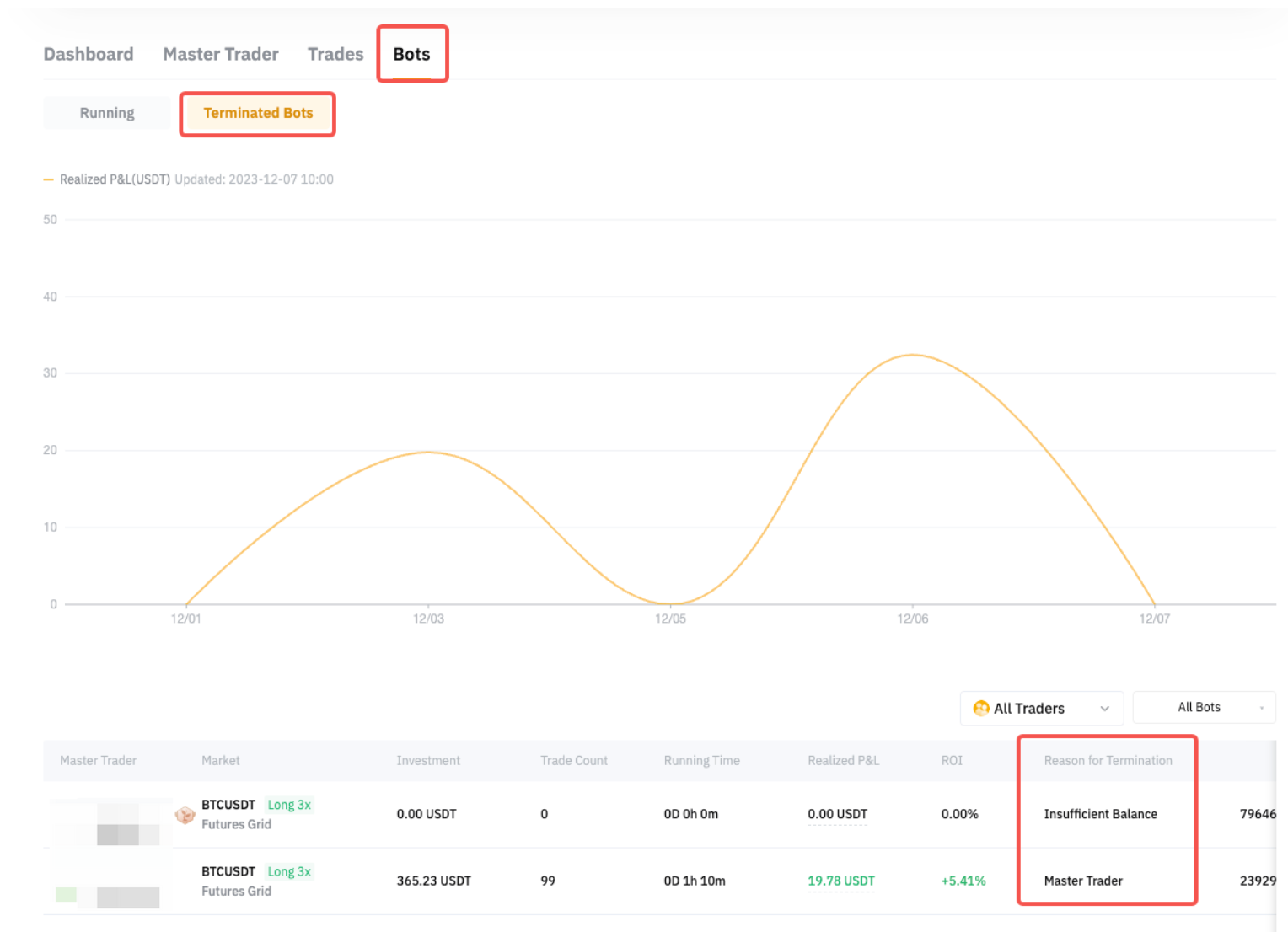- Copy a Master Trader
- View Your Positions and Bots
- Edit Your Copy Trade Settings
- Switch Copy Mode, Margin Mode and Leverage Settings
- Increase or Reduce Investment Amount
- Set TP/SL
- Close Your Positions or Terminate Bots Manually
- Cancel Copy Your Master Trader
Copy a Master Trader
Step 1: Please click on Tools → Copy Trading in the navigation bar to enter the Copy Trading Classic page.
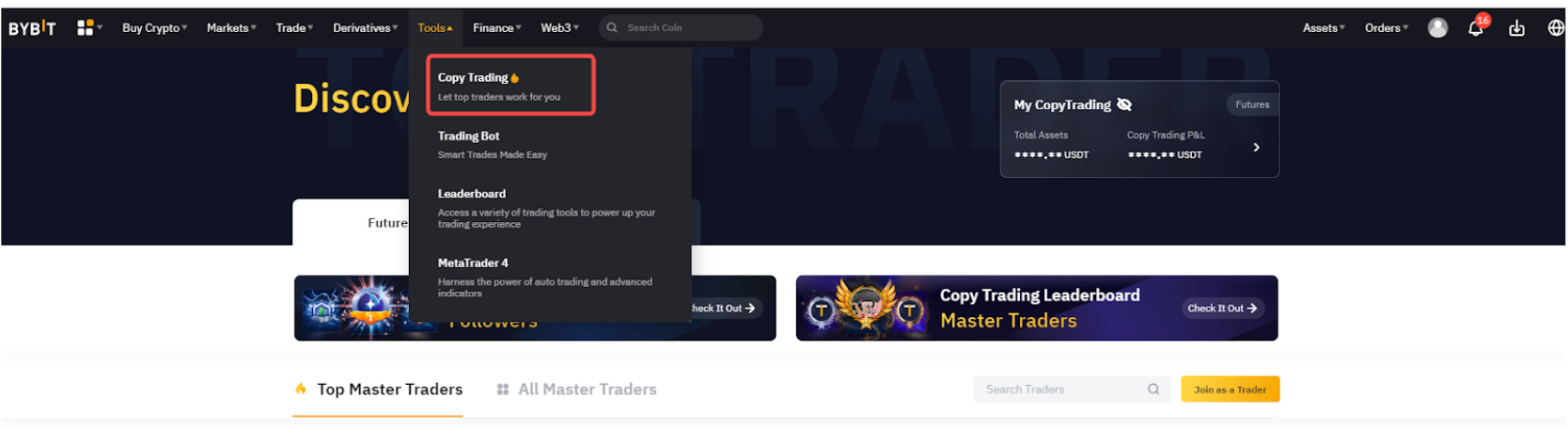
Step 2: Click on Copy at the bottom of the Master Trader’s card whom you want to follow to enter the Copy Trading Classic settings page. Followers can copy up to 10 Master Traders simultaneously.
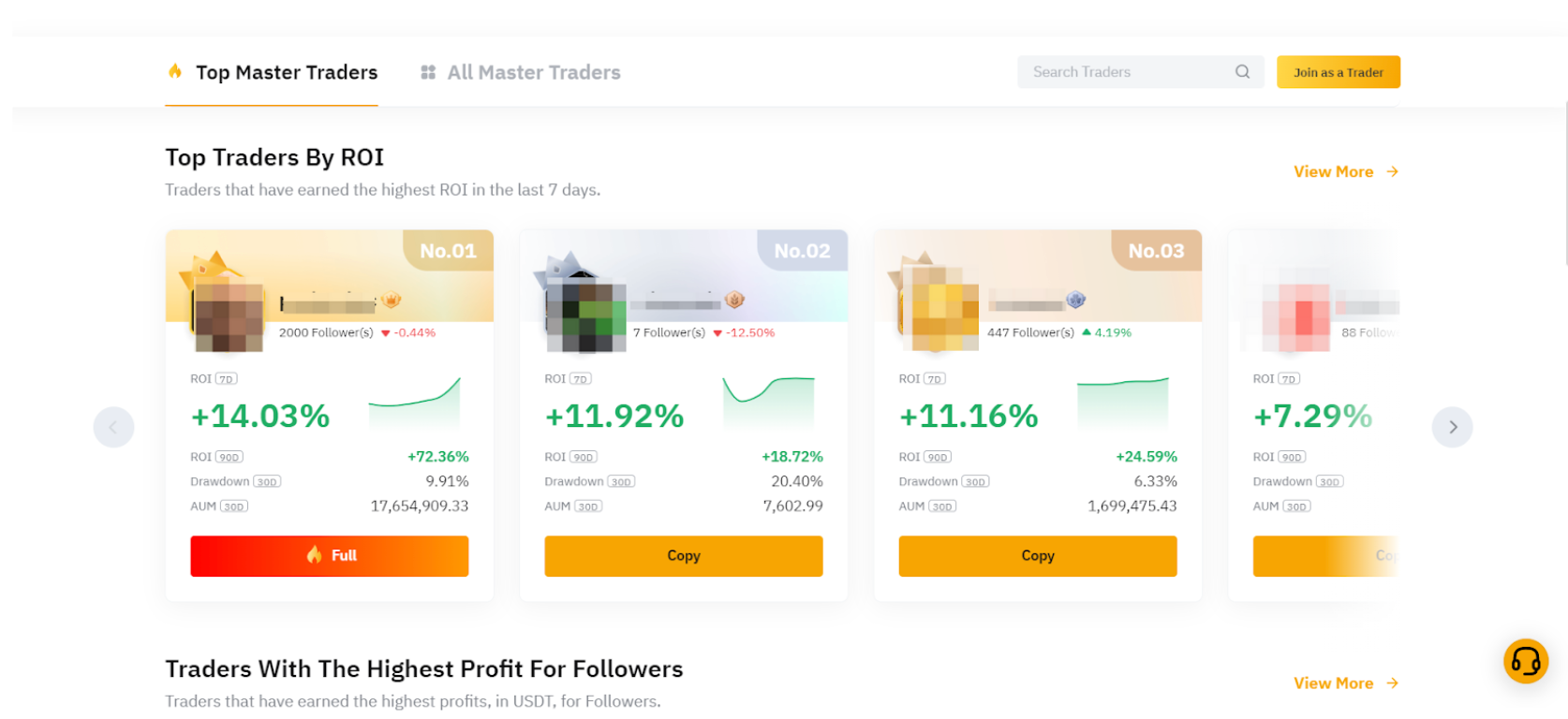
Here’s a tip: You can click on the Master Trader's card to access the portfolio page and view more comprehensive trading performance data. For more information, please visit this page.
Step 3: Create your Copy Trades by setting your Investment Amount and Select Items to Copy.
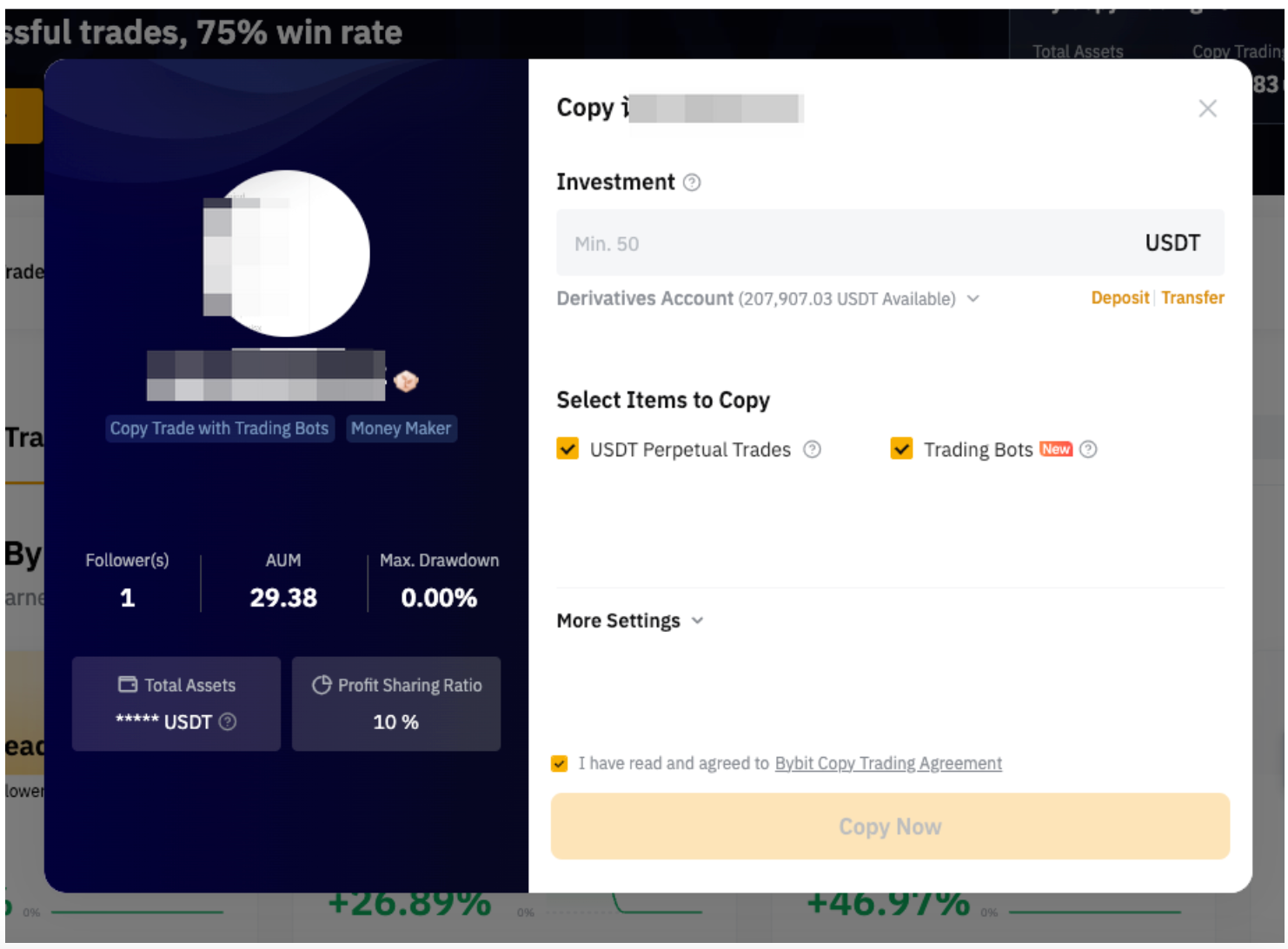
- Investment: The minimum investment amount is 100 USDT. Please note that your Master Trader can set a higher minimum investment amount required for copying, and you will be able to see the amount stated in the column.
- Select Items to Copy: Choose either USDT Perpetual Trades or Trading Bots. If you select USDT Perpetual Trades, you will copy Perpetual contract trades initiated by your Master Trader. If you choose Trading Bots, you will copy the parameters of the Trading Bots created by the Master Trader to achieve similar results.
Step 4: Click on More Settings to configure additional trade settings for copying.
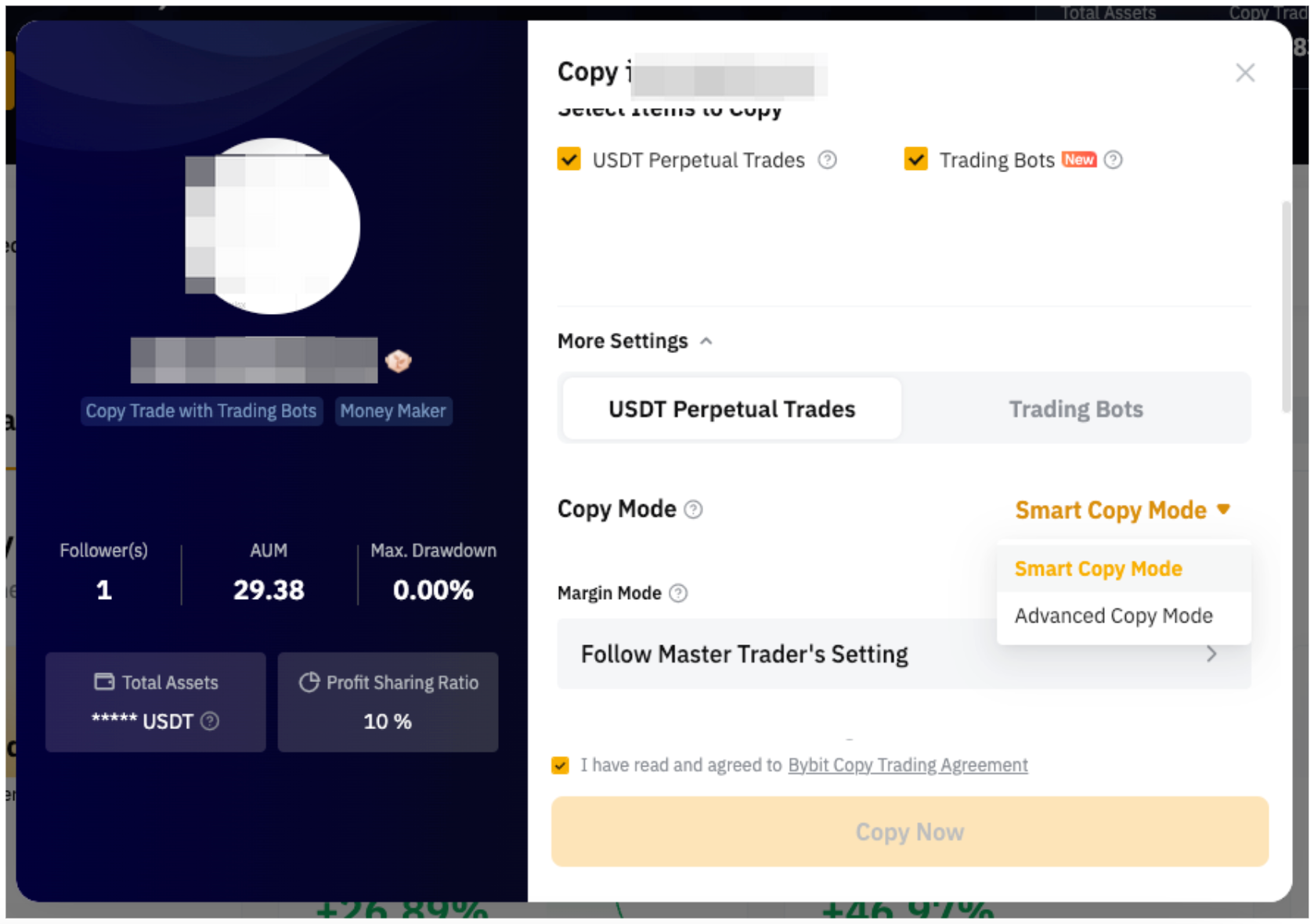
|
USDT Perpetual Trades |
Trading Bots |
|
|
For a more detailed explanation of each Copy Mode and Parameter Settings, please visit here.
Step 5: Once the parameter settings are confirmed, please check the Agreement Acknowledgment Box and click on Copy Now.
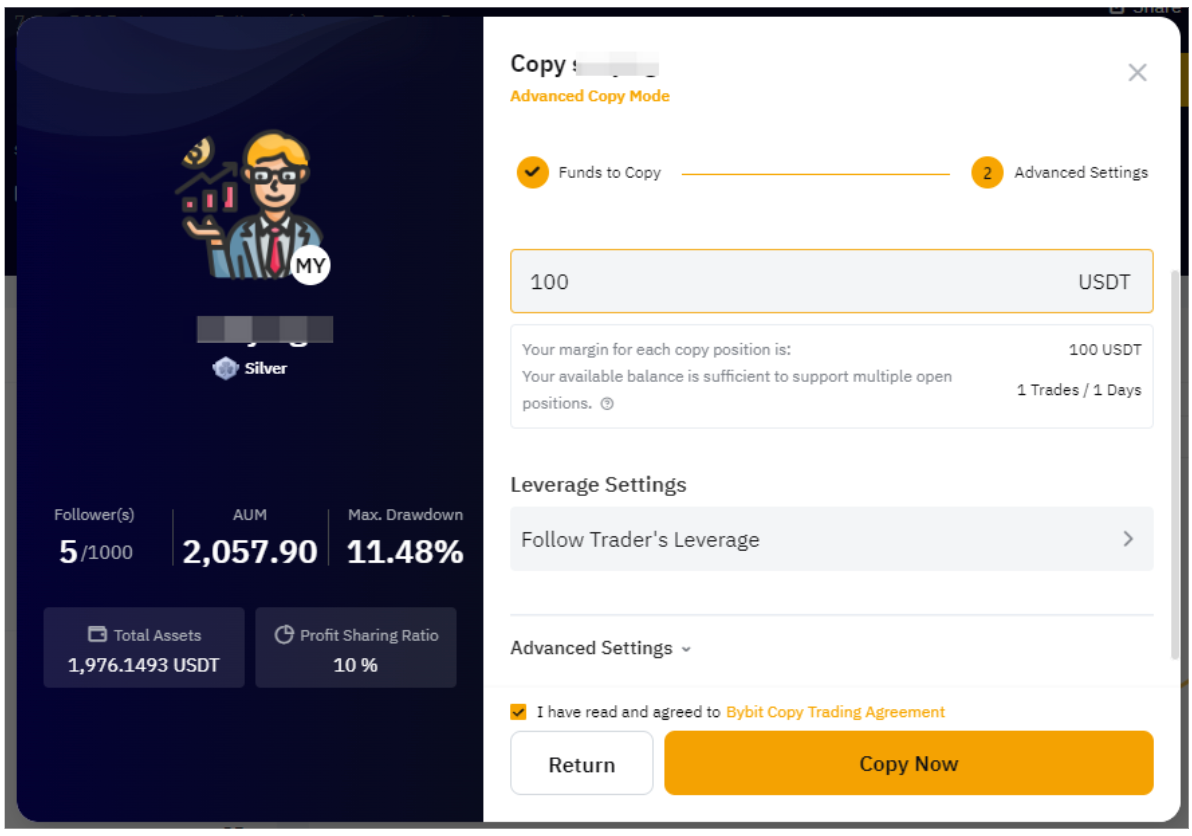
In this window, you can also see the Master Trader’s performance and the profit sharing ratio. The profit sharing ratio varies according to the Master Trader’s level. If the profit sharing ratio is 10%, it means that Followers will need to share 10% of their profit earned under this Master Trader, with the Master Trader.
Congratulations! You have successfully followed a Master Trader.
View Your Positions and Bots
Step 1: To view your copied positions and bots, click on My Copy Trading on the Copy Trading Classic page to enter User Center (Follower).
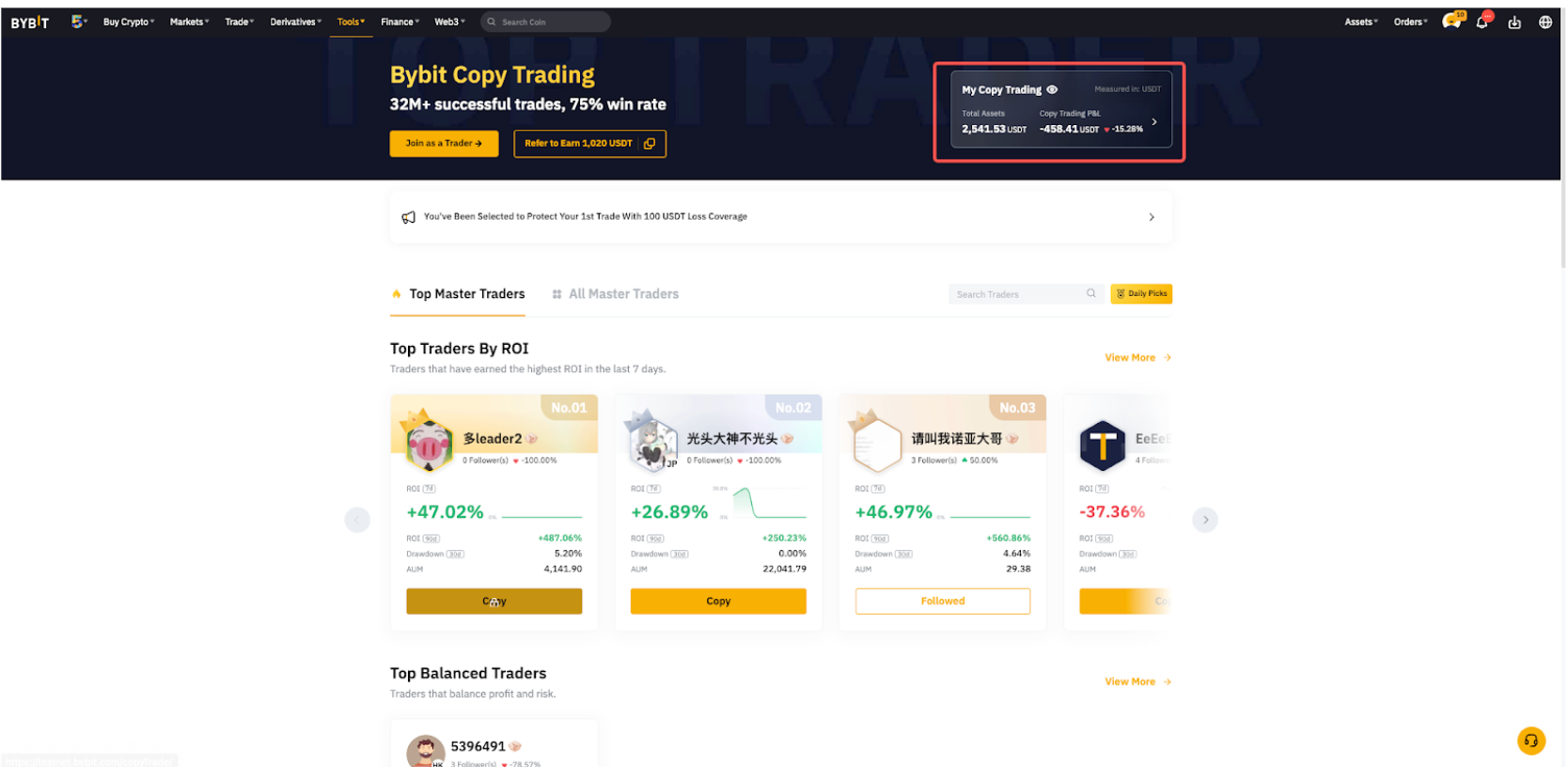
Step 2: Go to the Trades or Bots tab to view all your current copied USDT Perpetual trades or trading bots.
- USDT Perpetual Trades: Click on Details to see each copied order for the position of the respective trading pair.
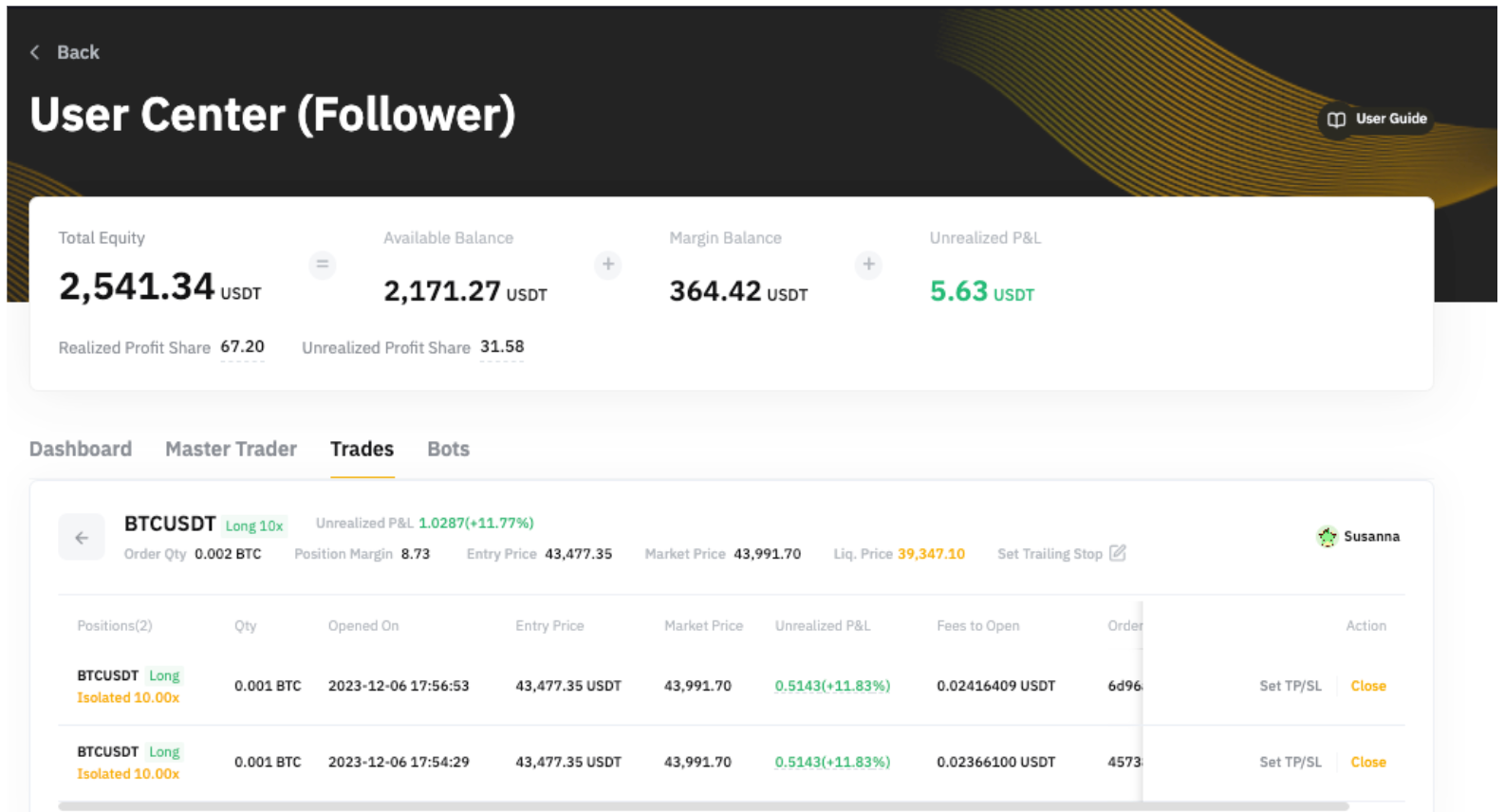
- Trading Bots: You will only see the trading bots copied through Copy Trading Classic. To create a trading bot of your own, simply go to our Trading Bot page to create a bot.
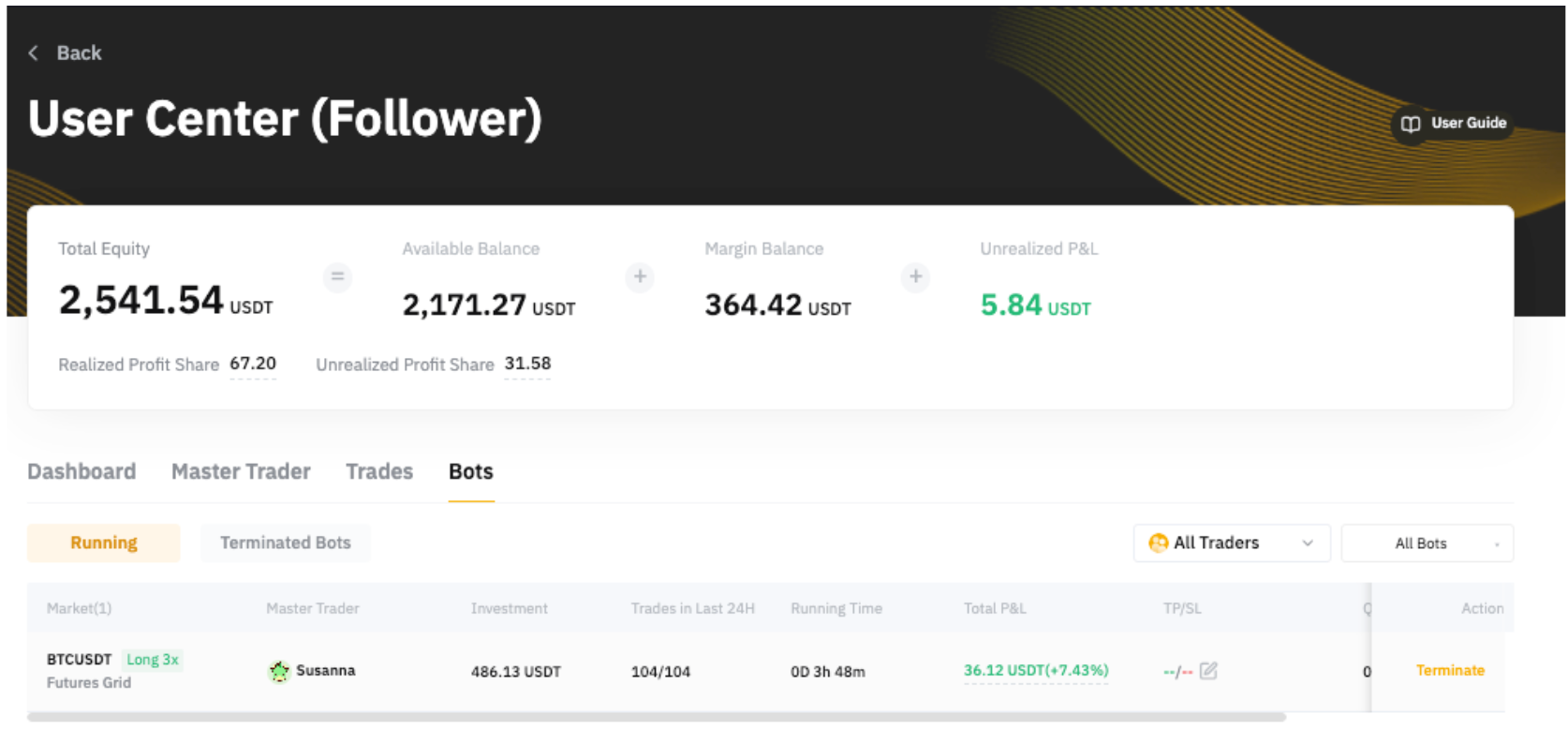
If you've opted to copy a Master Trader's existing bot, please note that significant changes in market conditions since the bot's creation may render it unsuitable for copying. In such cases, those bots will not be copied. On the Terminated Bots page, you can view the termination reason stated, mainly in:
|
Reason of Termination |
Explanation |
|
Master Trader |
Terminated by Master Trader |
|
Insufficient Balance |
You have insufficient investment funds to copy the bot |
|
Failed to Copy Bot Parameters |
Unfavorable Entry Price: If it is detected that the position held in the bot will result in an undesirable entry price than that of the Master Trader, the system will not copy the bot. Price Range Exceeded: If the current Last Traded Price for the trading pair exceeds the bot’s specified price range, the system will also refrain from copying the bot. |
Edit Your Copy Trade Settings
You can adjust the parameters of your copy trade by following the steps below.
Step 1: Please click on My Copy Trading located at the upper right corner of the Master Trader portfolio page to enter the User Center (Follower).
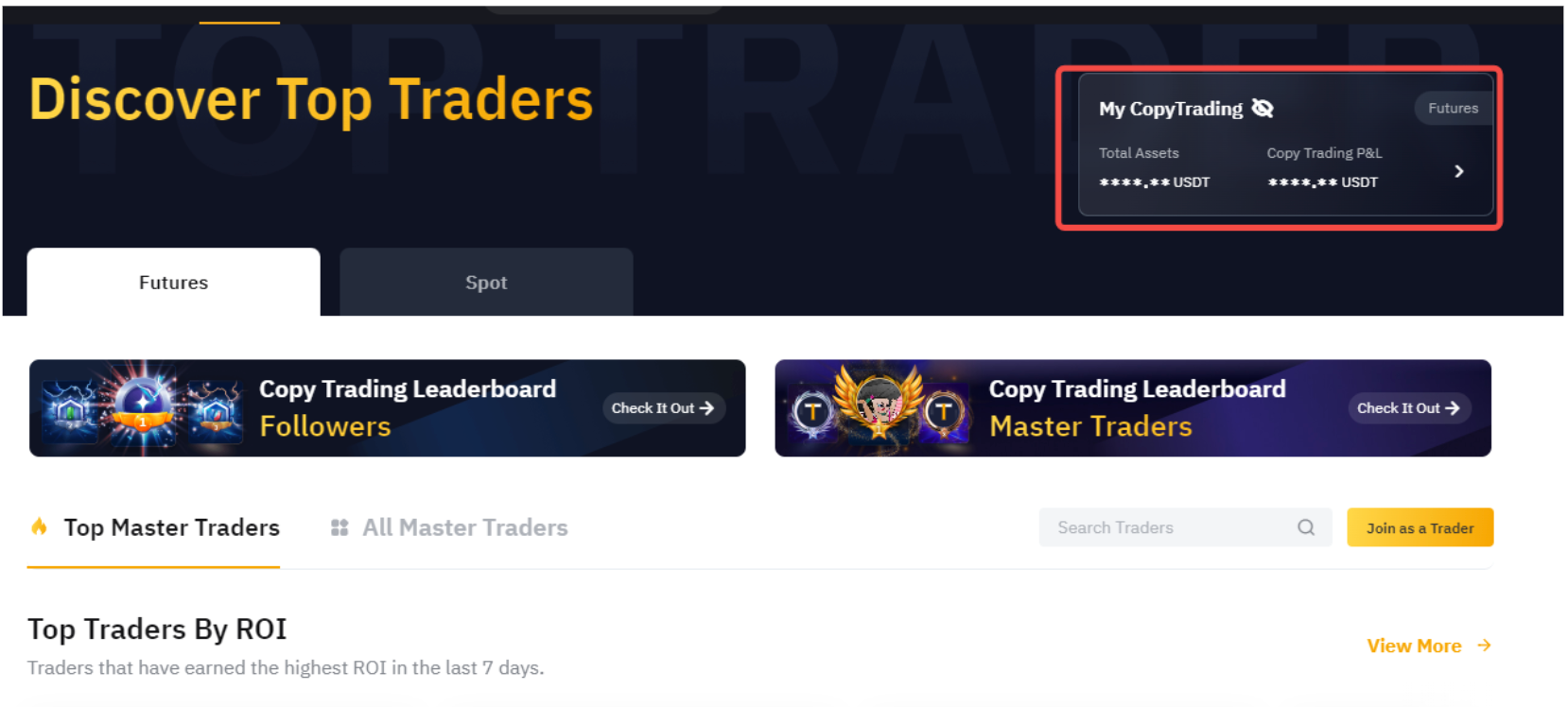
Step 2: Click on the Details of your respective Master Trader.
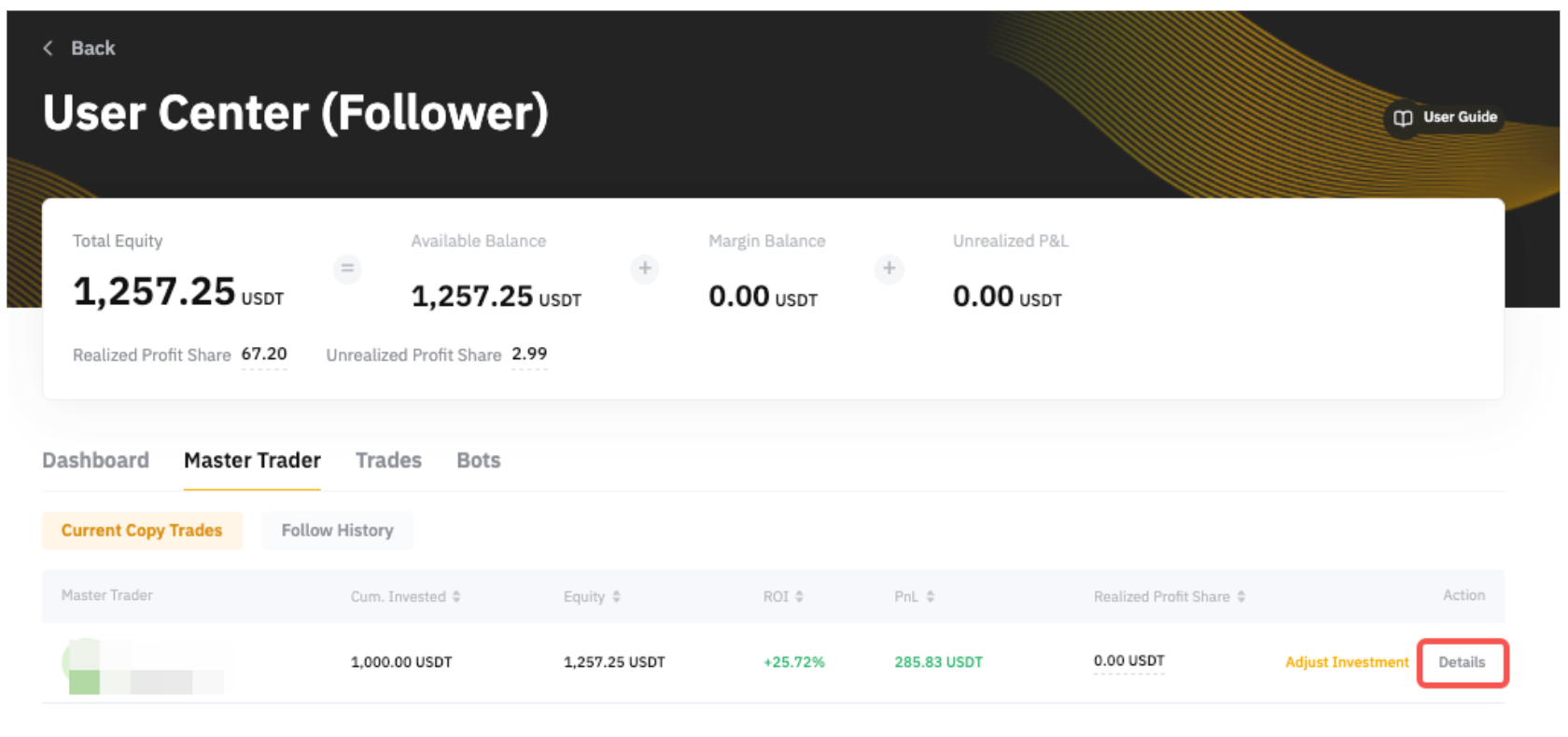
Step 3: Go to the Copy Trading Classic Settings page and you will be able to see the Copy Settings for USDT Perpetual Trades and Trading Bots.
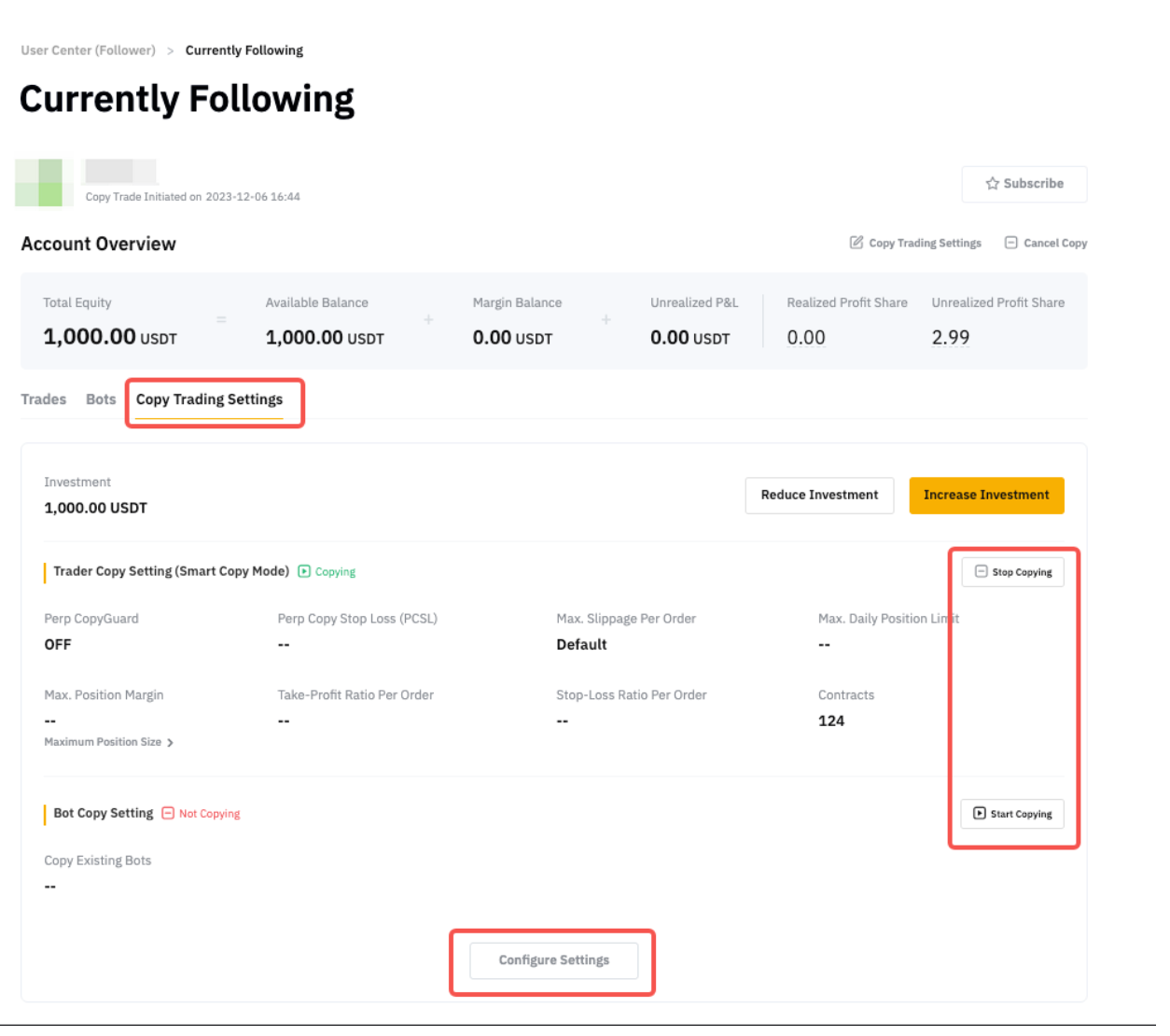
- To reset the parameters of a copied item, simply click on the Start/Stop Copying button on the right-hand side of the respective items. If you want to configure the copy settings, you can click on the Configure Settings button after you start copying.
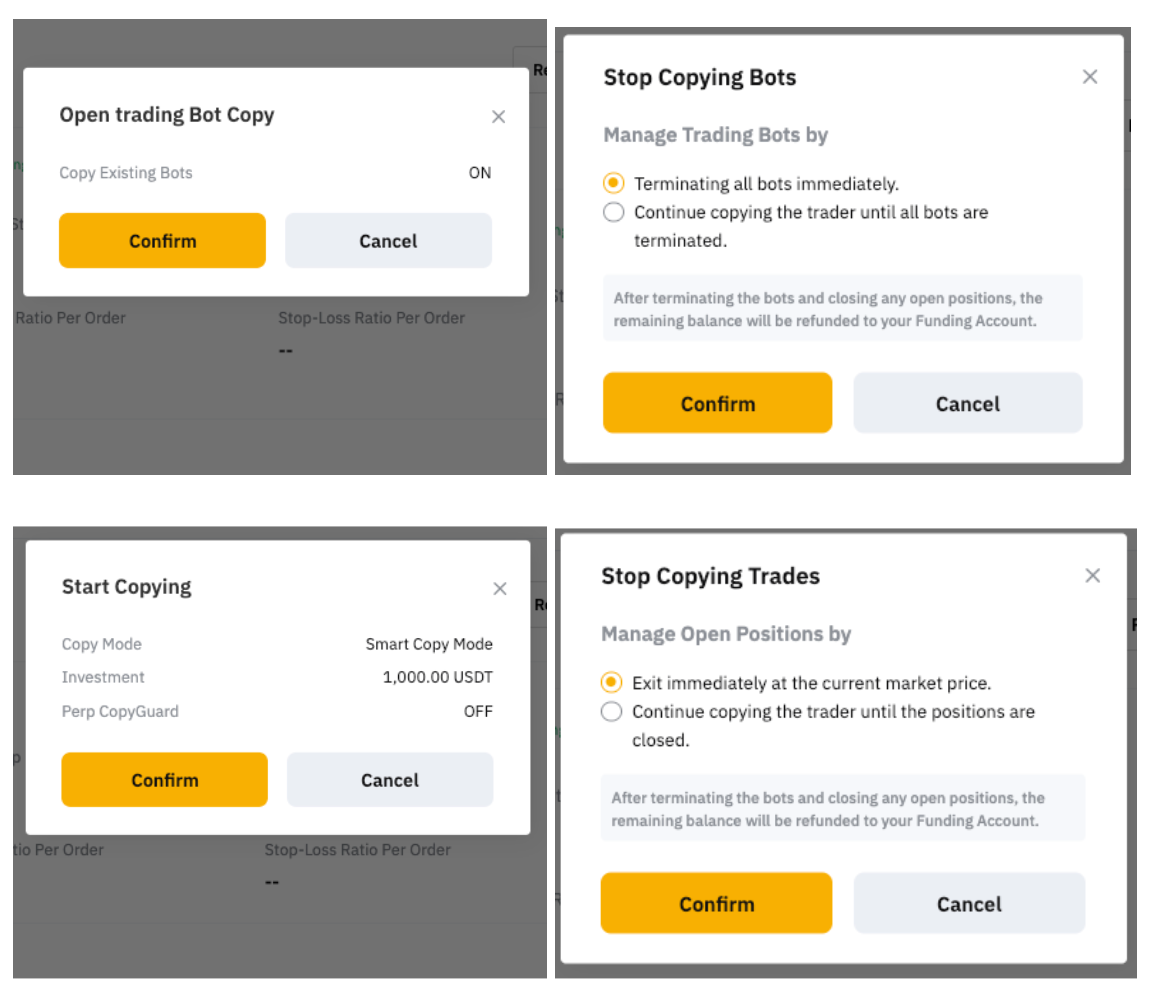
- You can click on the Configure Settings button at the bottom of the page to reset your copy settings. Please note that if the Master Trader has enabled Forced Sync under SyncMaster, you will not be able to customize the parameters under More Settings.
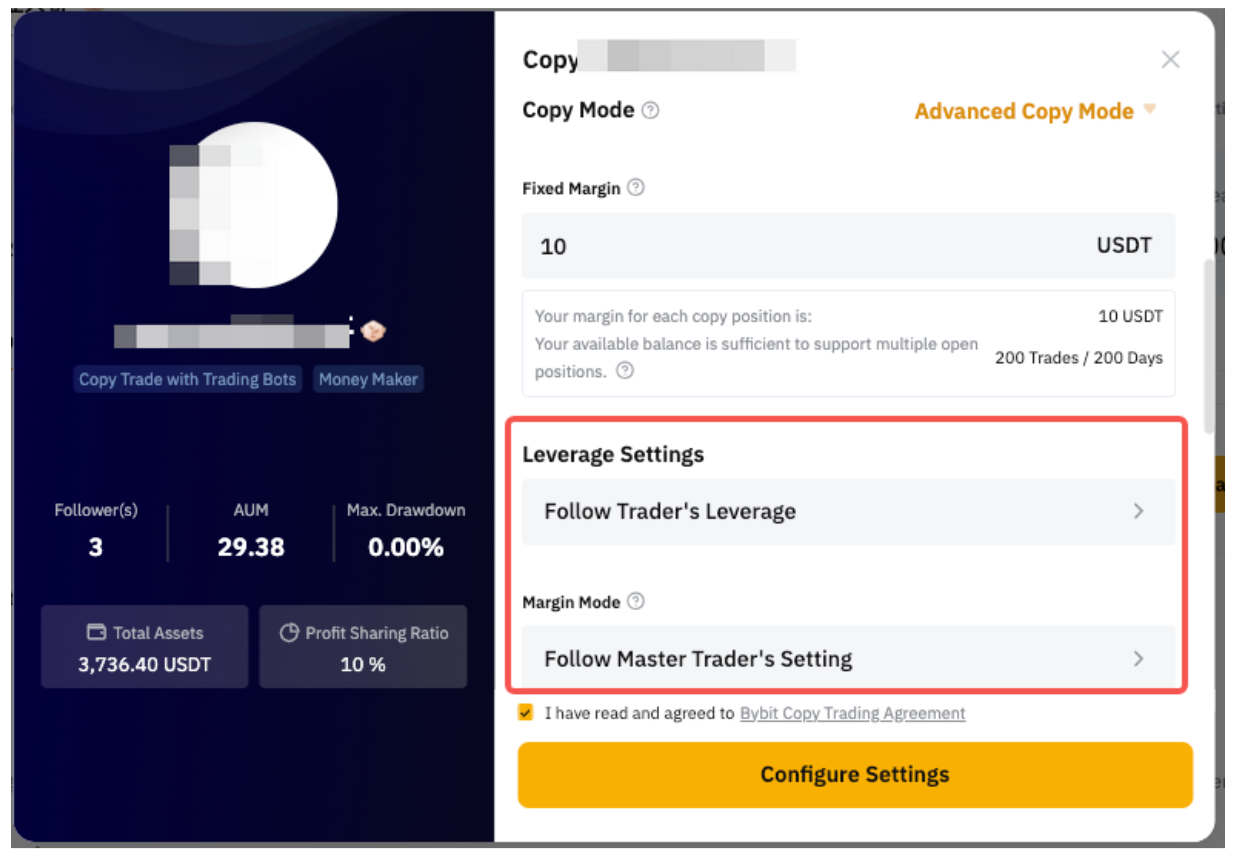
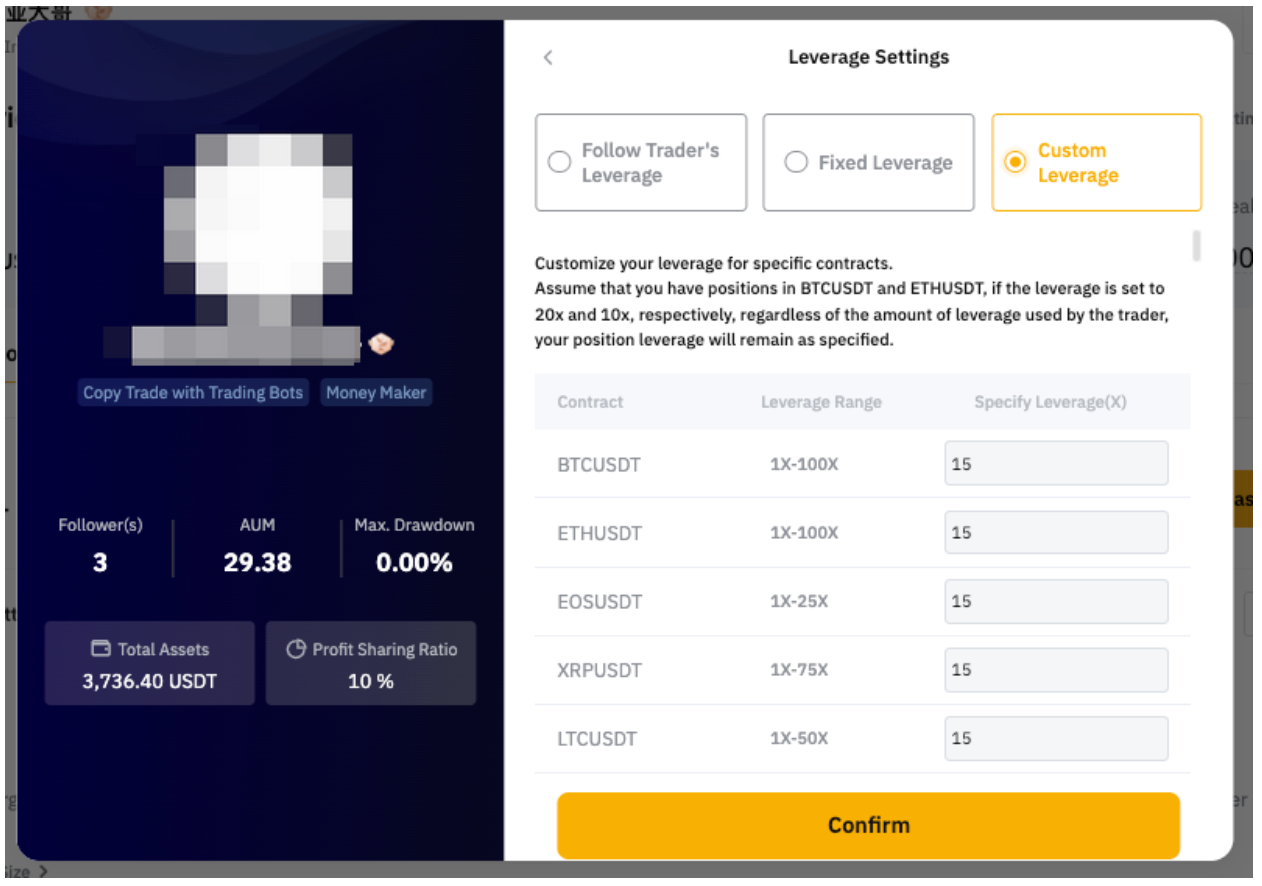
Increase or Reduce Investment Amount
For Trading Bots, please note that Followers are not able to invest more investment amount or withdraw profits. For USDT Perpetual Trades, you can refer to the guide below.
Step 1: Go to User Center (Follower) → Master Traders → Adjust Investment. Then, click on Increase Investment or Reduce Investment.
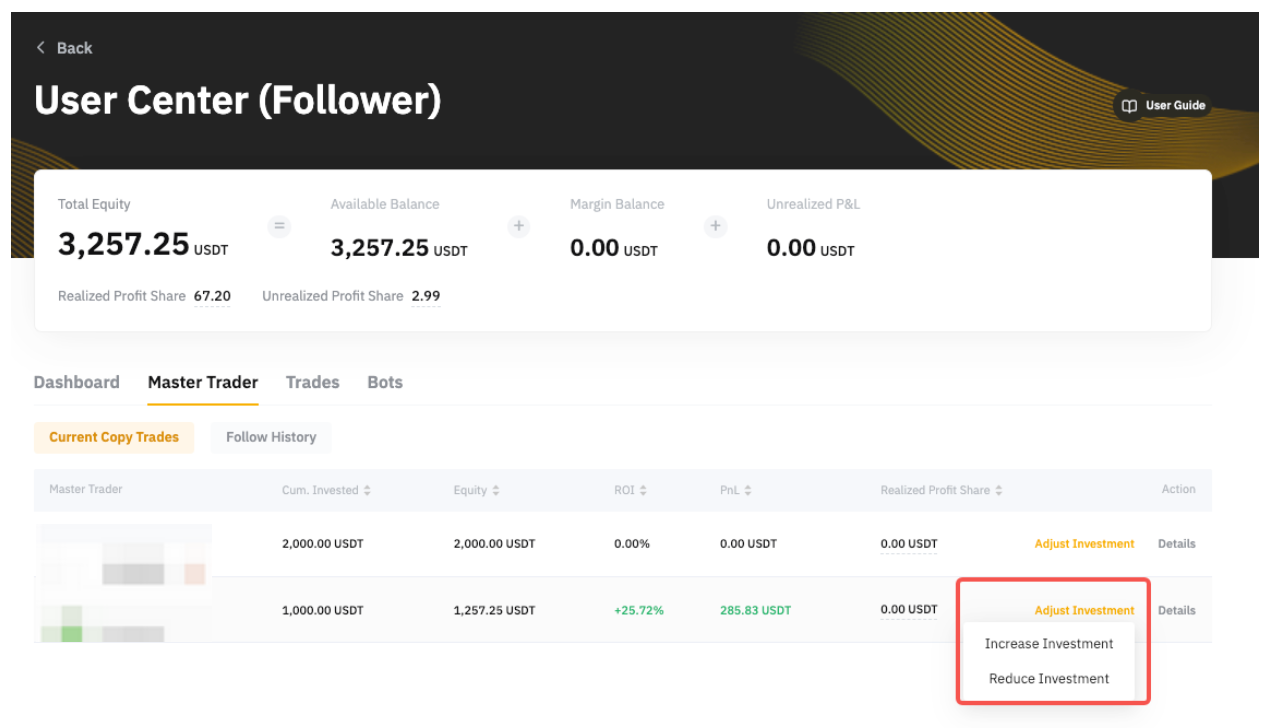
Notes:
— Generally, the minimum investment amount for Copy Trading Classic is 100 USDT. However, your Master Trader may set a higher minimum required investment amount. Hence, you will not be able to reduce your investment to lower than 100 USDT or the amount required by your Master Trader.
— You will be able to see the Max. Reducible Amount on the Reduce Investment window.
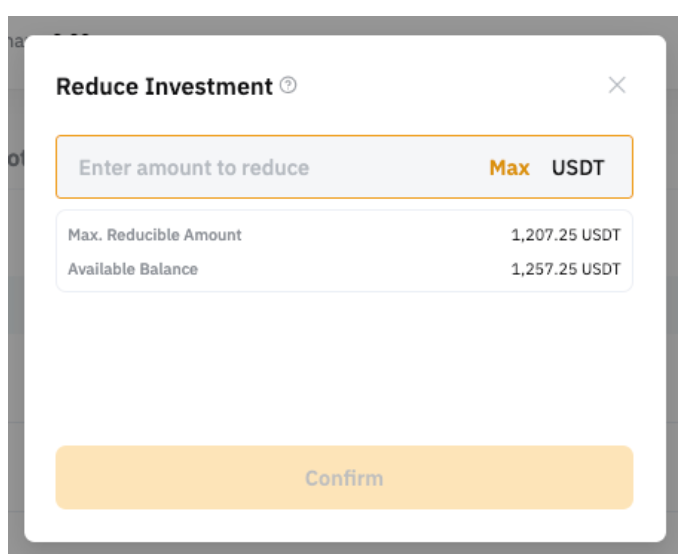
Set TP/SL
USDT Perpetual Trades
To set a TP/SL for your USDT Perpetual orders, go to User Center (Follower) → Trades → Open Position → Details. Click on Set TP/SL and you can enter your desired Take Profit or Stop Loss price. You can also select the reference price to trigger your TP/SL.
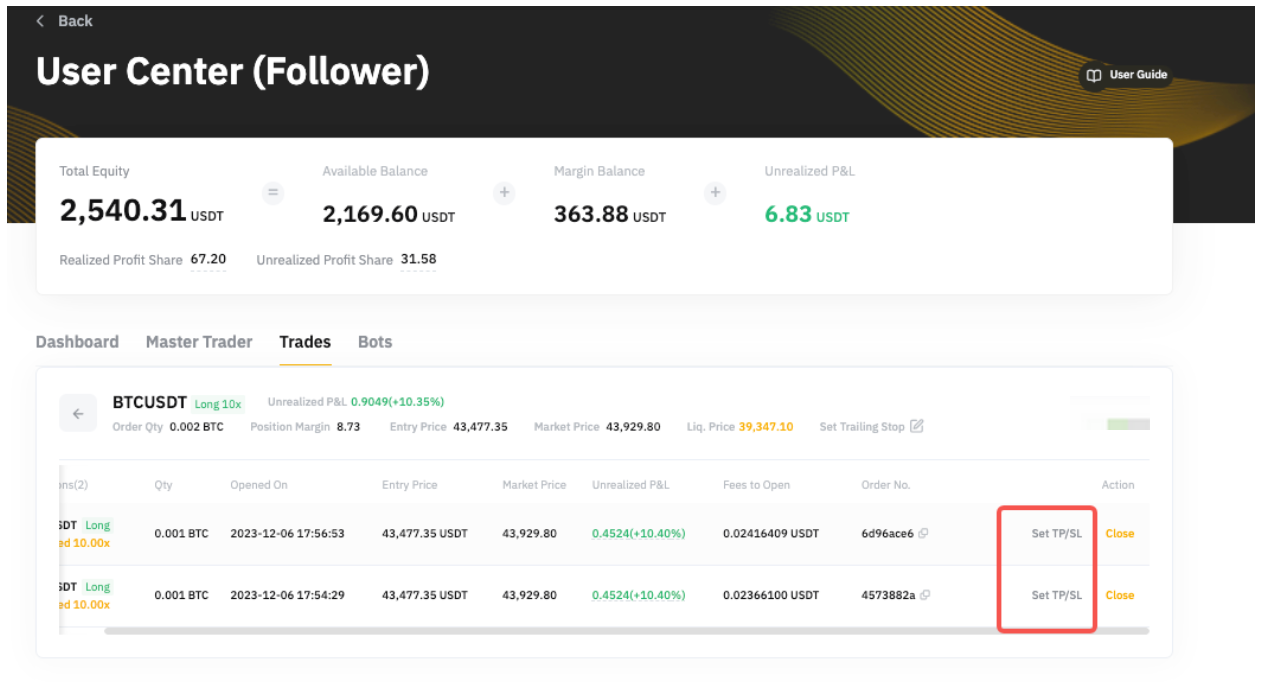
The percentage bar below the price refers to the ROI to be achieved. For example, Follower A has selected the 10% for Stop Loss and chose the Last Traded Price as the reference price. The system has automatically calculated $16,635.5 as the Stop Loss price. This means that when the Last Traded Price reaches $16,635.5, the SL order will be triggered and their ROI will be approximately -10%.
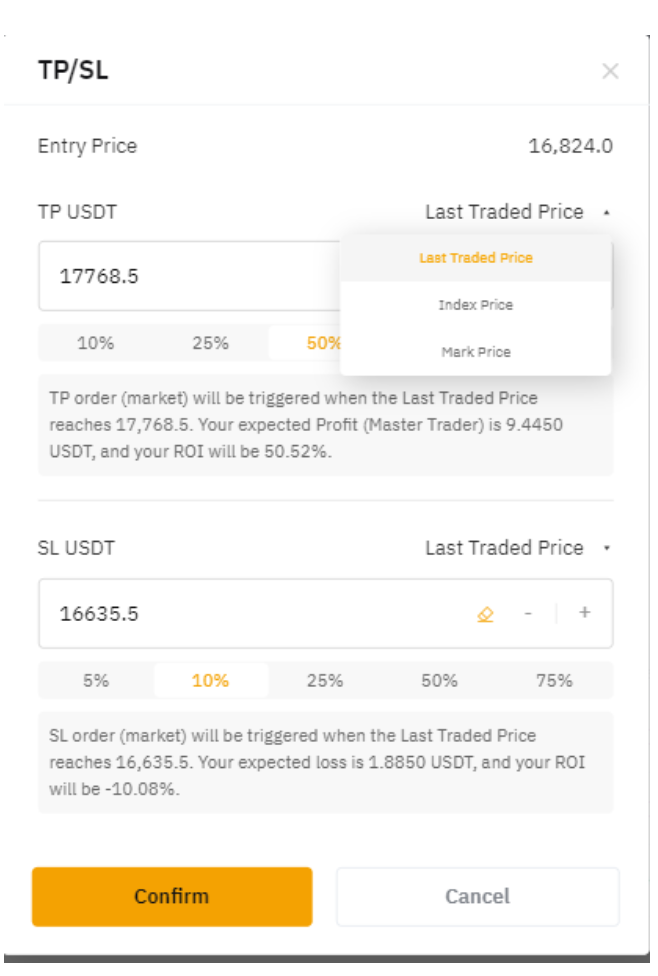
Trading Bots
To set TP or SL for your Perpetual orders, go to User Center (Follower) → Bots → Running.
Click on the edit button for TP/SL, where you can enter your desired Take Profit or Stop Loss percentage (%).
The TP or SL percentage is based on the ratio between the Total P&L and the Total Investment Amount. For example, if your investment amount for the bot is 1,000 USDT and your TP percentage is set to 8%, the bot will be terminated when your Total P&L reaches 80 USDT (80/1,000).
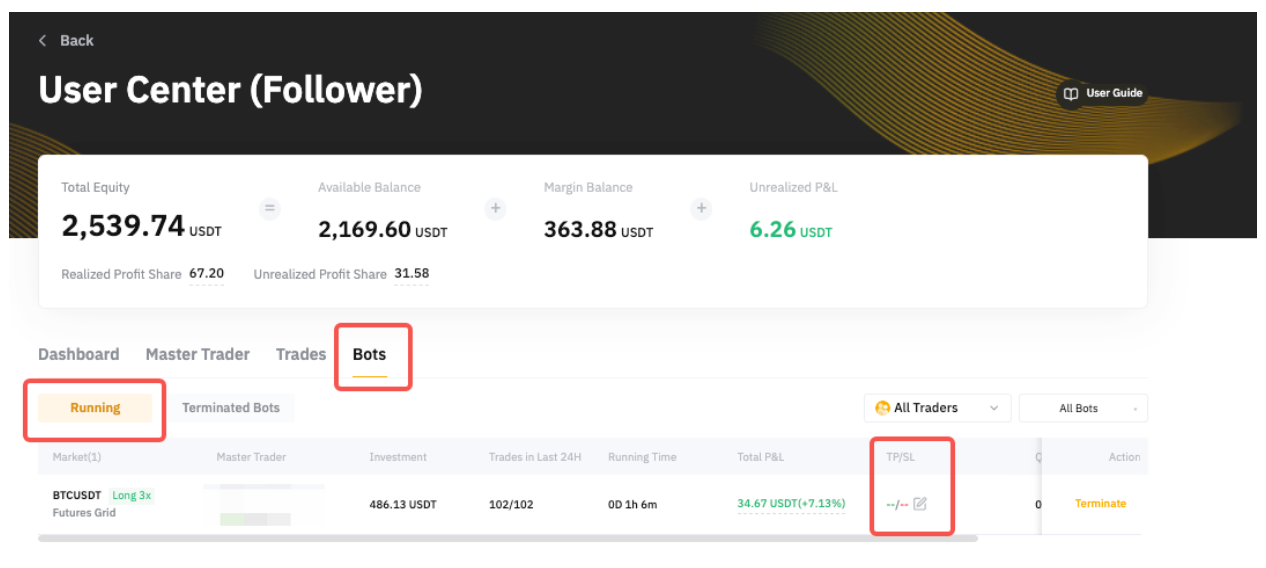
Close Your Positions or Terminate Bots Manually
USDT Perpetual Trades
To close an order manually, go to User Center (Follower) → Trades → Open Position → Details. You will see the order placed for that position and you can click on Close to close the respective order. The order will be exited via a Market Order.
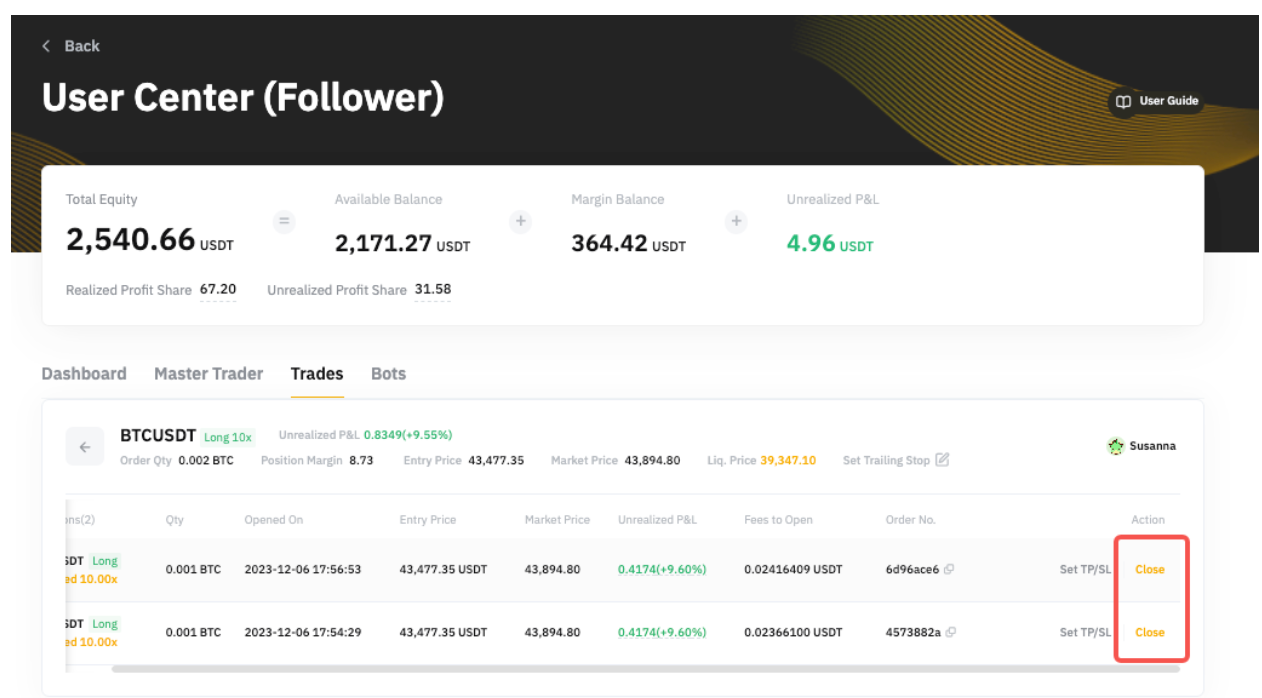
If you want to close the entire position under your Master Trader, please go to User Center (Follower) → Trades→ Open Position → and click on Close All to close the entire position at market price.
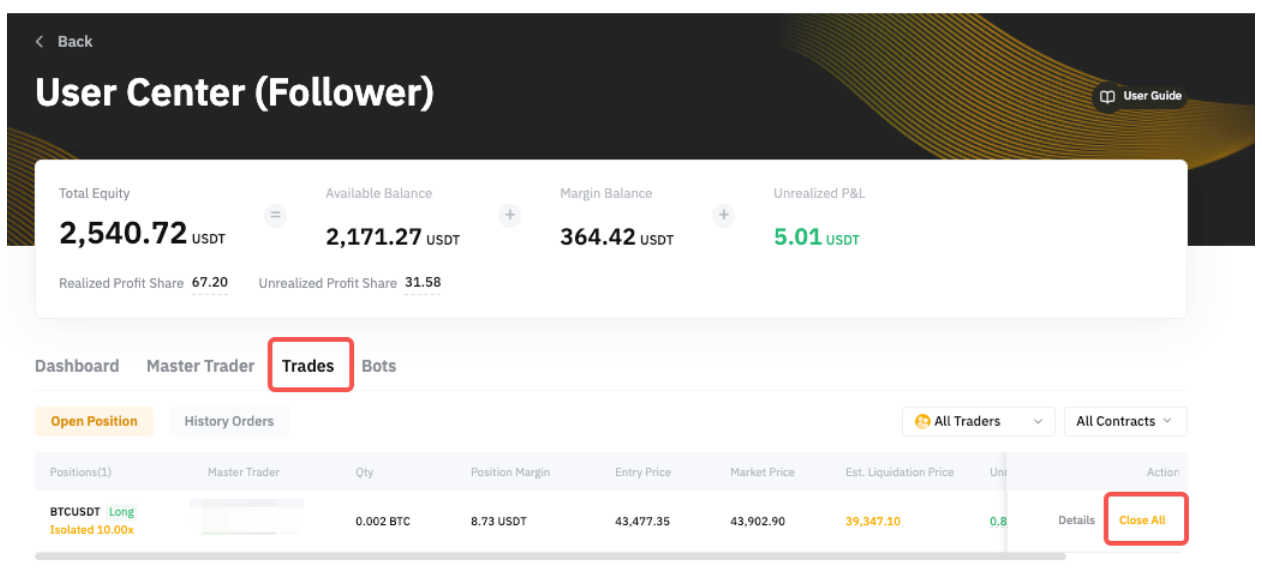
In the Market Close window, you can see the position details before you confirm to close the position. The Est. P&L is calculated by the following formula:
Est. P&L = Contract Qty x (Last Traded Price - Entry Price)
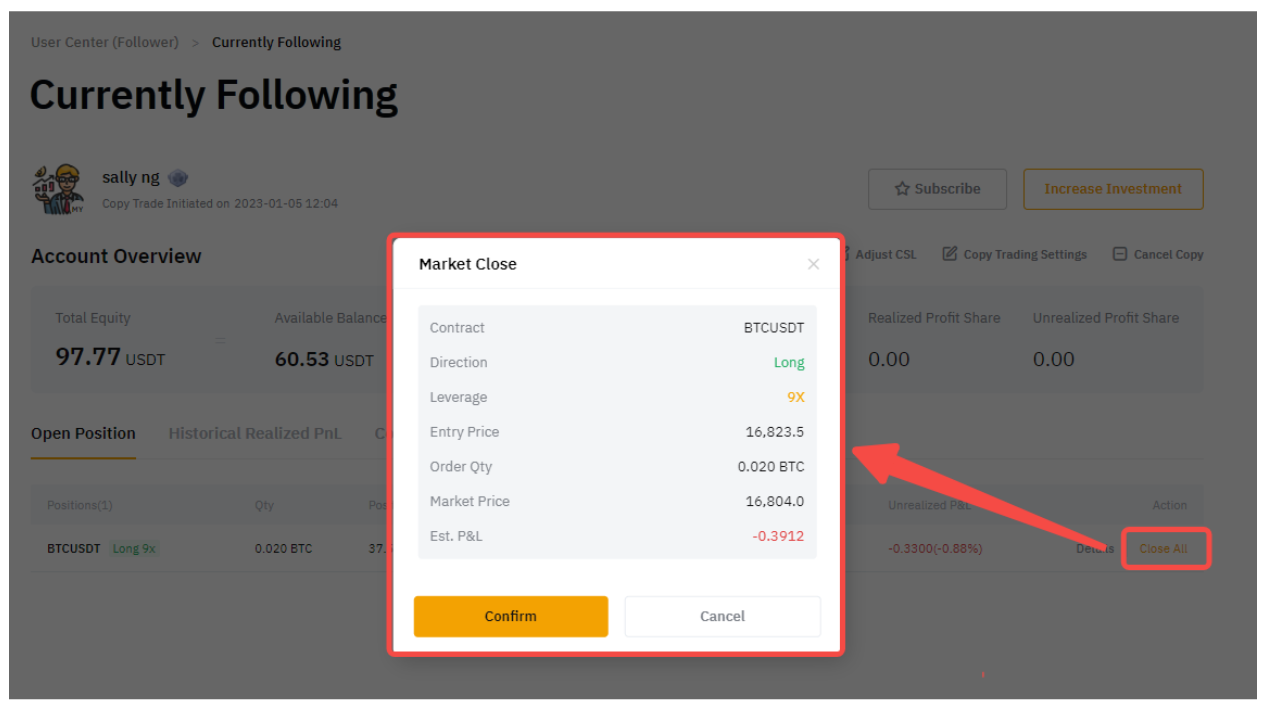
For Est. P&L on Short Position calculation, please visit this page.
Trading Bots
To manually terminate your bot, go to User Center (Follower) → Bots → Running and click on Terminate. When you terminate your Futures Grid Bot, all your pending orders within the bot will be canceled and your positions will be closed at the current market price.
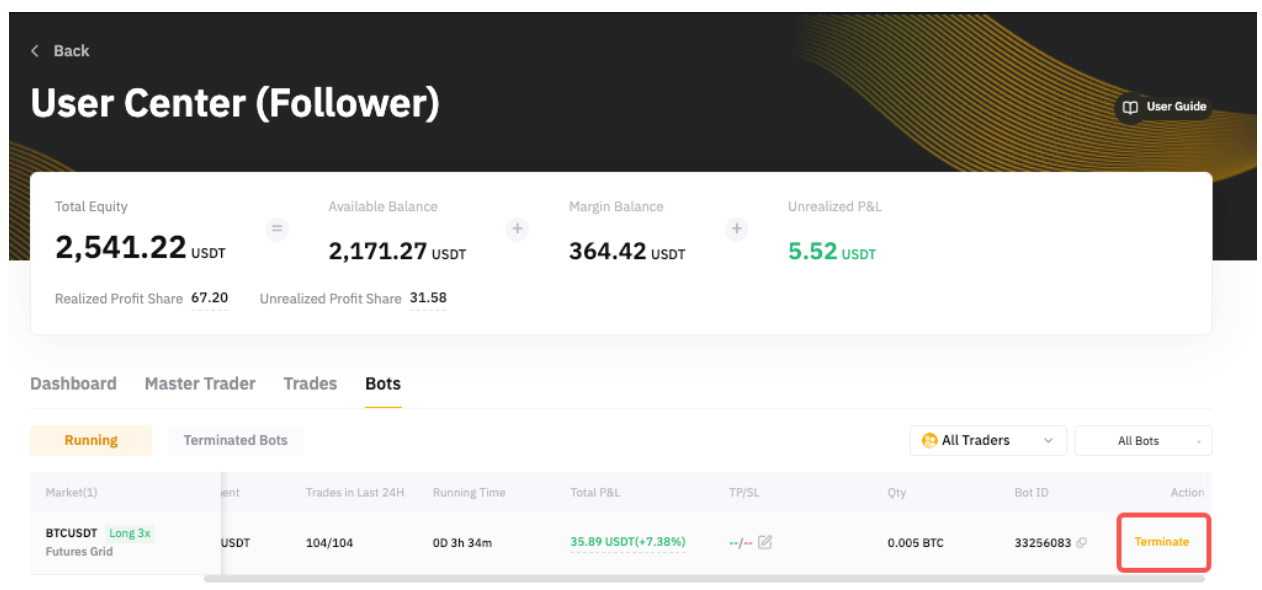
Cancel Copy Your Master Trader
To cancel copying your Master Trader, go to User Center (Follower) → Master Trader → Current Copy Trades and click on the Details of the respective Master Trader you want to unfollow.
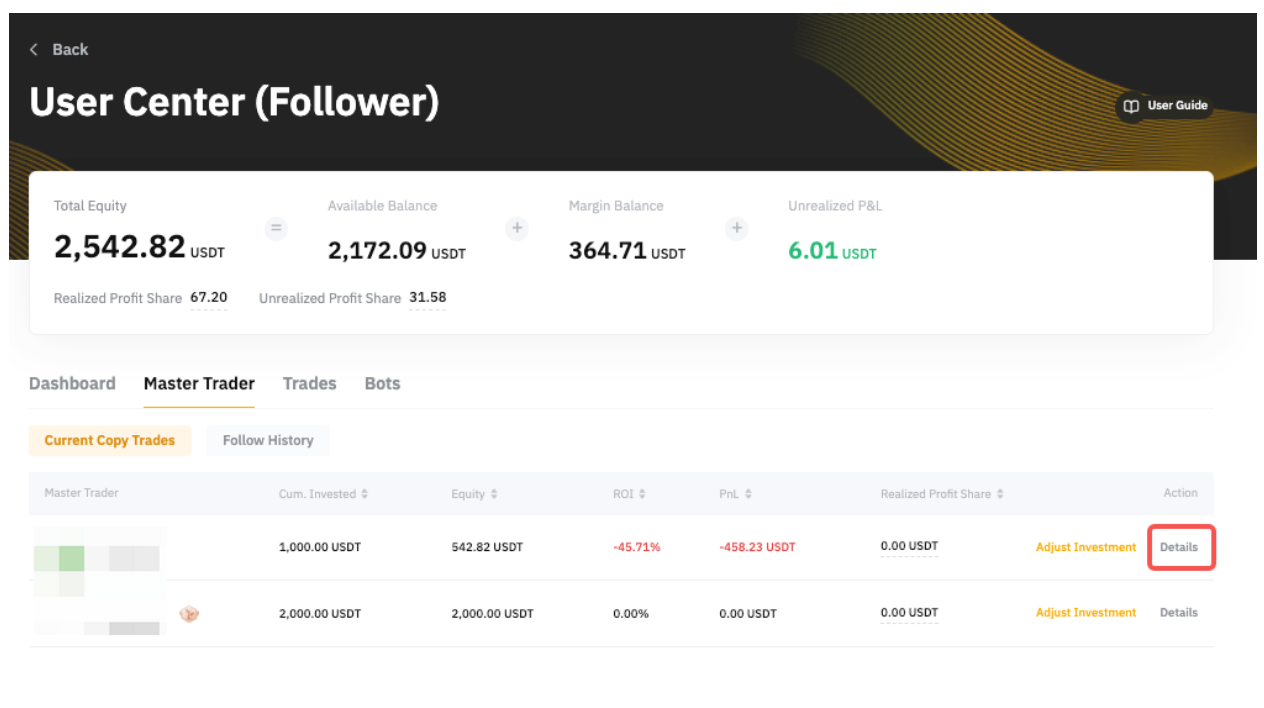
To cancel all copied items, including USDT Perpetual Trades and Trading Bots, navigate to the Copy Trading Classic Settings page and click Cancel Copy in the top right corner.
If you wish to cancel specific items, such as USDT Perpetual Trades or Trading Bots, you can click Stop Copying next to the Trader Copy Settings or Bot Copy Settings.
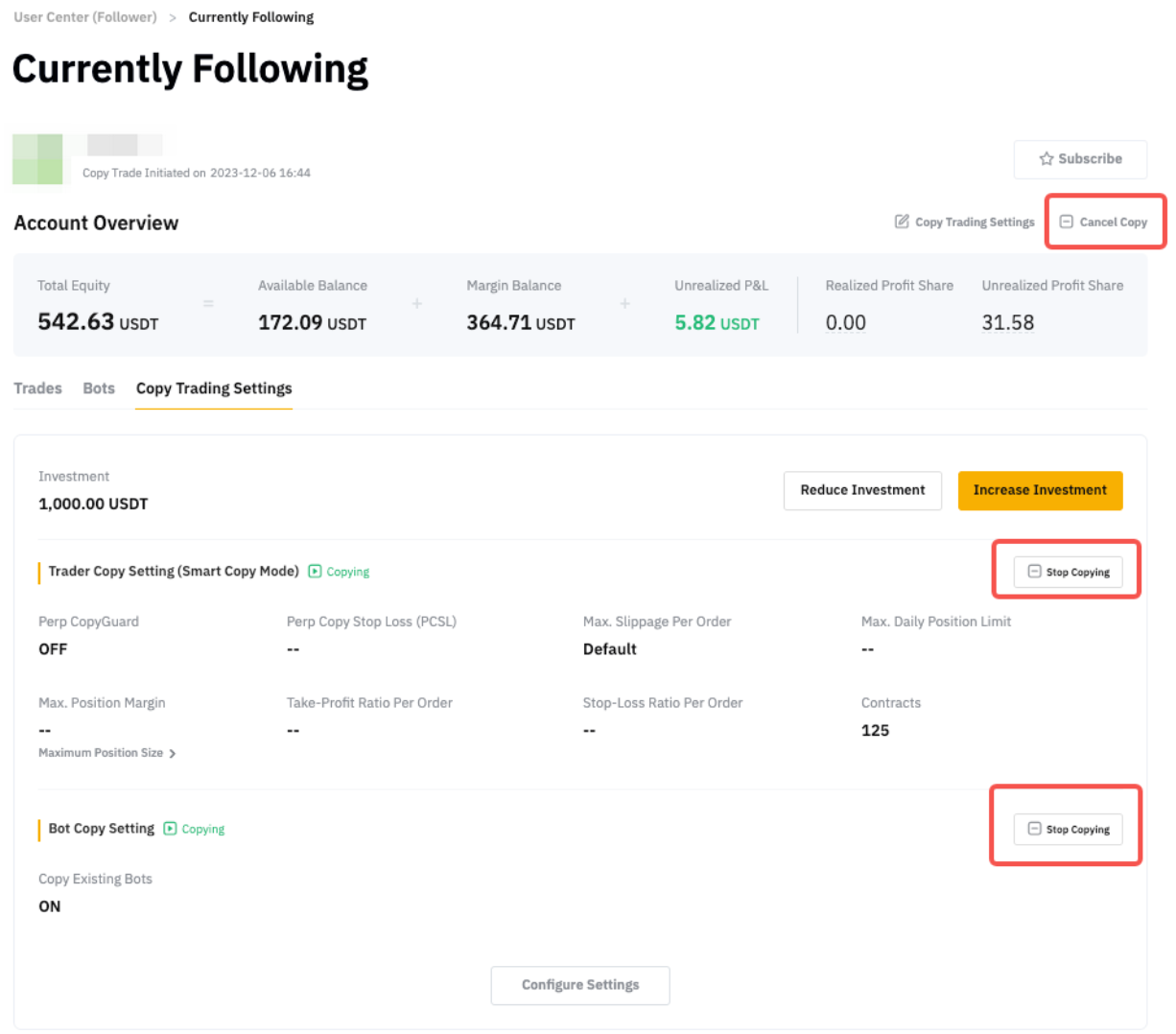
Once you cancel copying the Master Trader, you can choose one (1) of the following ways:
- Close the remaining positions or terminate all bots at the market price, or
- Continue copying the trader until the positions are closed or the bots are terminated. During this time, only the closing signal from Master Trader to that position will be copied. Any new orders or changes made to the position by Master Trader will not be copied.
Once you have canceled the copy and all the positions or bots are closed, the invested funds will be auto-transferred to your Funding Account regardless of which account you have used to invest the funds to copy.
If you want to re-copy certain items, just click on Start Copying from the Copy Trading Classic Settings page.