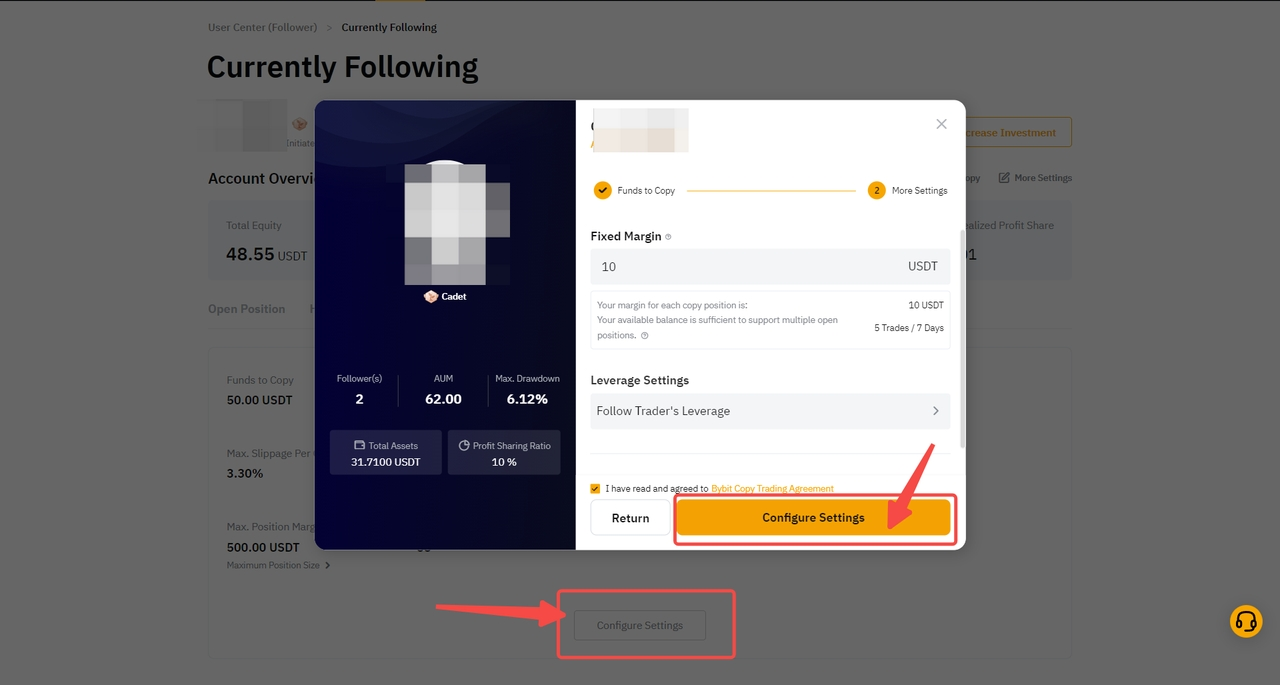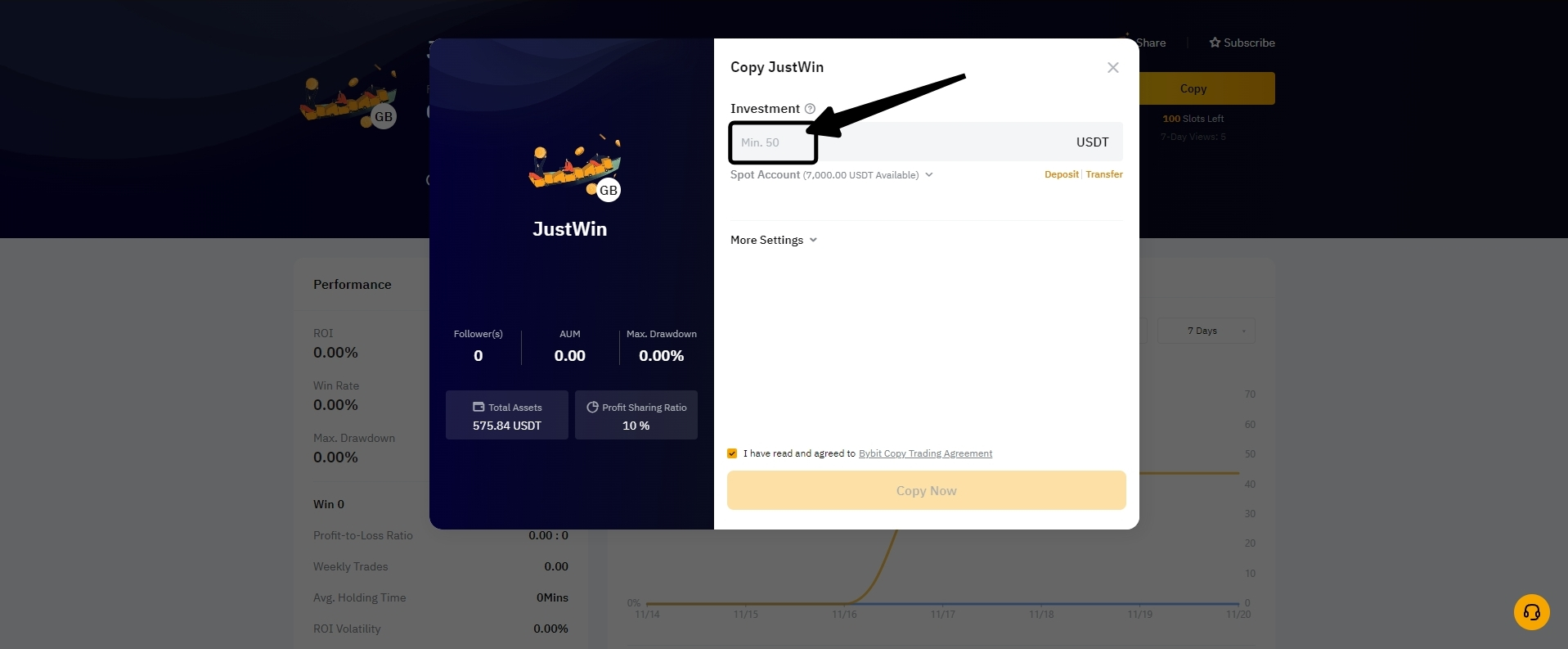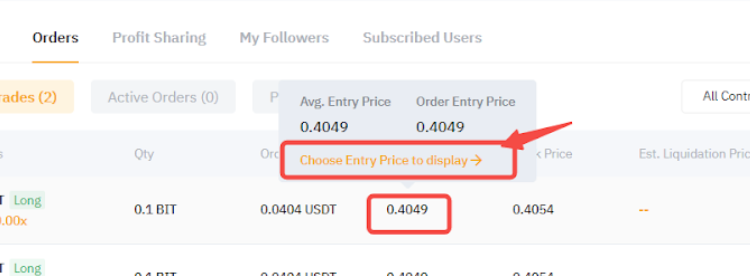To optimize your copy trading experience on our platform, it's crucial to comprehend the contrast between the roles of Master Trader and Follower. This article aims to provide you with a comprehensive summary of the unique features associated with each role, presented in a user-friendly tabular format. Whether you identify as a Master Trader or a Follower, this guide will assist you in understanding the features and making well-informed choices to accomplish your trading objectives.
- General
- Order Placement & Order Type
- Commonly Asked Trading Functions
- Other Product Attributes / Noteworthy Features
General
|
|
Master Trader |
Follower |
|
Account Used for Copy Trading |
Unified trading Account (UTA users) |
Funding Account |
|
Transfer Method |
Manual Transfer In and Out |
Manual Transfer In and Auto Transfer Out |
|
Investment Assets |
USDT
For UTA users, traders can use multiple collaterals as margin assets. |
USDT |
|
Supporting Trading Pairs |
USDT Perpetual Contract
Read More |
USDT Perpetual Contract
Read More |
|
Identity Verification (KYC) |
Standard Individual Identity Verification or Business Verification is required |
Standard Individual Identity Verification or Business Verification is required |
|
Asset Requirement |
The minimum initial funds required for Master Trader applications is 100 USDT.
Read More |
The minimum investment amount is 50 USDT. Master Traders can set the minimum required investment amount for their followers. |
Order Placement & Order Type
|
|
Master Trader |
Follower |
|
Perpetual Trading | ||
|
Place Entry Orders |
Supported |
Not Supported |
|
Place Exit Orders |
Supported |
Supported, can be set from User Center |
|
Place TP/SL Orders |
Supported |
Supported, can be set from User Center
(Not Supported if Master Trader enabled Forced Sync) |
|
Place Trailing Stop Orders |
Supported |
Supported, can be set from User Center |
|
Place MMR Close Orders |
Supported for Master Traders with Unified Trading Account
Read More |
Not Supported |
|
Place Partial Close Orders |
Supported. Master Traders can manually enter any quantity to close a position, subject to a minimum order size. |
Supported but with limitations.
For example, Follower A has copied a position, built up by three (3) entry orders: A, B, and C, with quantities of 100, 200, and 300 respectively.
In the case of this merged position (A+B+C), Follower A can only partially close the position with quantities of 100 (Order A), 200 (Order B) or 300 (Order C).
Follower A will not be able to manually enter any other closing quantity. If there is only one (1) entry order for the position, the Follower can only close the entire position. |
|
API Access |
Supported
Master Trader can access the V5 API documentation here or connect to third-party API tools integrated with Bybit. |
N/A |
|
Auto-margin Replenishment (AMR) |
Supported |
Follow Master Trader’s settings.
The AMR icon is illuminated if your Master Trader has enabled it under Isolated Margin mode. |
|
Manual Margin Replenishment |
Supported |
Not Supported |
|
Entry Order Type |
Market, Limit or Conditional Order |
Market Order |
|
Close Order Type |
Market, Limit or Conditional Order |
Market Order |
|
Investment Parameter Settings
|
N/A |
Required
Read More |
|
Trading Bot | ||
|
Create Bot for Copy Trading |
Supported
Only Futures Grid Bot is currently supported in Copy Trading |
Not Supported
Followers have the option to copy Master Trader bot’s from the Copy Trading Settings. |
|
Edit Bot Parameters |
Only allowed to edit parameters below:
|
Can set TP/SL for copied bot |
|
Terminate Bot |
Supported |
Supported |
|
View Trading Bot details |
Can view the bot created for Copy Trading from Tools → Trading bot page or Copy Trading → My Copy Trading page. |
|
Commonly Asked Trading Functions
|
|
Master Trader |
Follower |
|
Reduce the Risk of Liquidation
|
i) Utilize lower leverage or manually replenished funds to the position when trading in the Isolated Margin Mode.
ii) Increase the available balance by adding funds when operating in Cross Margin Mode. |
i) If you are in Cross Margin Mode, you may manually increase your investment funds.
ii) If you are in an Isolated Margin Mode, you may opt for lower leverage via fixed Leverage or custom Leverage options. |
|
Switch Copy Mode During Copy Period (Smart Copy <> Advanced Copy) |
N/A |
Not Supported
Followers can only reset the copy mode after canceling copy and re-copy a Master Trader. |
|
Leverage Alignment With Master Trader’s
|
N/A |
It is normal that the Follower’s leverage differs from Master Trader’s if the Master Trader reduces the leverage used, and the Followers have insufficient available balance to meet the increased margin requirement despite Follow Trader's Leverage on Copy Trading settings.
To align the leverage, please increase your investment funds and go to Copy Trading settings, click on Configure Settings.
Note that the alignment will not be executed if your available balance is insufficient to meet the lower leverage level. Review your settings and leverage after making any changes.
|
|
Follow Master Traders |
Accounts with Master Trader status are not permitted to follow other Master Traders directly.
However, if you want to invest in other Master Traders as a Follower, you can create a Subaccount.
Read More |
Yes, Followers have the ability to follow multiple Master Traders simultaneously. Both Main Account and Subaccount support the Followers feature. |
|
Adjust Investment Fund |
Yes, you can manually transfer funds in or out of your Derivatives Account.
|
Yes, you can head to the Copy Trading User Center and go to your Master Trader list to increase investment funds to the respective Master Trader.
Master Traders can set a minimum investment requirement ranging from 50 USDT to 1000 USDT. Reducing investment to below this minimum is restricted. You will be able to see the specific minimum amount set by your Master Trader on the parameter setup window → Investment column.
For quick access to your funds, unfollow the Master Trader, close all positions, and any remaining balance will be credited to your funding account.
|
|
Switch Display Order Price |
Master Trader has the option to switch between displaying the order price or the average entry price for a position in Master Trader Center → Orders.
|
No, the average entry price (AEP) of the position is displayed by default. |
|
Increase Follower Cap |
Yes, Master Traders have the option to unlock up to a maximum of 500 additional exclusive Follower slots for invitees.
Read More |
N/A |
Other Product Attributes / Noteworthy Features
|
|
Master Trader |
Follower |
|
Profit Sharing |
Cadet or Bronze:10% Silver: Customizable up to 12% Gold: Customizable up to 15% Whitelist: Customizable up to 99% |
The profit earned by Followers through Copy Trading is subject to a profit-sharing arrangement.
Read More |
|
Subscribe |
A Master Trader is not allowed to subscribe to other Master Traders. |
Followers can subscribe to their preferred Master Trader. Each Master Trader can accommodate up to 1,000 subscriptions. |
|
Waitlist |
A Master Trader is not allowed to join other Master Traders' waitlists. |
Once a slot to join the Master Trader becomes available, this function will promptly notify users on the waitlist via email.
The number of users on the waitlist will be displayed exclusively in the Master Trader's profile when their Followers reach maximum capacity.
There is a maximum limit of 1,000 waitlist slots for each Master Trader. |
|
Master Trader's Personal Settings | ||
|
|
Master Trader |
Follower |
|
Edit Profile Picture, Nickname and Bio Description
|
Supported in User Center → Personal Settings
Please note that nickname and profile picture can only be changed once every 180 days. |
N/A |
|
Follower Whitelist |
Supported in User Center → Personal Settings |
If Master Trader has enabled the whitelist of Followers, only Followers whose UIDs have been added to the Master Trader whitelist can copy the Master Trader. |
|
Strategy Protection |
Supported in User Center → Personal Settings |
If Master Trader enabled Strategy Protection, only Whitelisted users and Followers can view Master Trader’s trades and asset info. |
|
Hide Location |
Supported in User Center → Personal Settings |
N/A |
|
Signal Protection |
Supported in User Center → Personal Settings |
If Master Trader enabled Signal Protection, only Followers can subscribe and receive Master Trader Trading Signal.
If disabled, any user can subscribe to the Master Trader. |
|
Hide Automated Strategy |
Supported in User Center → Personal Settings |
N/A |
|
SyncMaster |
After enabling Forced Sync, followers will no longer be able to modify their copy-trading parameters for Perpetual Trading.
If Forced Sync is not enabled, Followers can modify copy-trading parameters when they follow, and your settings will only serve as recommended parameters for the Followers.
For more information, please refer to SyncMaster Features (Copy Trading). | |
If you have any other inquiries, please refer to the FAQs or submit a ticket to our Customer Support by clicking here.
We value your feedback on our new changes or features! Please click here to share your thoughts with our product team.