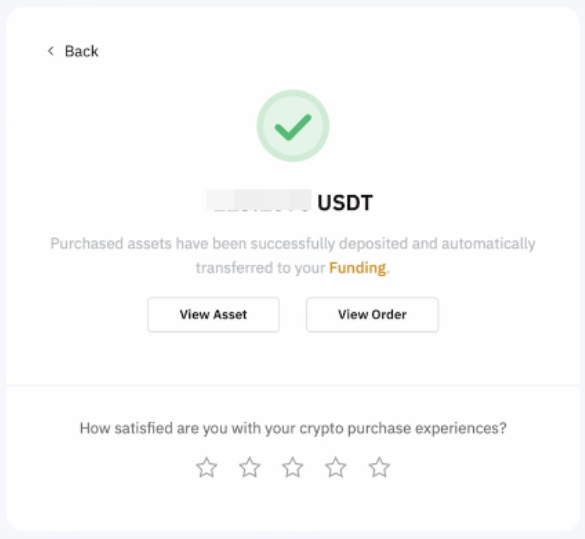One-Click Buy allows users to buy and sell crypto using fiat currencies through any of our supported payment methods: P2P Trading, Bank Card Payment, Third Party Payment or Fiat Balance.
To view the supported fiat and crypto currencies, please visit the One-Click Buy page.
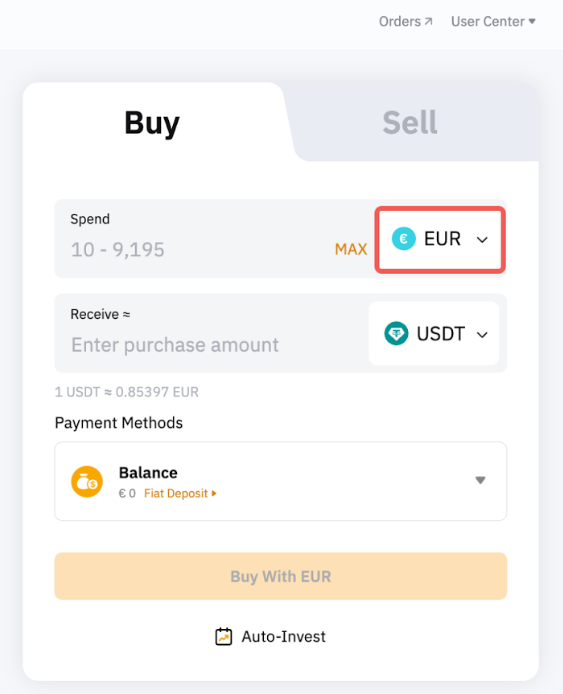
Please note that the payment methods displayed on the order page will vary depending on the coin and fiat currency you’ve selected. The table below outlines some supported fiat currencies that have special requirements for certain payment methods.
|
Supported Fiat Currencies |
Payment Methods |
Remarks |
|
PLN |
BLIK |
Applicable to EEA verified users |
|
JPY |
eCheck Bank Transfer |
Users need to own a Japanese phone number |
|
NGN |
Bank Transfer |
Only NG verified accounts are allowed. ID card verification is mandatory. |
|
ZAR |
Instant EFT |
Only a ZA individual-verified account is allowed. |
|
ARS |
Bank Card |
A virtual account is needed. You will be required to provide additional personal information during the payment process. |
|
BOB | ||
|
BRL | ||
|
CLP | ||
|
MXN | ||
|
USD |
El Salvador verified users are required to create a virtual account and provide additional information during the payment process. |
The following guide presents detailed steps on how to buy cryptocurrencies using fiat currencies.
Step 1: Click on Buy Crypto → One-Click Buy on the top left corner of the navigation bar to enter the One-Click Buy page.
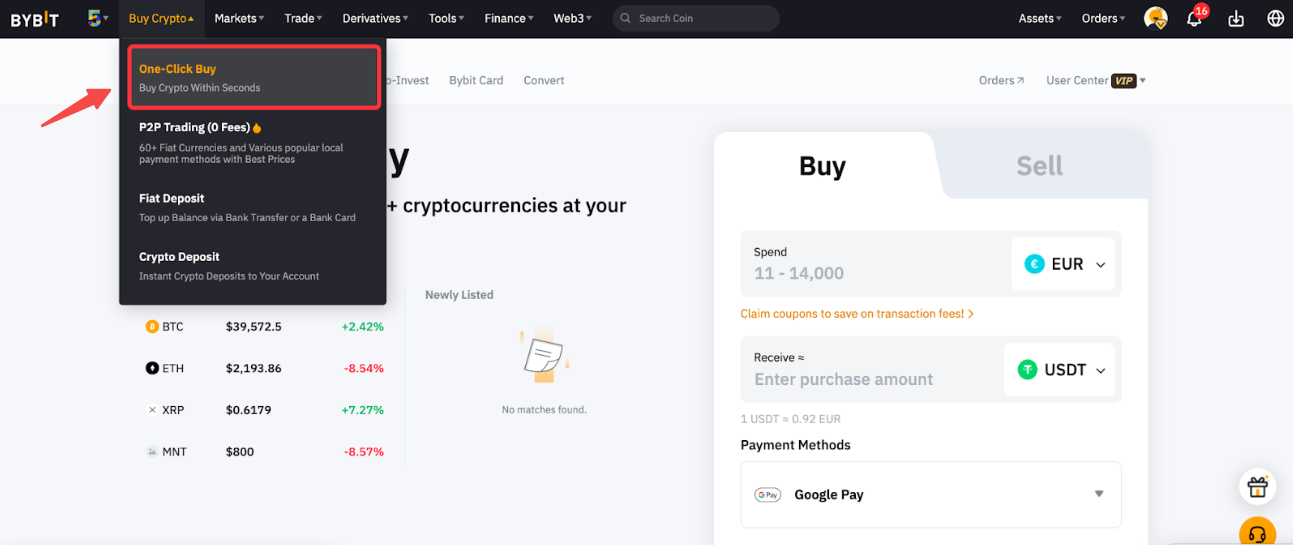
Step 2: Place an order by following these steps:
-
Select the fiat currency that you want to pay with.
-
Select the coin you would like to receive.
-
Enter the purchase amount. You can enter the transaction amount based on fiat currency or coin, according to your needs.
-
Select preferred Payment Method.
-
Click on Buy with Fiat
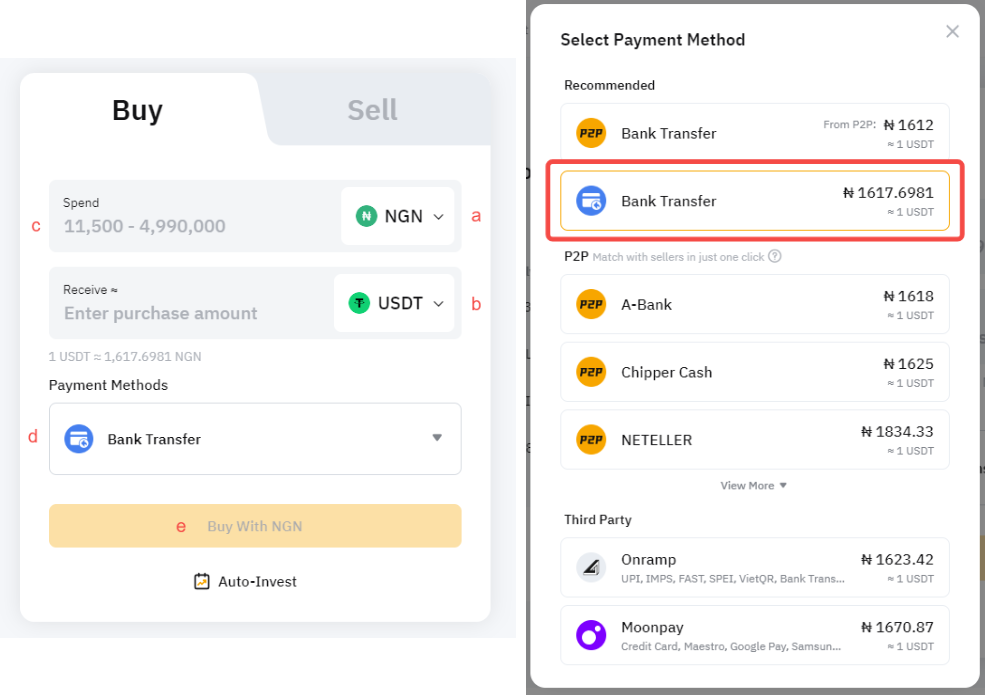
Step 3: Choose the deposit account and check the payment details carefully before confirming your order.
You may be required to create or link your virtual account for the initial deposit. To do so, please tap on Continue on the payment window.
Please find below some important information to take note of when creating your virtual account.
|
Supported Fiat Currencies |
Payment Methods |
Required Information for a Virtual Account |
Remarks |
|
PLN |
BLIK |
| |
|
JPY |
e-Check |
|
|
|
NGN |
Bank Transfer |
|
|
|
ZAR |
Instant EFT |
|
|
|
ARS |
Bank Card |
|
|
|
BOB | |||
|
BRL | |||
|
CLP | |||
|
MXN | |||
|
USD |
Note: The review process may take up to 4 business days (excluding weekends and public holidays).
Step 4: Once you have successfully added/chosen your payment method, click on Confirm to proceed.
Step 5: Confirm your deposit before entering your security code. Once confirmed, please click on Pay.
Some payment methods have set specific requirements in order for the transaction to be completed successfully. Please consult the table below to ensure your transaction is processed correctly.
|
Supported Fiat Currencies |
Payment Methods |
Important Information |
|
PLN |
BLIK |
Ensure you transfer the payment within 8 minutes. If you made the transaction after the order has expired, the PLN currency will be credited to your Funding Account. You can purchase coins with your Fiat using the guide provided here. |
|
JPY |
e-Check |
Kindly complete the payment as soon as possible and refrain from making multiple transfers for the same order information. Duplicated transactions with the same order information will result in a commission charge of 660 yen for each refund. The actual charges may differ based on your bank. Your original order will expire and a new order will be automatically created in the following scenarios:
A refund will be automatically initiated in the following scenarios:
|
|
NGN |
Bank Transfer |
|
|
ZAR |
Instant EFT |
|
|
ARS |
Bank Card |
|
|
BOB | ||
|
BRL | ||
|
CLP | ||
|
MXN | ||
|
USD |
Step 6: You will receive a notification on your deposit status. If successful, the assets will be credited to your selected account within 48 - 72 hours (depending on the payment methods). If not, the notification will indicate the failure reason and you will be advised to try again later.
If you have made the payment but did not receive the asset in your Bybit account after 3 working days, kindly submit your request here with the Order ID and payment receipt.
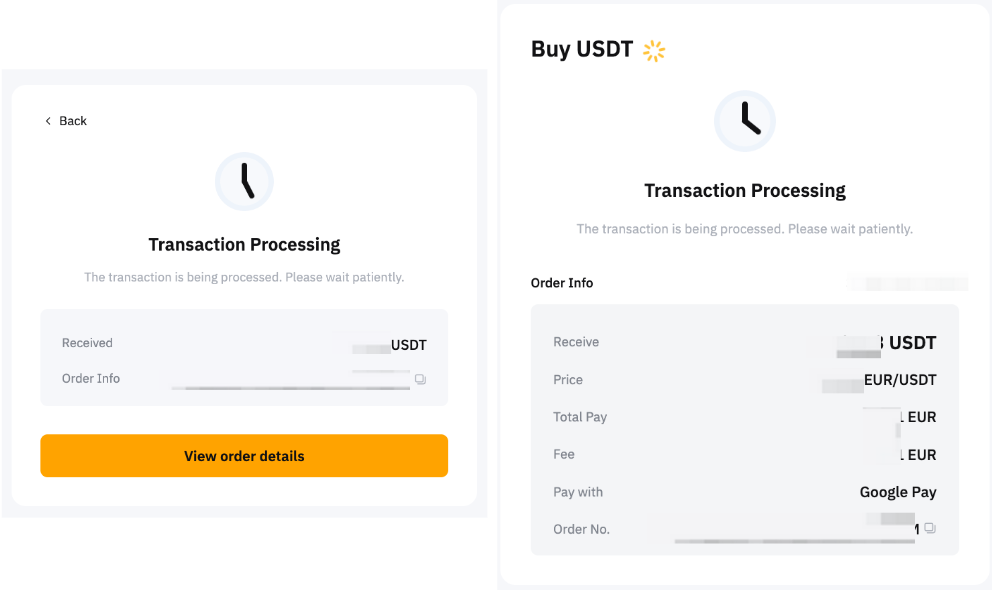
You can track your deposit on the One-Click Buy order page by clicking on the history icon on the One-Click Buy page.