Here’s a step-by-step guide to help you — as a buyer — start your first P2P transaction on Bybit.
Important Notes:
— P2P transactions with Fiat will only be processed via the Funding account so please ensure that your funds are in your Funding account before starting a transaction.
— Transaction fees will be charged for takers and makers, varying by fiat currency, advertiser level or advertisement type. Please consult this article to see the rates applicable on P2P. Additionally, traders may need to pay transaction fees to the payment provider based on the selected payment method.
— In order to provide a safer trading environment, our system comprehensively evaluates every transaction to determine its risk level. Should the transaction be deemed risky, a 24-hour withdrawal restriction will be imposed on your account.
— Your bank account name must be consistent with your registered name on Bybit. Otherwise, your account might be suspended and you may encounter permanent asset loss as the seller has a right to refuse to release the coin to you.
Step 1: Please click on Buy Crypto → P2P Trading on the top left corner of the navigation bar to enter the P2P trading page.
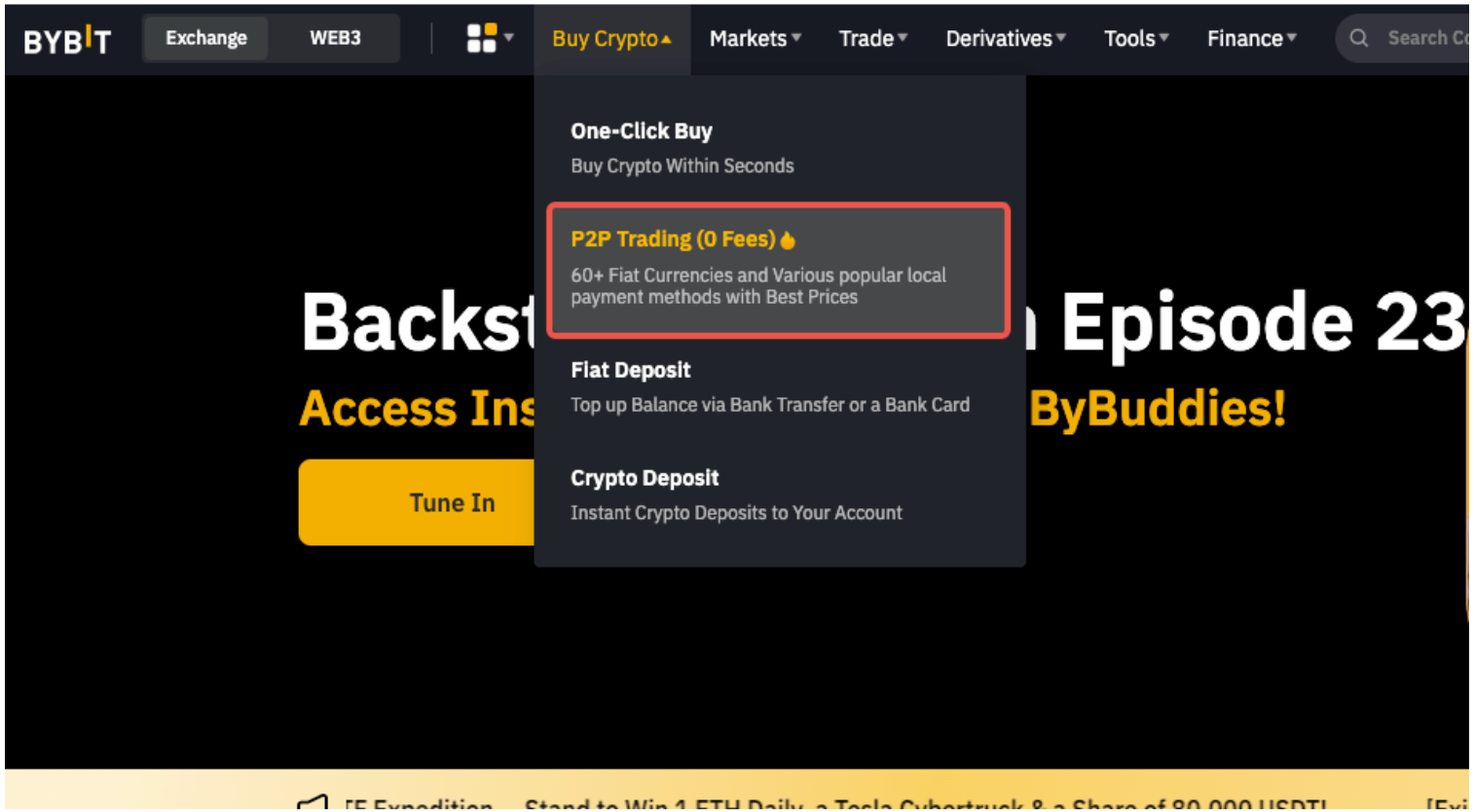
To buy coins with P2P Block, click on P2P Block.
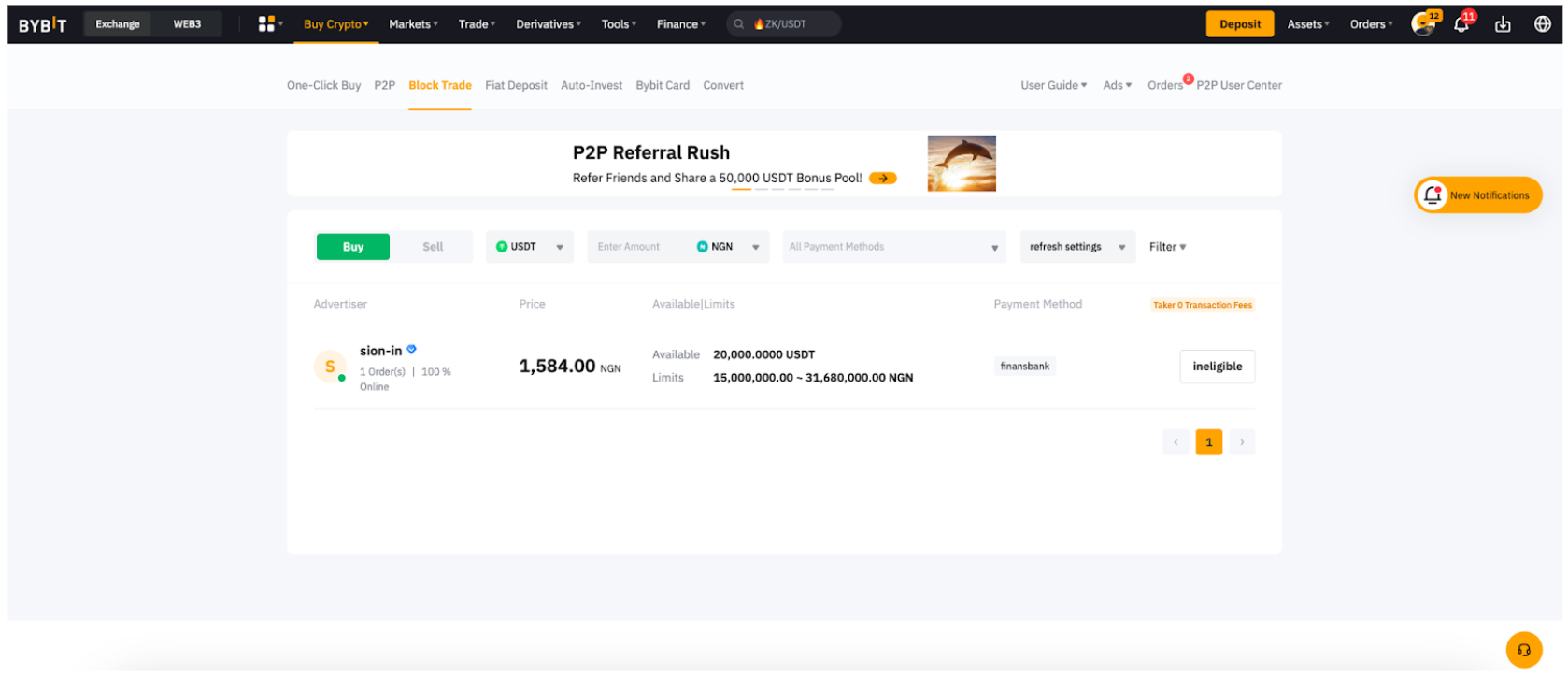
Step 2: On the Buy page, you can filter advertisers by entering your desired criteria for Coin Type, Amount, Fiat Currencies, Payment Methods and more, based on your transaction needs.
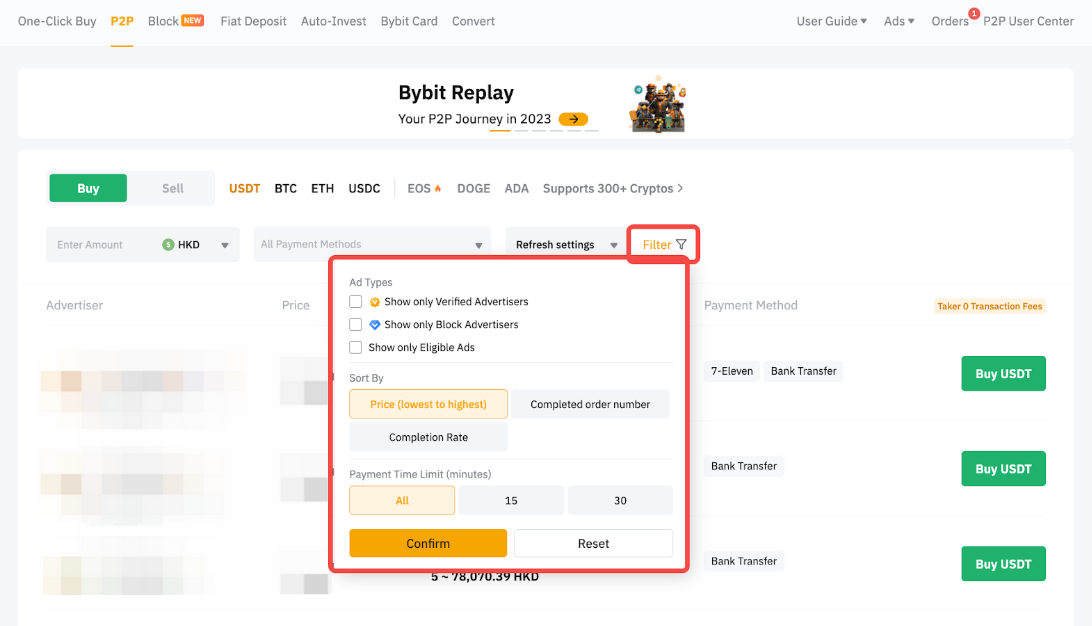
Notes:
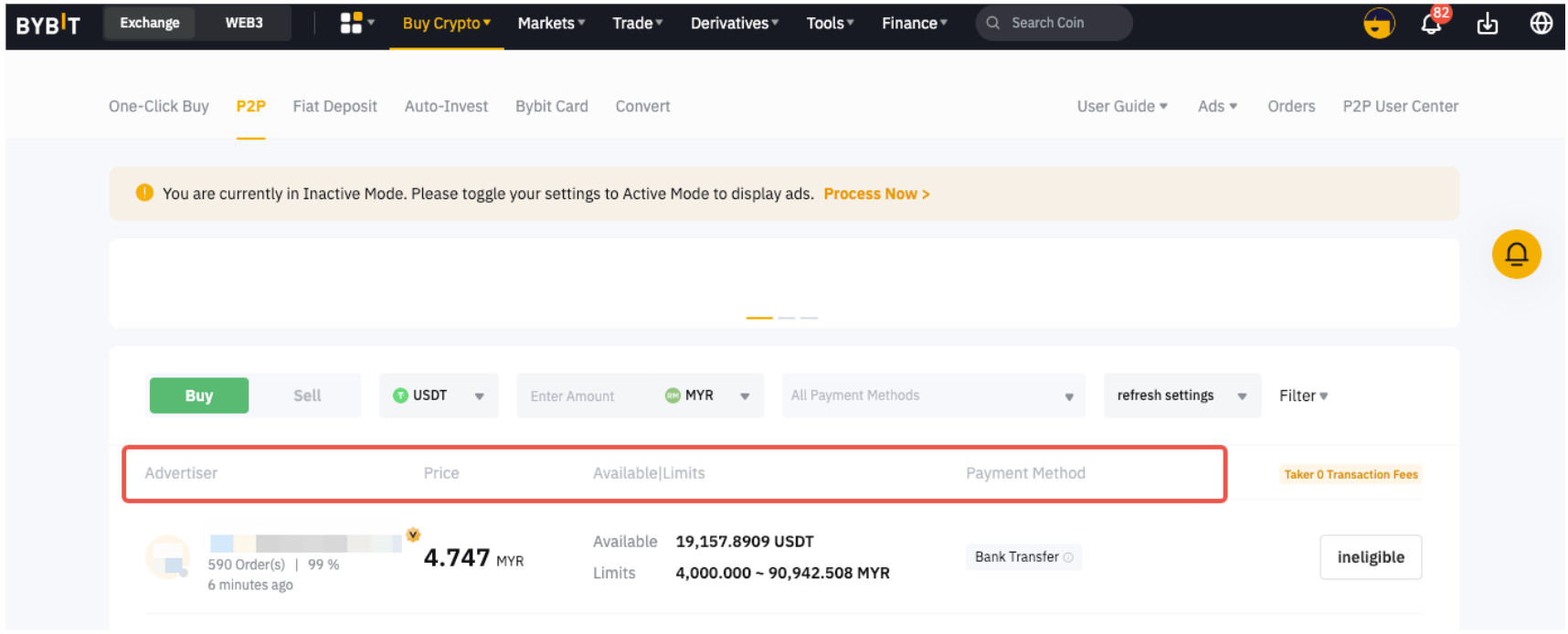
— Under the Advertiser column, the displayed order quantity and percentage refer to:
-
Number of orders made in 30 days
-
Completion rate in 30 days
— Under the Price column, you can see the reference price that counterparties are offering.
— The Available/Limits column displays the available balance for each advertisement as well as the minimum and maximum transaction limits per order, in fiat terms.
— Under the Payment Method column, you can see all supported payment methods for the advertisement you've selected.
— The Verification Required refers to the Verified Advertiser (VA) and Block Advertiser (BA) requesting the takers to provide certain proofs before proceeding with orders. The proof might be a photo ID, proof of payment, bank statement or additional identity verification.
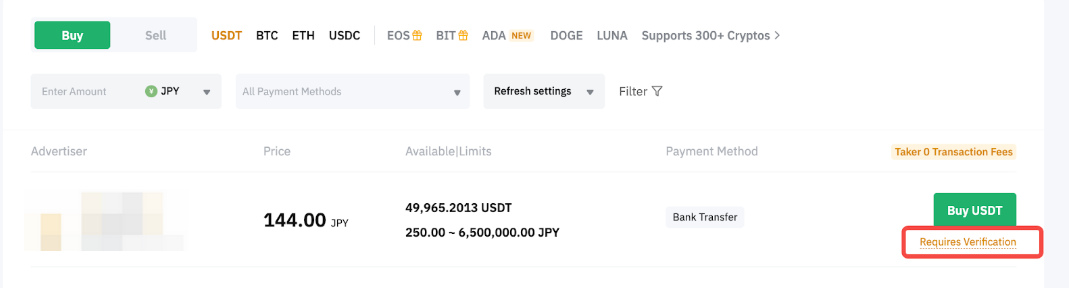
Step 3: Choose your preferred advertisement, and click on Buy USDT.
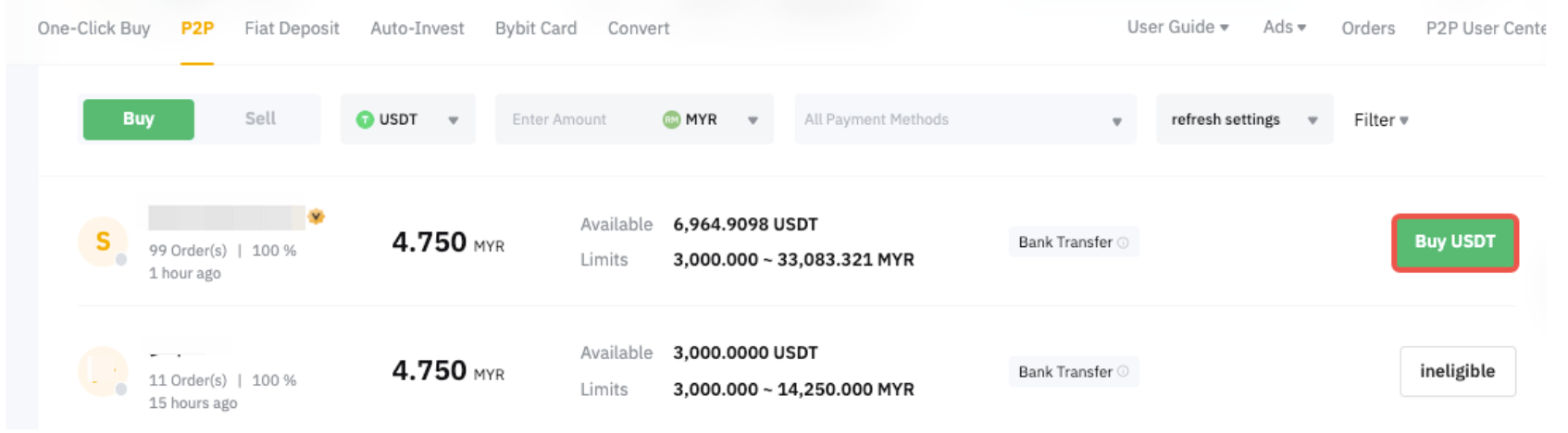
Step 4: Enter the amount of fiat you want to pay, or the amount of coins you want to receive, and click Buy to proceed.
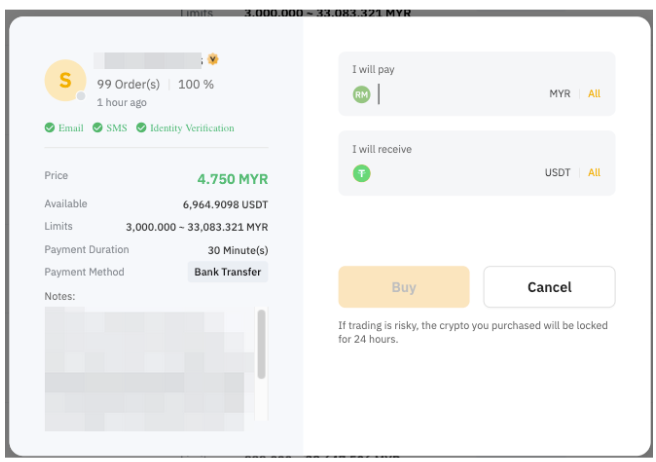
For trades involving users whose Individual Verification is AZE or AZN currency, a verification process for your bank account information is required. Please ensure to enter the bank account details that will be used to make your payments.
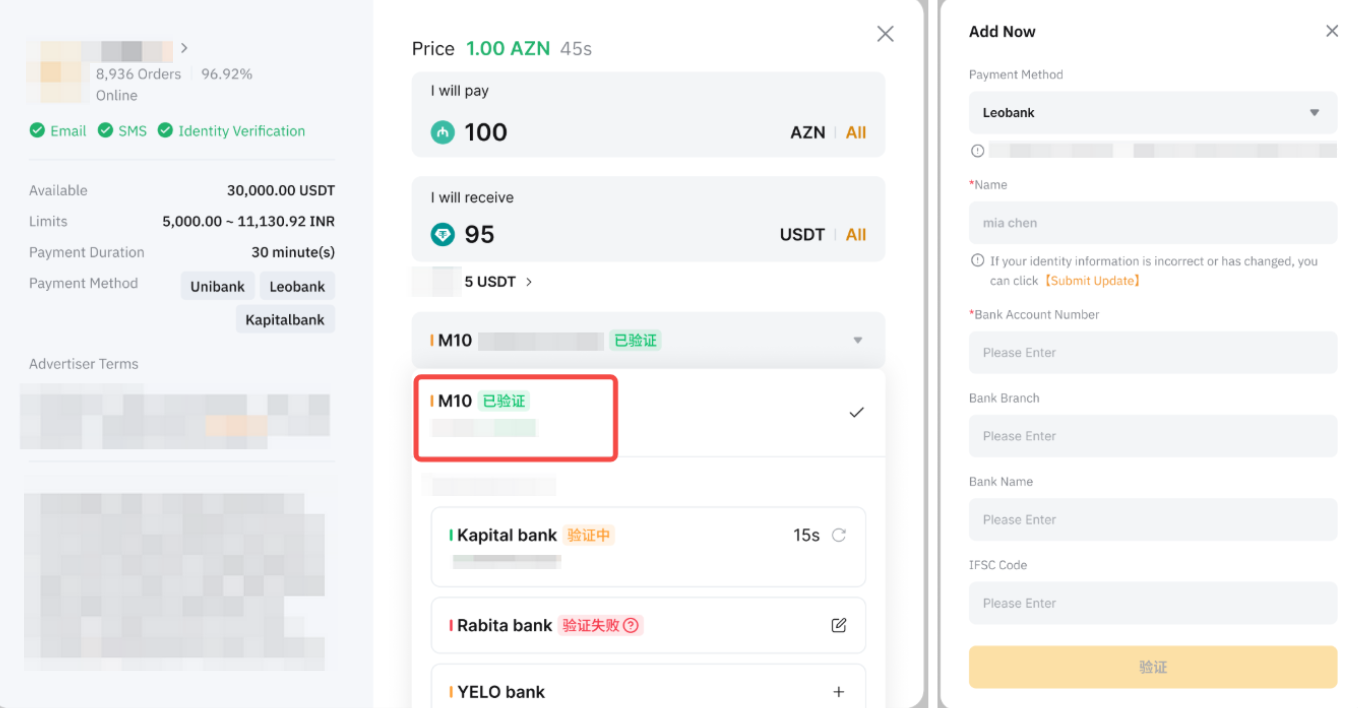
Notes:
-
If you have set up a Passkey, you are required to complete the following verification steps when creating an order:
-
Security authentication: Email, SMS, Fund Password, or GA code
-
Passkey: Fingerprint or facial recognition
-
-
For orders that require verification over a certain amount, the verification requirement will be mentioned under the Require Verification.
-
For more information about the bank account verification requirements, please refer to FAQ — P2P Trading for Azerbaijani Users and AZN Currency.
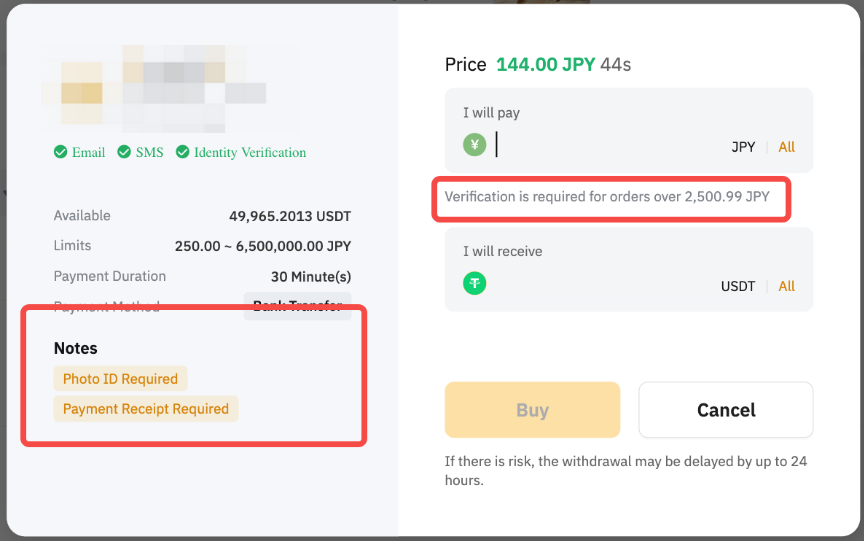
Step 5:
a) For orders that require verification,
You’ll be redirected to a page where you will see a countdown timer to complete the verification. Click on Verify Now and provide the required proofs in the Order Chat Box.
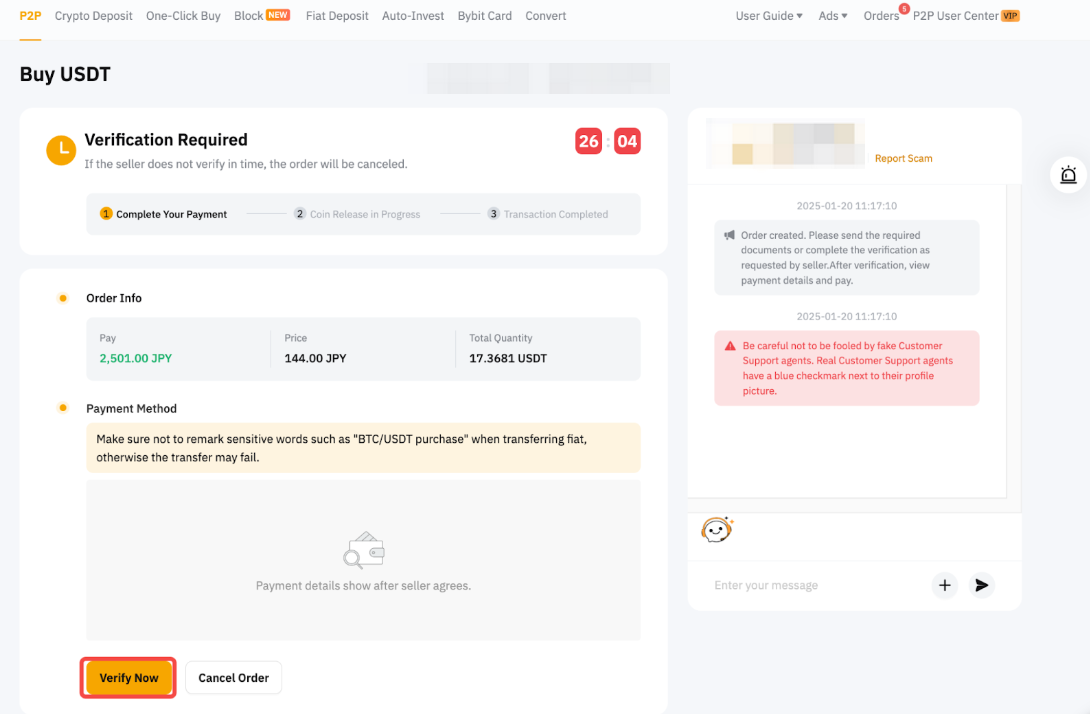
Once the order has been approved by the merchant, you’ll see the order page with a countdown timer to transfer the money to the seller's bank account.
Make payment in fiat according to the payment method you have selected. Ensure you are transferring the right amount to the right account via the right methods. After you have done, click the Pay Now button to notify the seller.
If you want to cancel the payment without completing the verification or the proof is rejected by the merchant, the cancellation will not affect your completion rate and cancellation limit.
b) For orders that do not require verification,
You’ll be redirected to the order page, where you will see a countdown timer to transfer the money to the seller's bank account. Please verify that all the order details are correct before proceeding.
After you have done the payment, click the Payment Completed button to notify the seller.
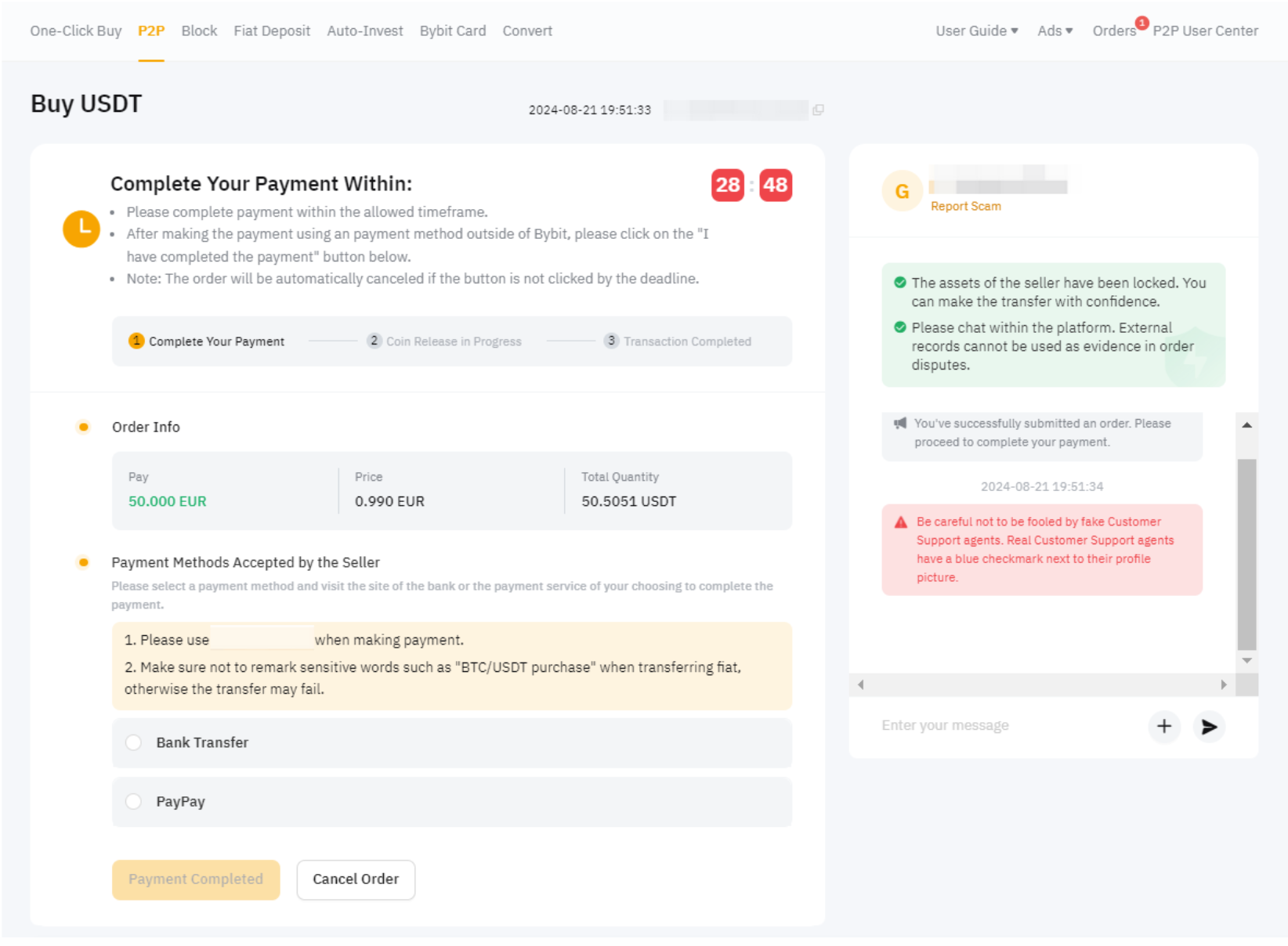
Notes:
— Failing to transfer the funds to the Seller within the set timer or insufficient balance in your Bybit account will automatically cancel your order.
— If you are paying via fiat balance but the fiat currency in your Funding Account is insufficient, you can click on Make Deposit on the Order page to deposit more funds.
— Make sure not to write sensitive words on your reference ID (if any) such as “BTC/USDT purchase” when transferring fiat, otherwise the transfer may fail.
— If the fiat currency you transfer is not paid on time, it could be due to several reasons. Here are some tips for your reference:
-
Make sure that the Seller’s receiving account details are correct.
-
Confirm whether the payment method you’re using supports real-time transfers. Otherwise, it will take some time to complete the payment.
-
Contact your bank or third-party payment platform to find out why the deposit was unsuccessful.
Step 6: You might be required to submit the payment receipt or enter the actual transfer amount in the pop-out window before completing the transaction. Acknowledge the rules and click on Confirm Payment if you have provided the necessary information.
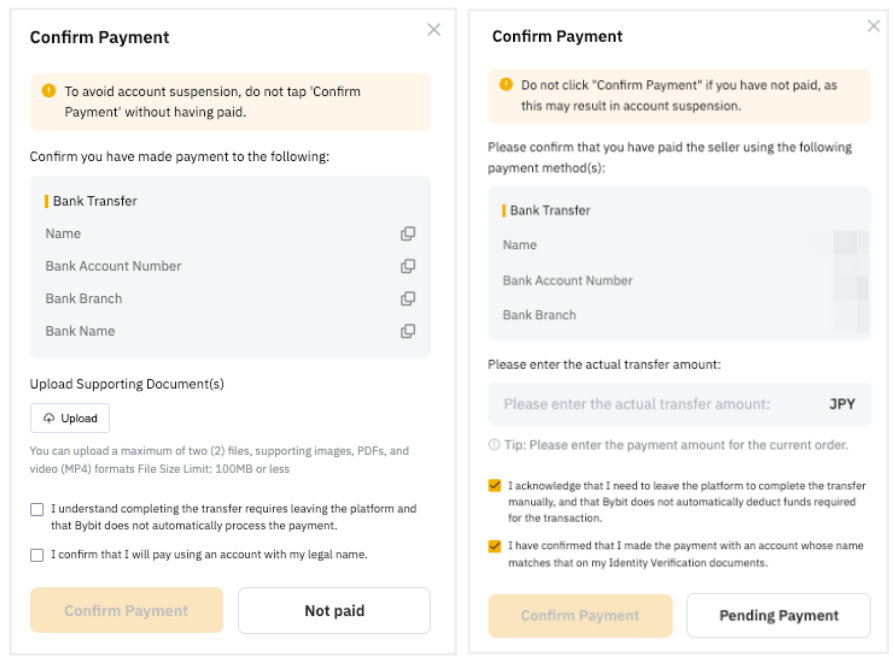
Note: You are only able to click the Confirm Payment button after you have submitted the payment proof or enter the exact amount you are required to pay.
Step 7:
a. Once the coins you've purchased have been successfully released by the seller, you can check your assets in the Funding Account. You can also check your order status from the P2P order history.
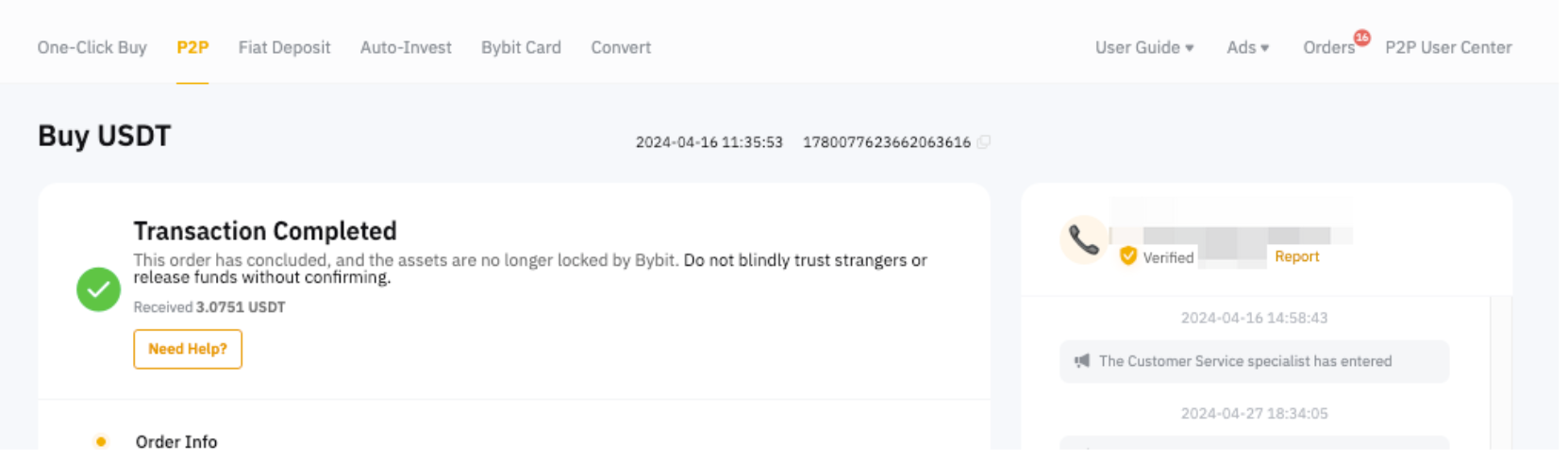
If you have activated the Savings Subscription upon P2P purchase, the coins will be directly credited to your Earn Account.
b. If the seller fails to release the coins after 10 minutes, you can submit an appeal by clicking on the Need Help button to get assistance. For more detailed information about appeal guidelines, please refer to this article. Our customer support team will assist you in the Order Chat Box. During this period, please do not cancel the order unless you've received a refund from your seller.
If your issue isn't addressed in the Help Center, please submit a request here for further assistance. To help you solve any problems more efficiently, please provide your UID, P2P order number, and any applicable screenshot(s).
