Iceberg Order is a strategic approach to placing large trades and addressing the challenges of market impact and slippage. This automated strategy splits significant orders into discreet sub-orders, allowing quick market entry while minimizing slippage.
Ideal for Market Makers, it enables users to discreetly influence market dynamics without exposing their full position. The strategy's automatic order splitting conceals trading intentions, making it optimal for those who prefer not to expose pending orders to the market.
Key Features of Bybit's Iceberg Order:
-
Price Limit Settings: Enables users to set upper and lower price limits for Market Takers, enhancing control over order execution in dynamic market conditions.
-
Hidden Size: Iceberg orders hide the full order size, revealing only a small part at a time.
-
Reduced Market Impact: Ideal for big traders as they help to avoid moving market prices significantly and prevent others from front-running their trades.
How Does It Work?
Traders set the total order quantity and parameters such as the Split Settings, Order Placement Options, and Price Limit. Once the Iceberg Order is placed, the first sub-order enters the order book. As each sub-order is executed, the system automatically places another until the entire Iceberg Order is filled.
There are two (2) split settings and four (4) order placement options available for traders on Bybit.
Split Settings
Qty per Order: Set the quantity for each sub-order.
No. of Split Orders: Determine the number of sub-orders to split the Iceberg Order.
Order Preferences
Iceberg order offers four distinct order preferences to suit different trading needs:
|
Order Preferences |
Purpose |
Mechanism |
Suitable For |
|
Chase Limit (Taker) |
Prioritizes execution speed over price. |
- Ensures orders are executed as quickly as possible. Buy orders are placed at Ask 1, and sell orders at Bid 1. - New sub-orders are only placed after the current one is filled. |
Time-sensitive trades where immediate execution is critical. |
|
Chase Limit |
Ensures the order can be executed as a maker while prioritizing execution speed. |
- The system dynamically adjusts the price; buy orders are placed at the Bid1, and sell orders at the Ask1. - New sub-orders are only placed after the current one is filled. |
Traders who want their order executed as a maker without significant delays. |
|
Chase Limit (offset) |
To strike a balance between execution speed and price. |
- The order price is placed at a fixed distance from Ask 1/Bid 1. - New sub-orders are only placed after the current one is filled. |
Traders who aim to minimize costs while still executing within a reasonable time. |
|
Fixed Prices |
Set a specific order price, and function like a limit order. |
- All suborders will be placed at a fixed price. - New sub-orders are only placed after the current one is filled. |
Precise entry or exit strategies. |
Price Limit
The Price Limit feature adds an additional layer of control to your orders, ensuring orders align with market conditions. Orders will only be placed when the price is more favorable than the price limit and will pause if the price becomes less favorable.
-
Execution Pause:
-
Buy orders will only be placed when the last traded price (LTP) is at or below the price limit and will pause if the LTP rises above it.
-
Sell orders will only be placed when the LTP is at or above the price limit and will pause if the LTP falls below it.
-
-
Strategy Trigger:
-
Buy Orders: If the price limit is lower than the LTP, the strategy waits for the price to drop to the limit before starting.
-
Sell Orders: If the price Limit is higher than the LTP, the strategy waits for the price to rise to the limit before starting.
-
Notes:
— Only for Chase Limit, Chase Limit (taker), and Chase Limit (offset) order preference allows traders to set a Price Limit.
— Orders can be filled as Taker or Maker. You can enable the post-only feature (available only for Chase Limit and Chase Limit (offset)) if you want the order to be filled only as a maker. The system will automatically cancel the limit order if it detects that it will be executed as a taker order.
— In cases of significant market volatility, if your order is rejected five times due to the post-only condition, the strategy will be canceled.
Example
Assume that Trader A has placed an Iceberg Order with the following parameters:
-
Contract: BTC/USDT
-
Direction: Long
-
Total Quantity (Qty): 6 BTC
-
Quantity per Order: 0.6 BTC
-
Order Preferences: Chase Limit
-
Order Price: Bid 1/Ask 1
-
Price Limit: 20,000 USDT
The execution process of this Iceberg Order is as follows:
-
Order Initialization: The Iceberg Order has been placed based on the parameter that Trader A set.
-
Automatic Sub-Order Splitting: The system automatically divides the order of 6 BTC into 10 sub-orders of 0.6 BTC each.
-
Execution at Bid/Ask Price: The system places the first sub-order of the Iceberg Order at the Bid 1 price, aiming for a competitive placement to achieve a better-executed price. The first sub-order becomes visible in the market for execution.
-
Continuous Execution: As the initial 0.6 BTC sub-order is filled, the system seamlessly places the next sub-order at the Bid 1 price. This process repeats iteratively until the entire 6 BTC order is filled.
Trader A's predefined Price Limit of 20,000 USDT is strictly maintained throughout the process. The Iceberg Order ensures that each sub-order is executed within this limit, preventing trades at prices exceeding the specified threshold.
In this case, the Iceberg Order prioritizes securing better-executed prices. Each sub-order actively seeks optimal market conditions, aiming to achieve a more favorable overall average price for Trader A's 6 BTC order.
Notes:
— Spot Iceberg Order:
-
The maximum total quantity allowed for an Iceberg Order is 100 times the Max. order quantity specified in the Trading Rules.
-
The maximum order quantity per sub-order is the Max. Single Order Qty or Value stated in the Trading Rules.
— Derivatives Iceberg Order:
-
The maximum total quantity allowed for an Iceberg Order is 500 times the maximum order size specified in the Derivatives Trading Parameters.
-
The maximum order quantity per sub-order is 5 times the maximum order size stated in the Derivatives Trading Parameters.
— Iceberg Order is currently not supported in Demo Trading.
— Iceberg Orders are supported in both the Main Account and Subaccounts. Each account is limited to a maximum of 10 Iceberg Orders and each symbol can only open 1 Iceberg Order.
— After a 7-day duration, the entire strategy will conclude, resulting in the termination of the strategy, with any unfilled orders being canceled.
Iceberg Order Cancellation and Strategy Termination Reasons
If your Iceberg Order has been canceled or experienced strategy termination, it could be attributed to various factors, including:
-
Insufficient available balance
-
Manually terminated
-
Strategy completed
-
Inadequate closeable quantity
-
Change in position mode
-
Reduce-Only order triggered
-
Sub-orders cannot be executed if the position is close to delivery
-
Exceeding risk limit
-
Surpassing open interest limit
-
Unified Trading Account (UTA) upgrade required
-
Account Banned due to security reasons
Place Your Iceberg Order
Step 1: Visit the trading page you wish to trade, then select Iceberg order.
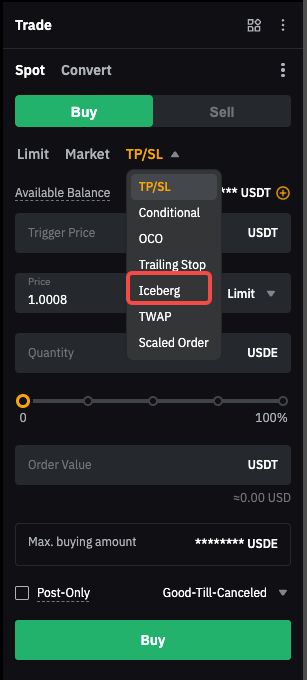
Step 2: Enter the following parameters for your Iceberg Order:
-
Total Qty
-
Split Settings: Qty per Order or No. of Orders
-
Order Preference: Chase Limit (taker), Chase Limit, Chase Limit (offset) or Fixed Prices
-
Price Limit
Then, click on Buy/Long or Sell/Short.
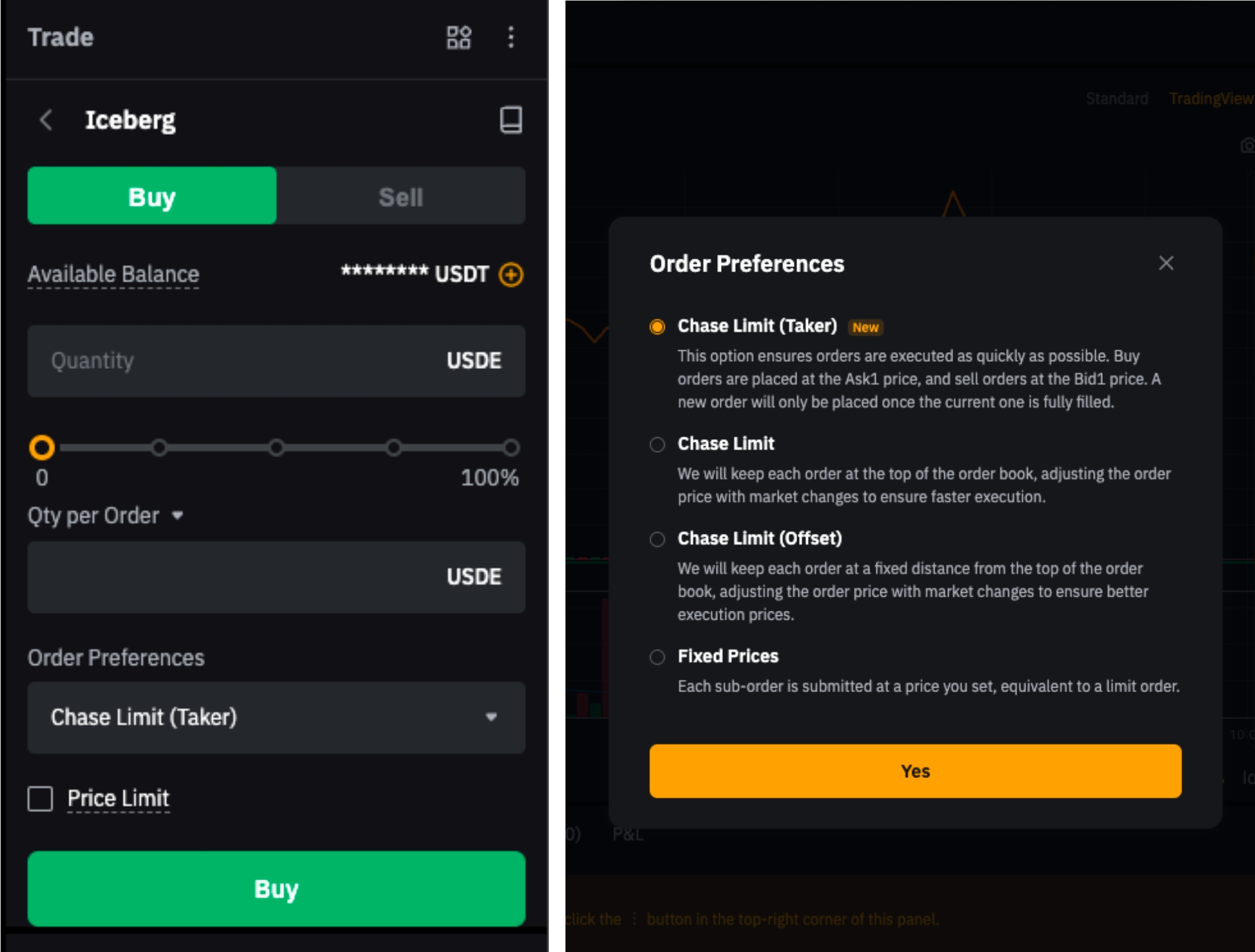
Step 3: Please ensure all the information you’ve entered is correct, then tap on Confirm.
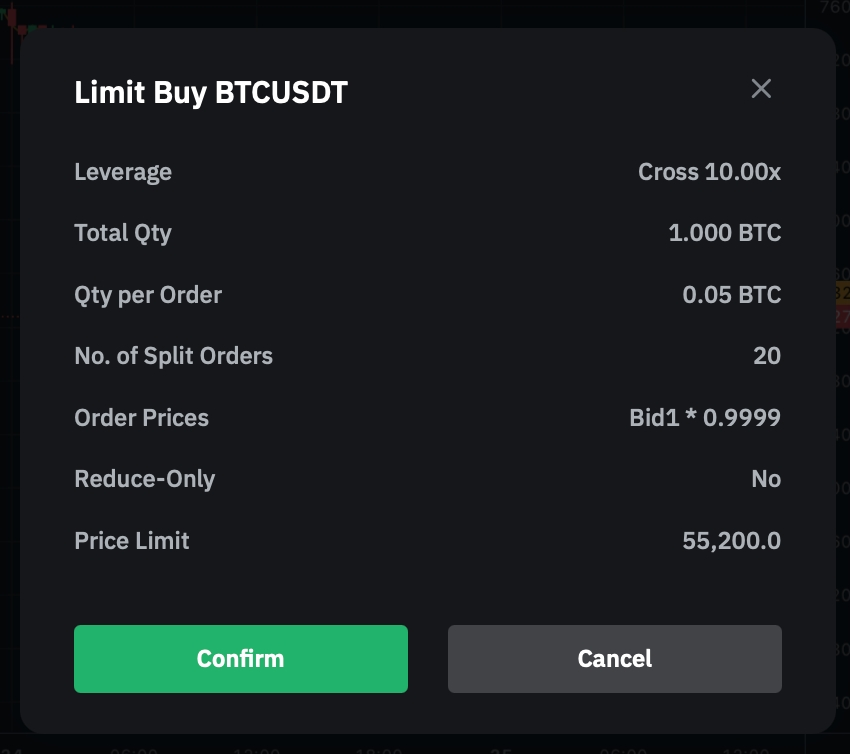
View your current orders or order history by tapping on Tools and selecting Iceberg.


To close your Iceberg Order, click on Tools and select Terminate in the position tab.

