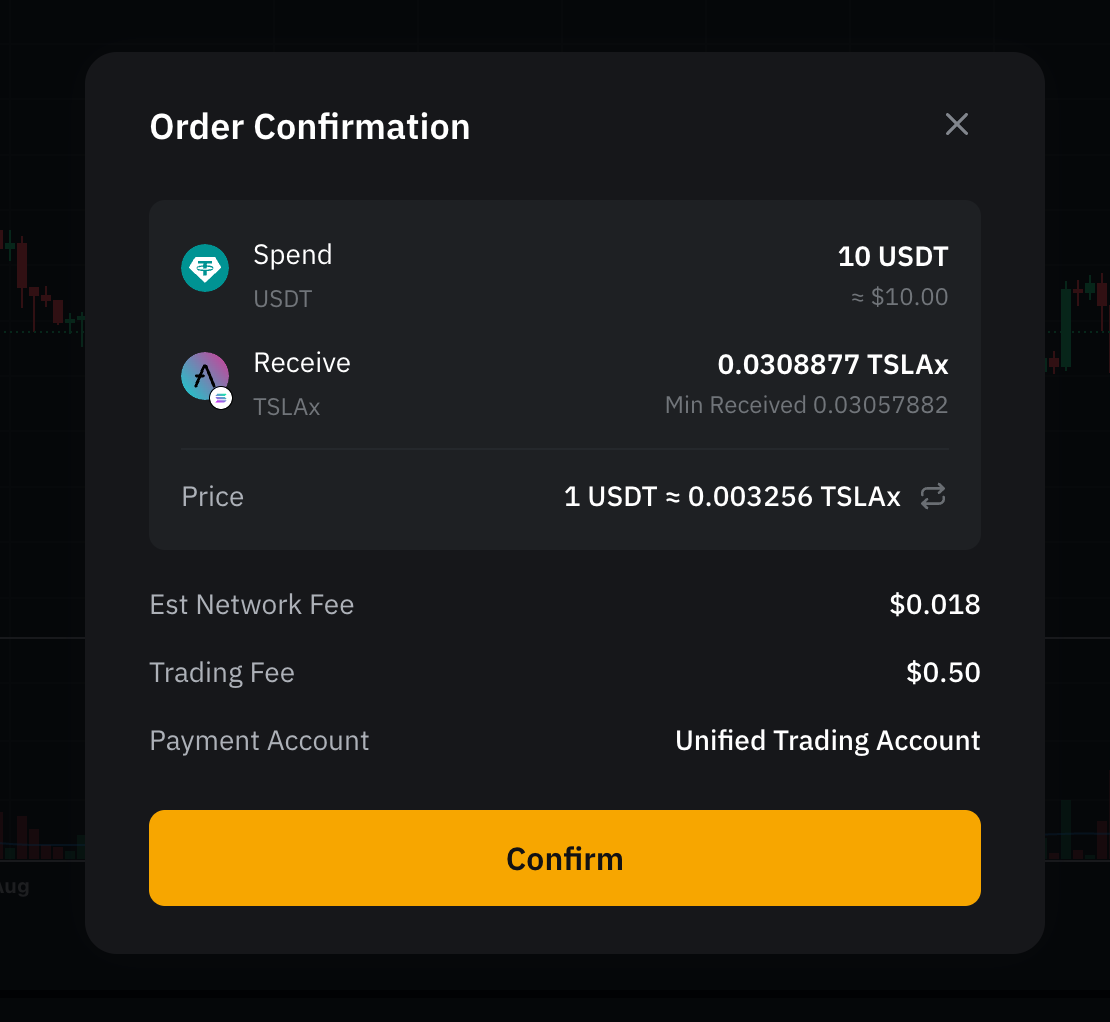Step 1: Navigate to the Trade and click Alpha.
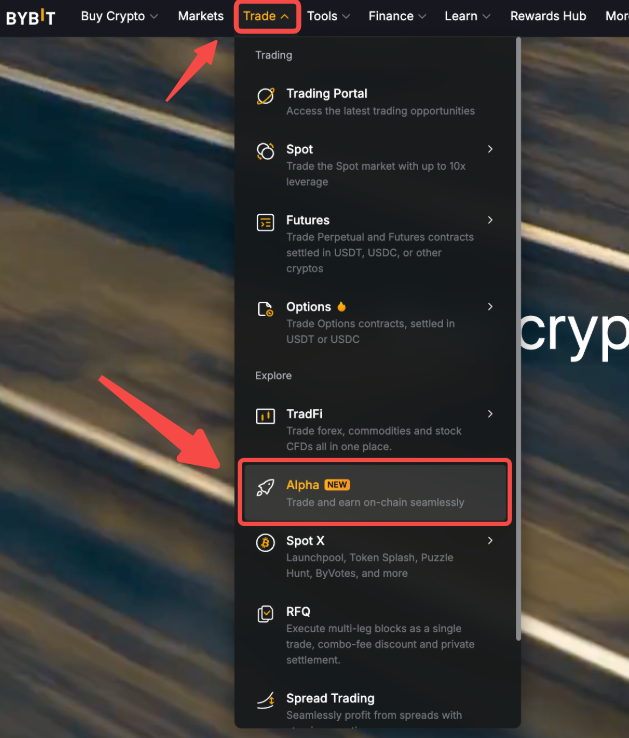
Step 2: On the Alpha homepage, you'll find two main sections:
— New Coin Sniper: Buy the latest tokens launched on DEX and stay one step ahead.
— Hot Token Screener: Buy trending, verified tokens on-chain and invest with more confidence.
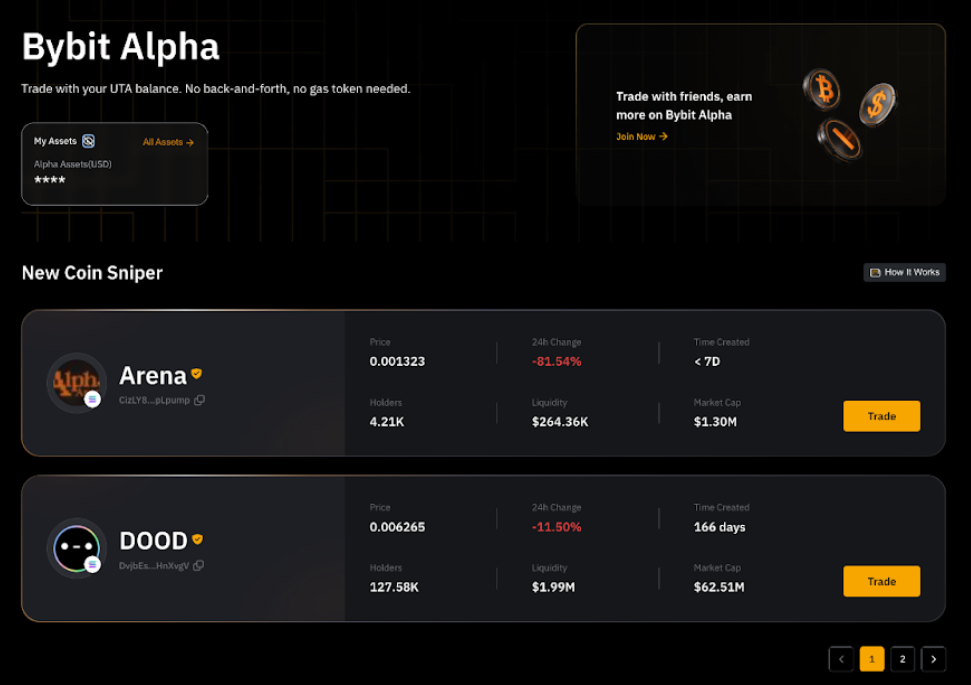
Step 3: Search and click on Trade for your desired token. You'll be taken to the Trade page for more detailed insights.
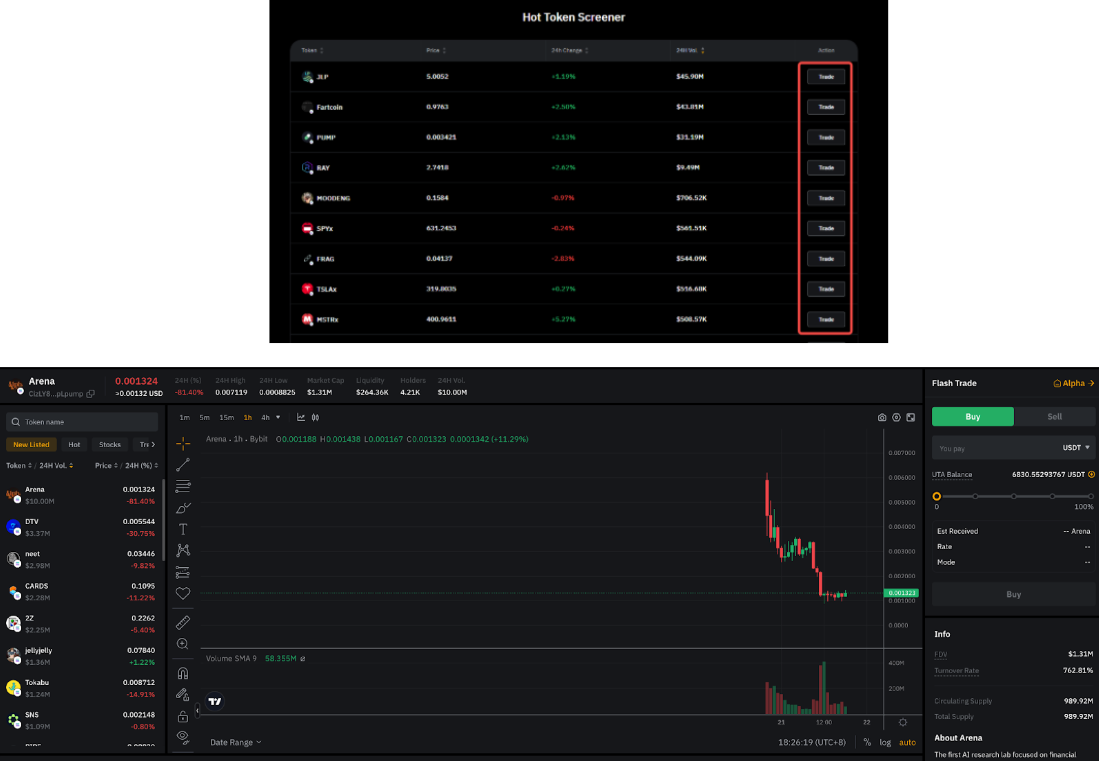
Note: The chart is for reference only and may not reflect actual performance.
Step 4: Click either Buy or Sell on the order zone and configure your order using the following settings:
-
Order Value: Enter the amount you'd like to trade.
-
Select USDT, USDC, SOL or bbSOL as your payment token from the drop-down list.
-
The system will automatically calculate the estimated amount of tokens you'll receive.
-
For buy orders, you can also use the percentage bar to quickly set the trade value based on your available UTA balance.
-
-
UTA Account Balance: Tap the "+" icon to deposit or transfer funds if needed.
-
Rate: Token prices are updated automatically every 5 seconds to ensure fair and transparent execution.
-
Mode: Choose between Priority on Success and Priority on Price.
-
Priority on Success increases the likelihood of a successful trade but may result in higher slippage.
-
Priority on Price aims to secure a better rate, but the trade may not be filled.
-
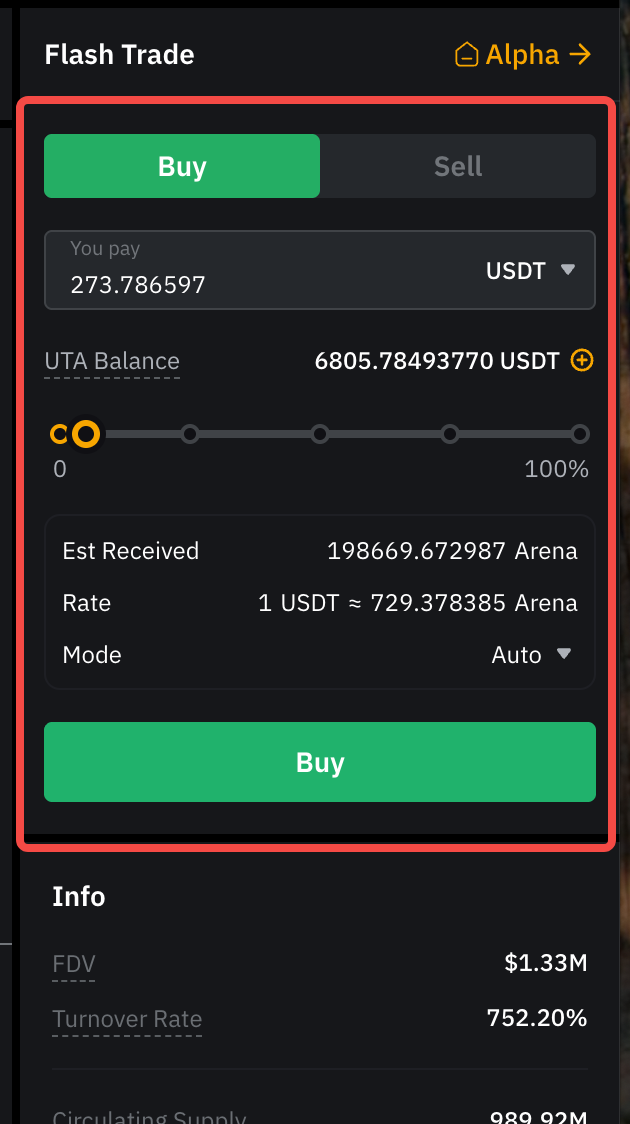
Notes:
-
Slippage and network fees may vary depending on your selection.
-
Please note that Auto mode is the only option available for some tokens.
Step 5: Click Buy or Sell again. On the Order Confirmation page, review your order details, then click Confirm to complete the transaction.
View Your Purchased Token/Order History
You can track your purchased tokens in three ways:
Option 1: Go to Orders → Alpha, you'll see your total Alpha current order and order history.
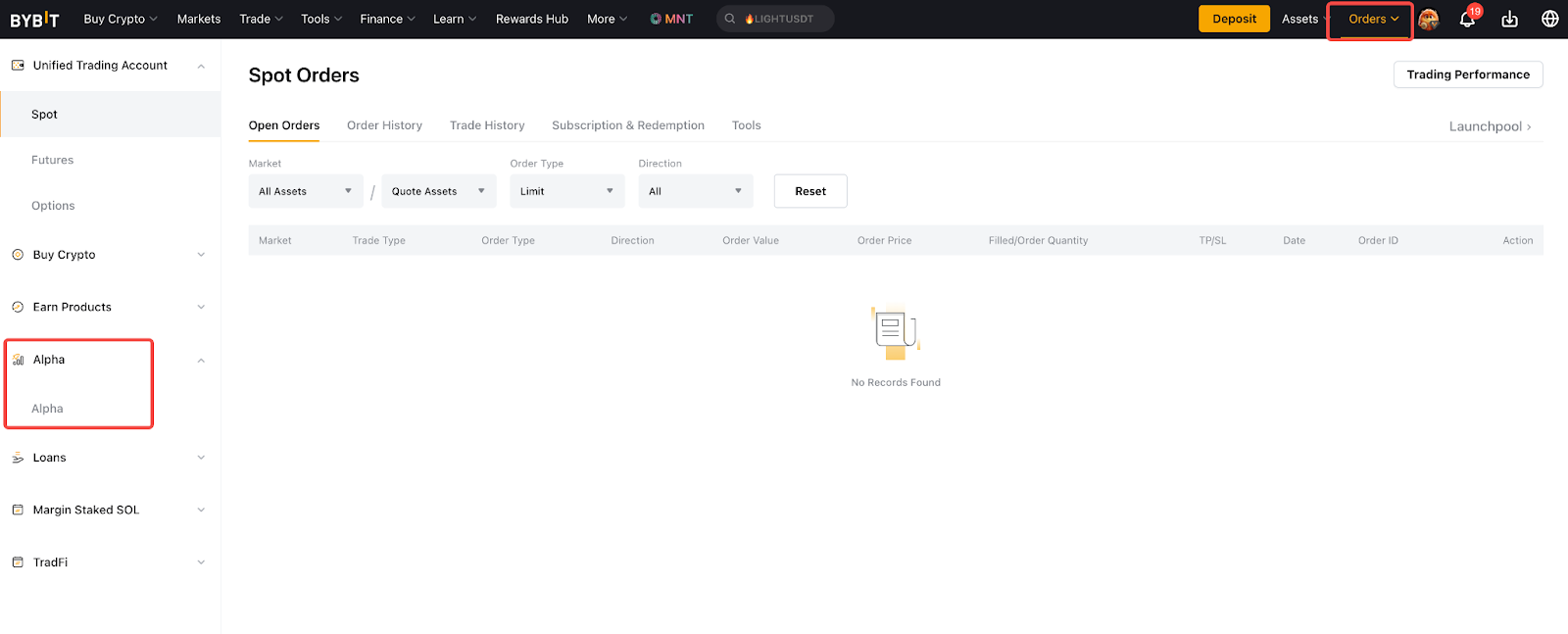
Option 2: From the Assets → Alpha and you will be redirected to the Trade page. Refer to Holdings for your assets.
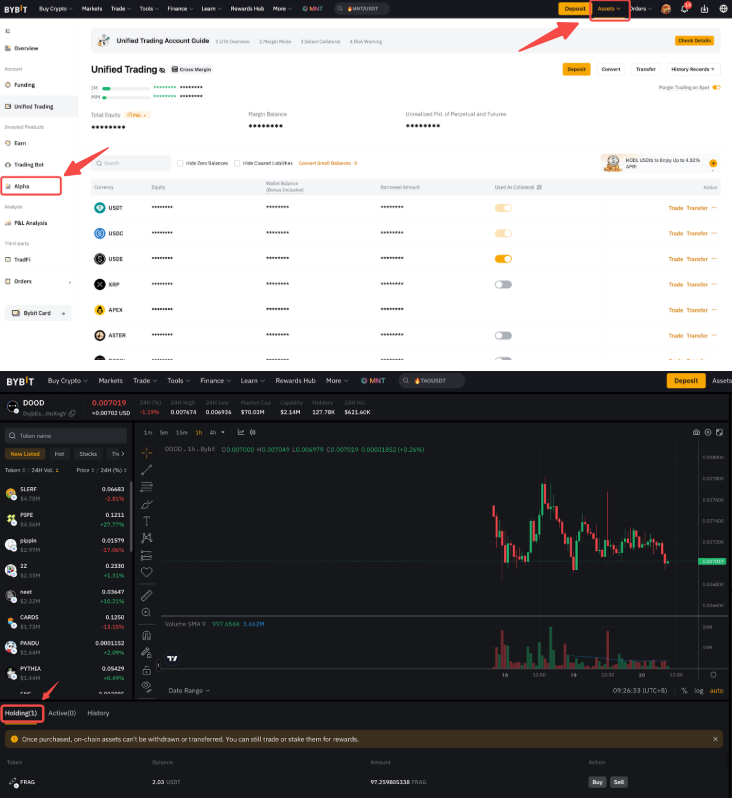
Option 3: Go to the Trade page of a specific token. Your holdings will be shown in the Holding section below the chart.