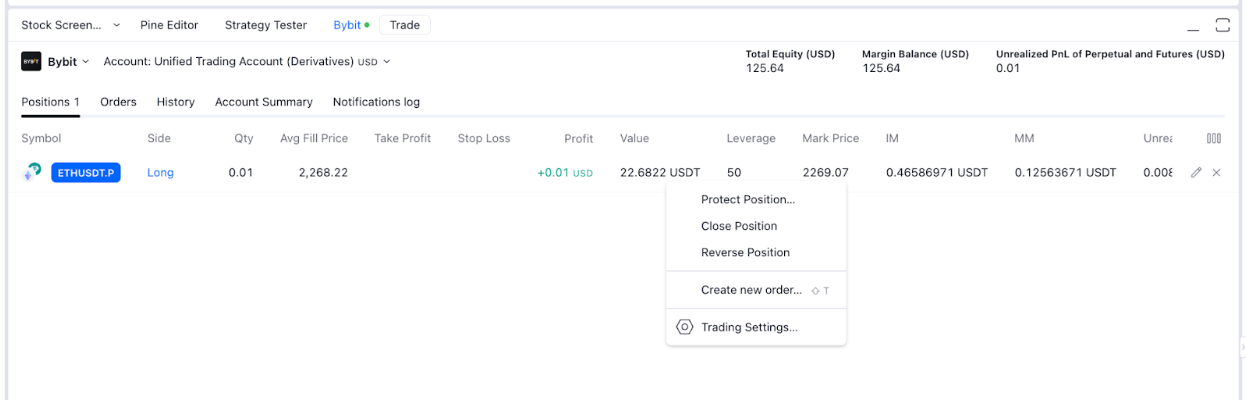This guide will walk you through trading on Bybit using TradingView. You'll learn how to connect your Bybit account (Main Account or Subaccount) to TradingView, place and manage orders, and more. Currently, TradingView supports Spot, Inverse Perpetuals, USDT, and USDC Perpetuals, trading on Bybit.
Please note that the current status after connecting to the broker on TradingView can only be maintained for 24 hours due to the restriction imposed by TradingView for security purposes. Learn more about trading on Bybit from TradingView here.
- Connect to Bybit Broker
- Select a Trading Pair
- Place an Order
- View Positions, Orders, and Order History
- Manage Orders or Close Positions
Connect to Bybit Broker
Step 1: Log in to your TradingView account. On the homepage, go to Products → Supercharts.
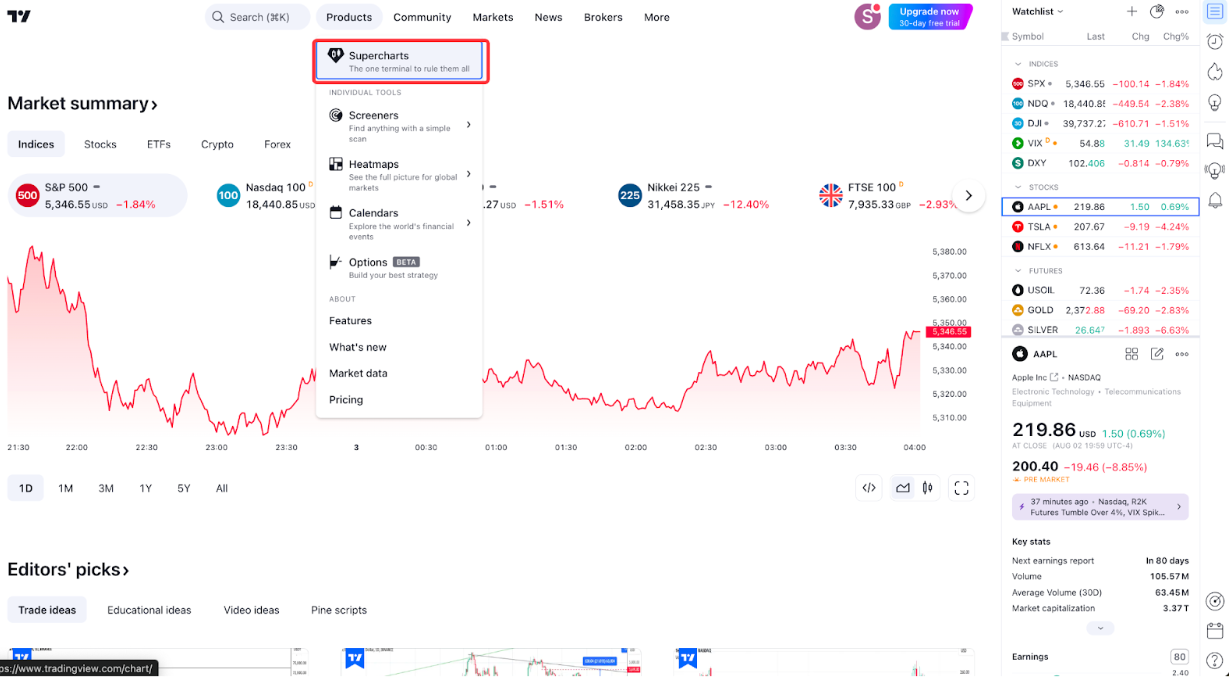
Step 2: On the Trading Panel, scroll to the section of supported brokers, and click See all brokers → Bybit.
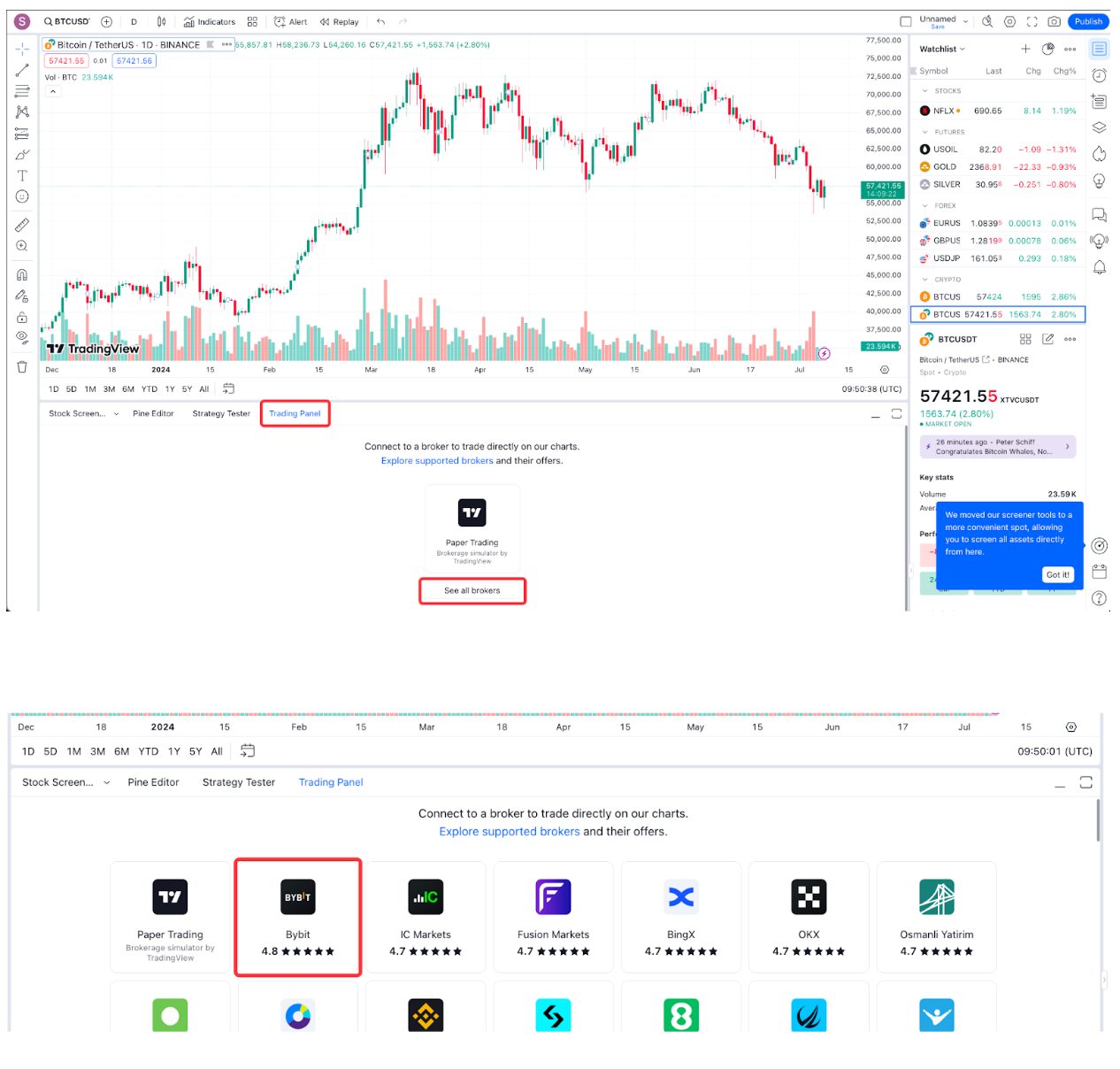
You can add Bybit to your Broker Favourites list, allowing quick access to connect to Bybit.
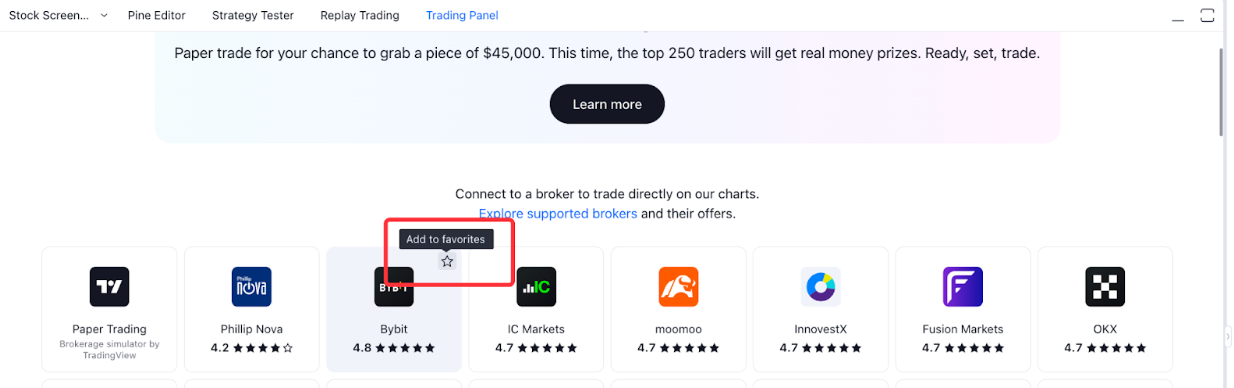
Step 3: In the pop-up window, click Connect. You will be directed to Bybit’s login page.
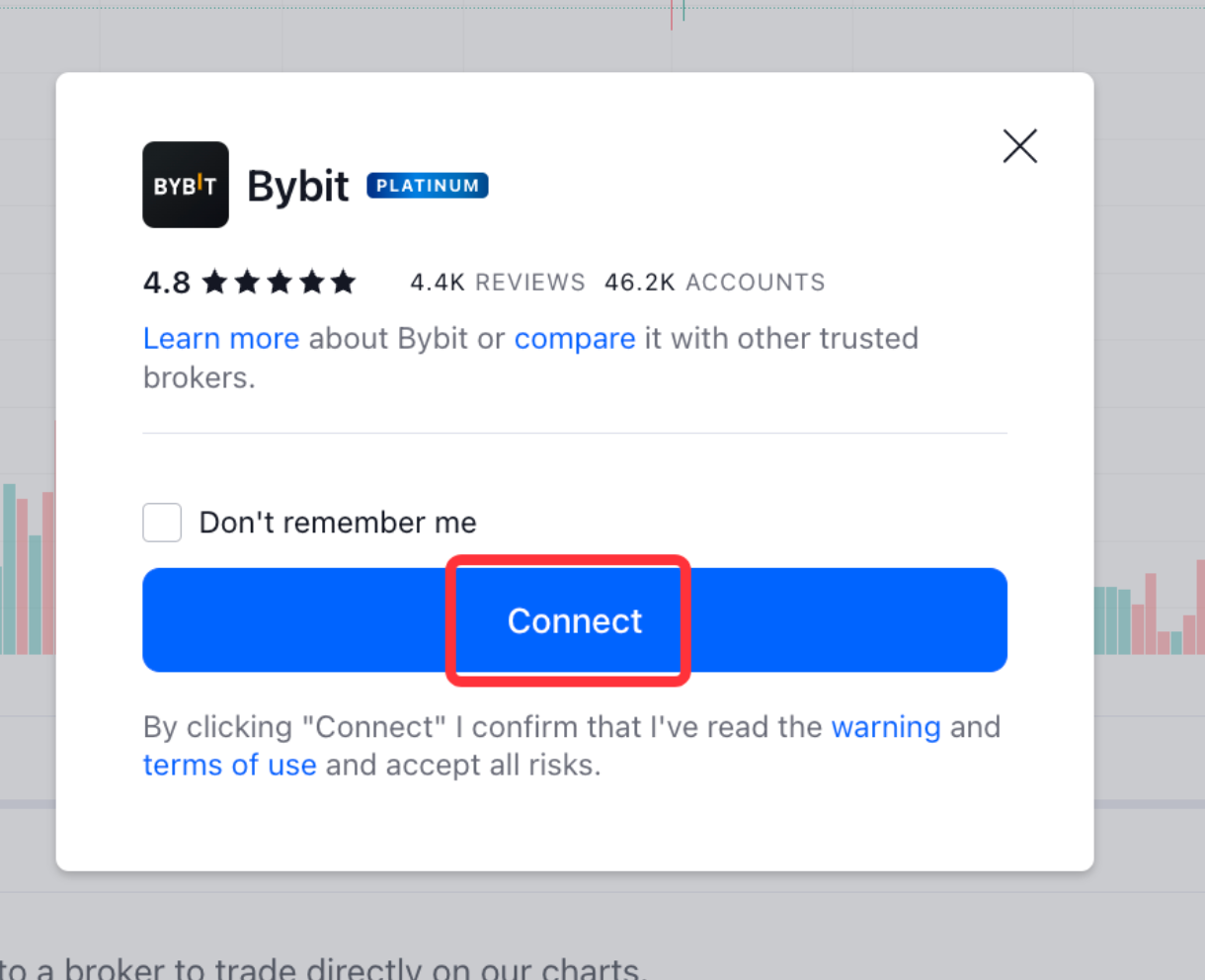
Step 4: Enter your Bybit login credentials and click Log in and Authorize.
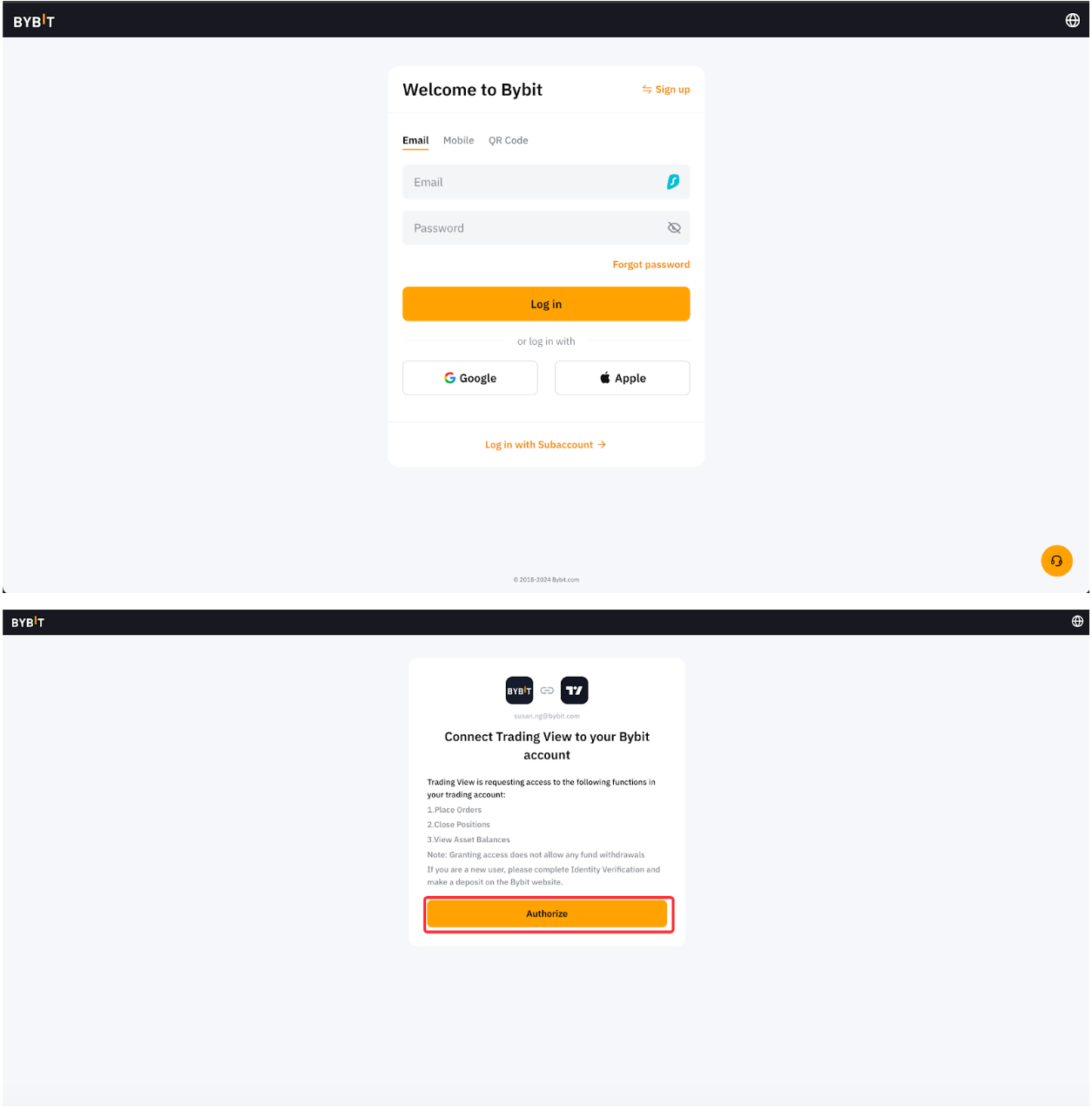
Step 5: You are connected to the Bybit Broker and can now trade on Bybit from TradingView.
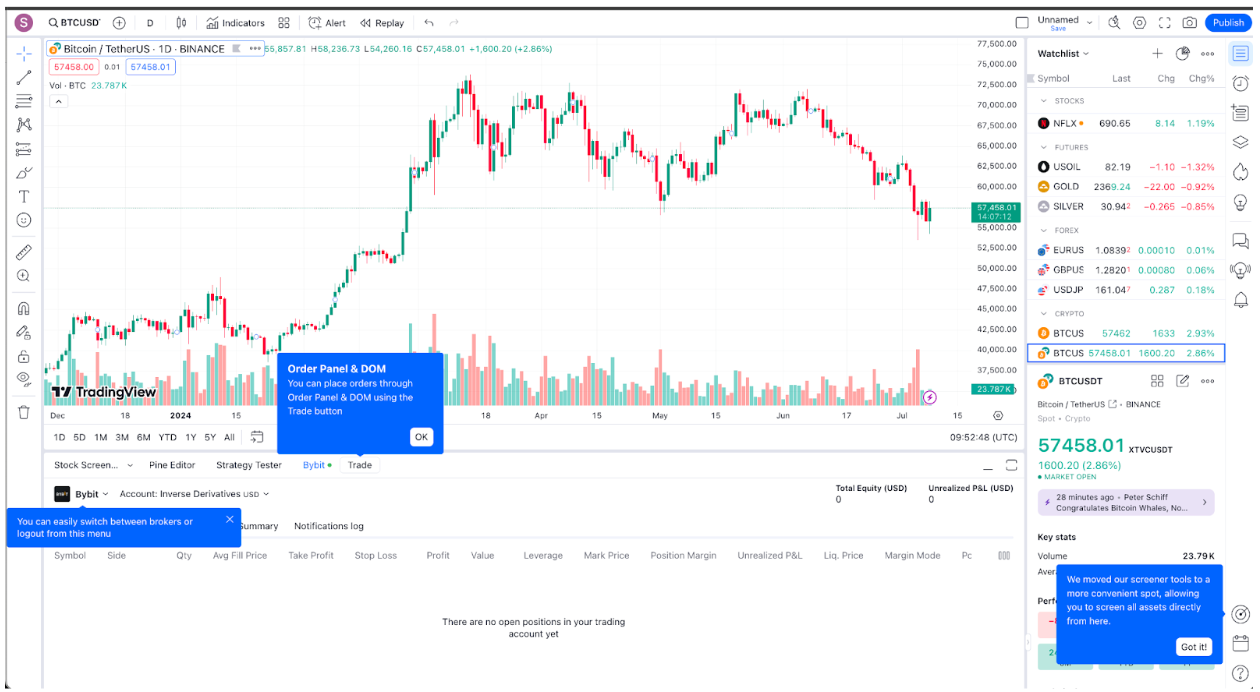
Select a Trading Pair
Step 1: On the Supercharts, click on the top left corner to search for your desired symbol.
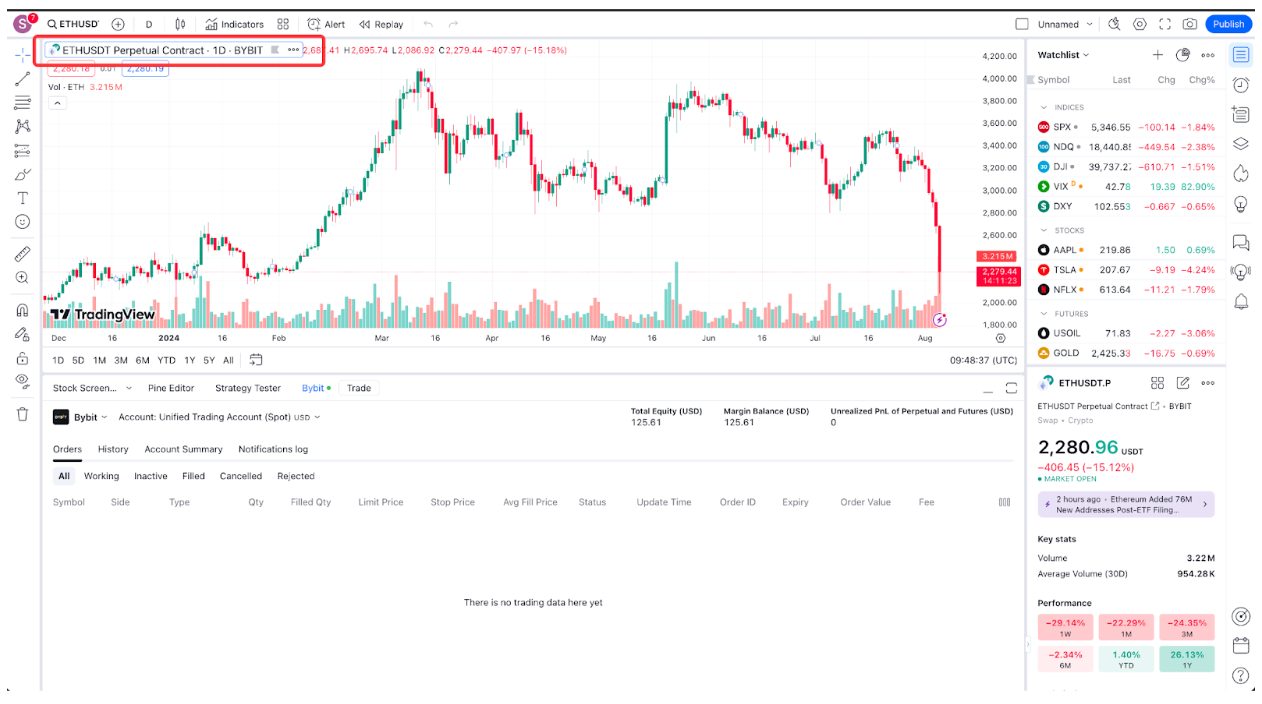
Step 2: Enter the symbol you wish to trade. Alternatively, you may narrow your search by clicking Crypto and filter by Source, Type, and Exchange Type.
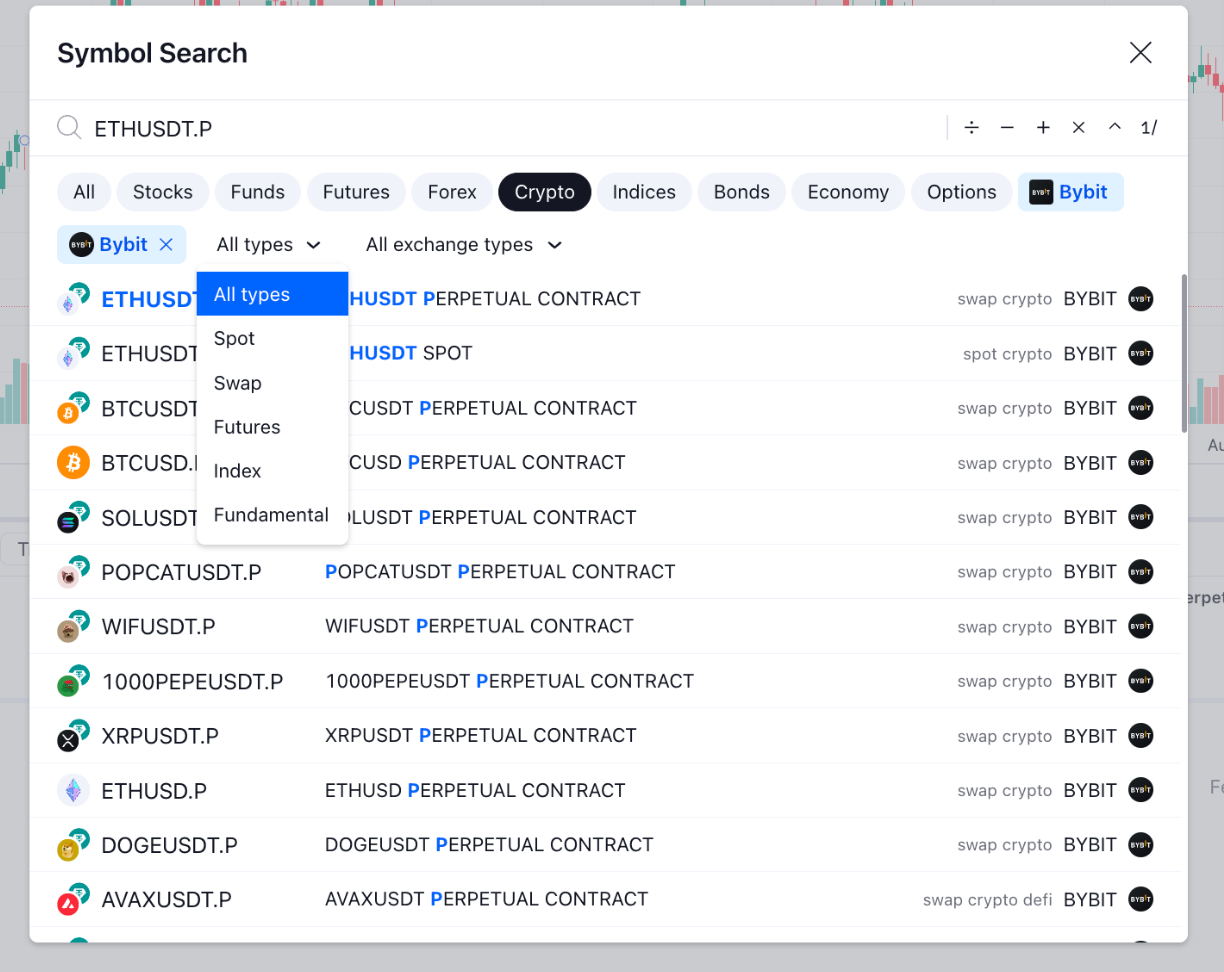
Place an Order
Step 1: On the Supercharts, click the quick buy/sell button in the top left corner, or hit the Trade button next to the Bybit Broker button.
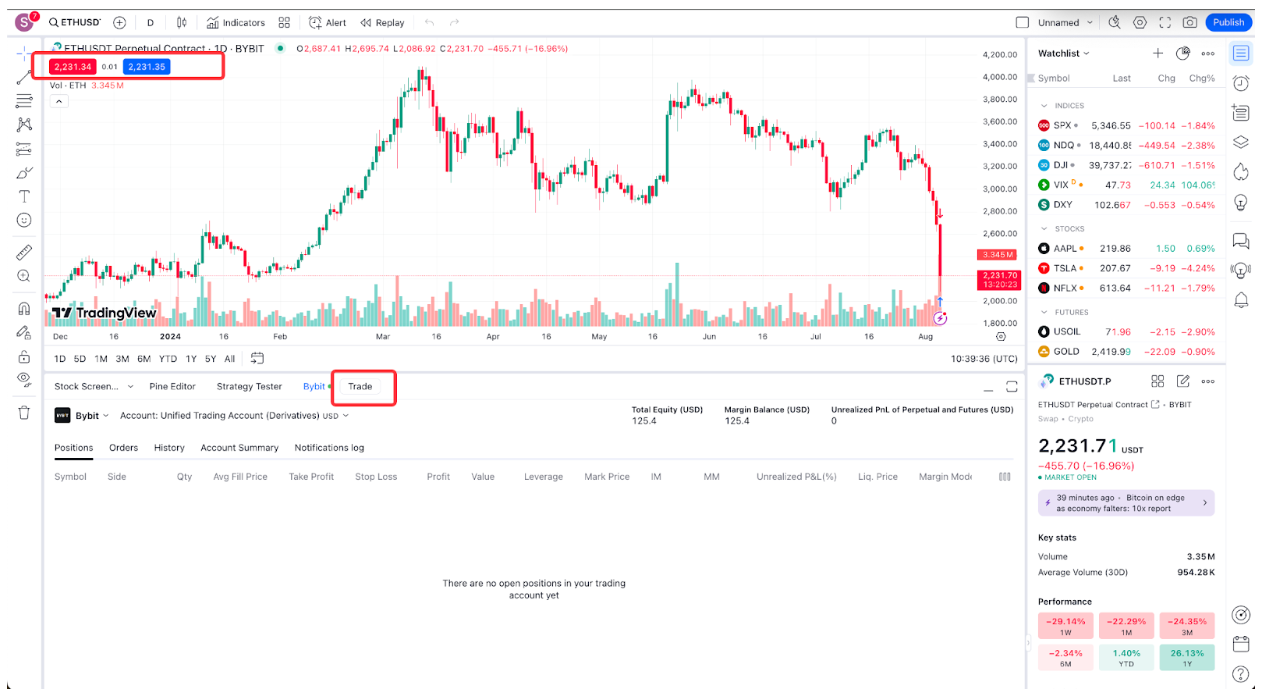
Step 2: Fill in the parameters. Before making any trades, ensure that you are using the correct account with sufficient balance. For Spot orders, assets must be in your Spot Account (for Standard Account users) or UTA (for Unified Trading Account users). For Derivatives orders, assets should be in your Derivatives, Inverse Derivatives, or Unified Trading Account.
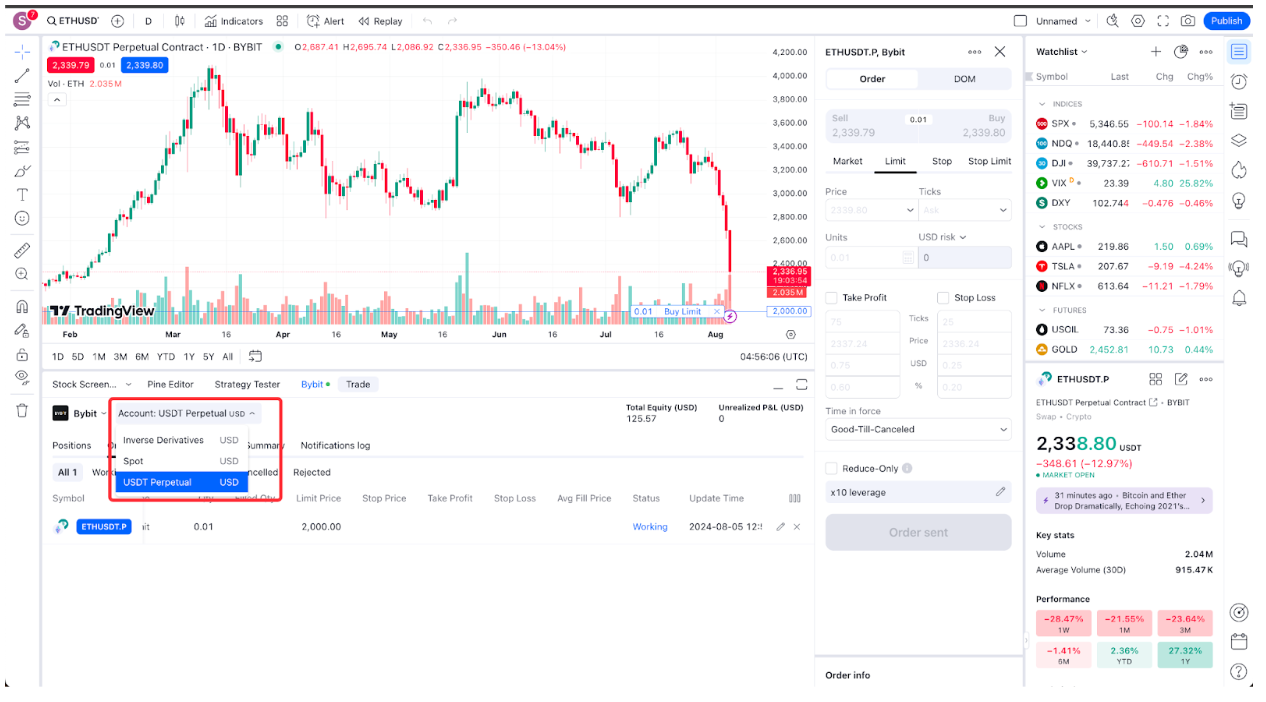
If you are using the wrong account, you will be prompted to switch your account.
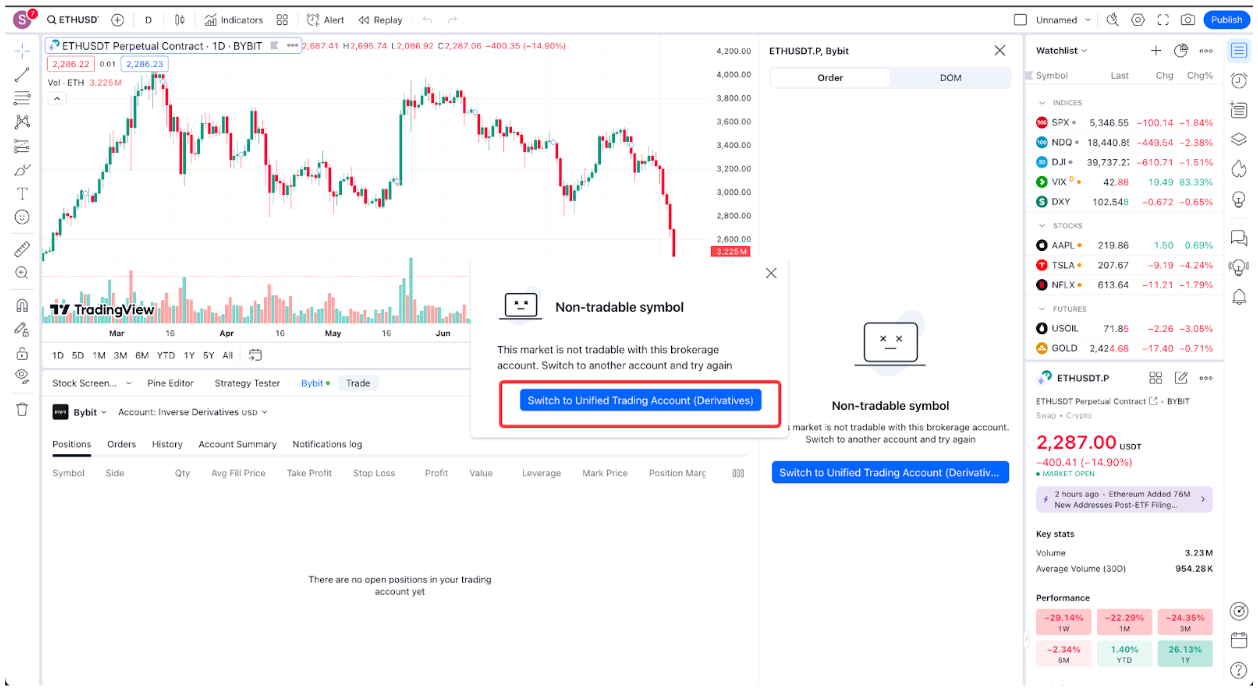
Step 3: You may find your account details under the tab Account Summary.
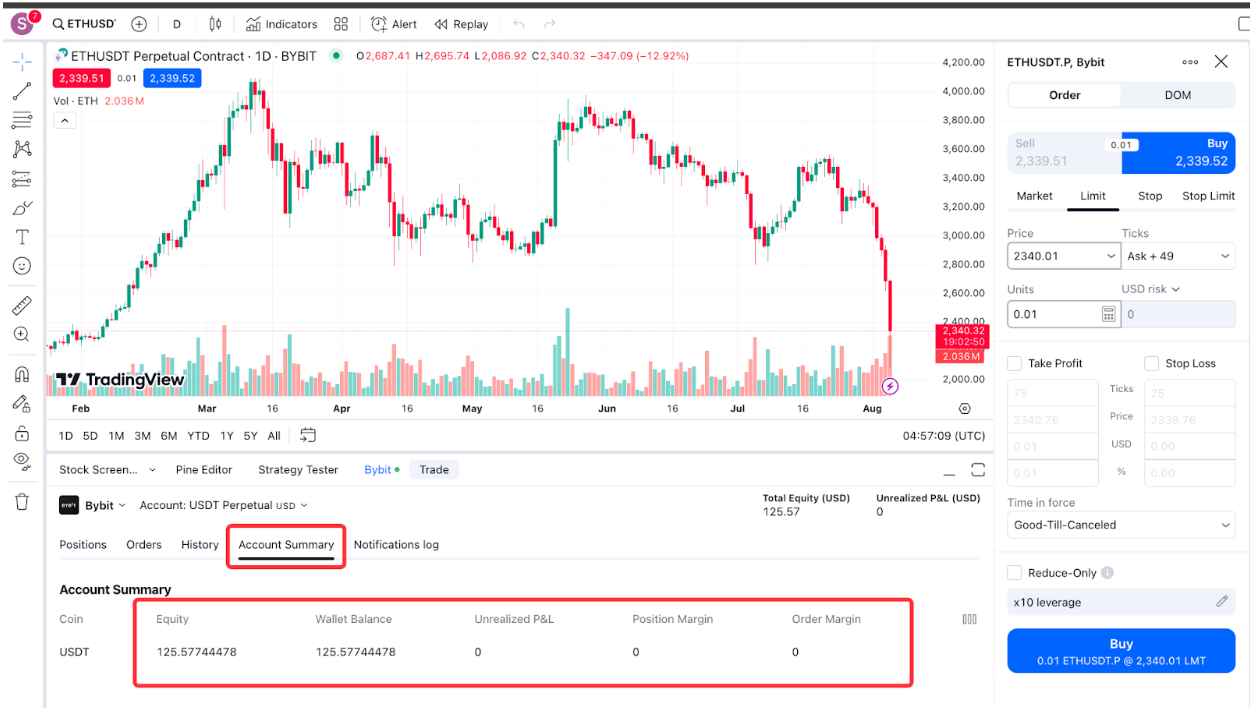
For an easier view, you may expand the trading panel by clicking the Maximize panel button located above Unrealized P&L.
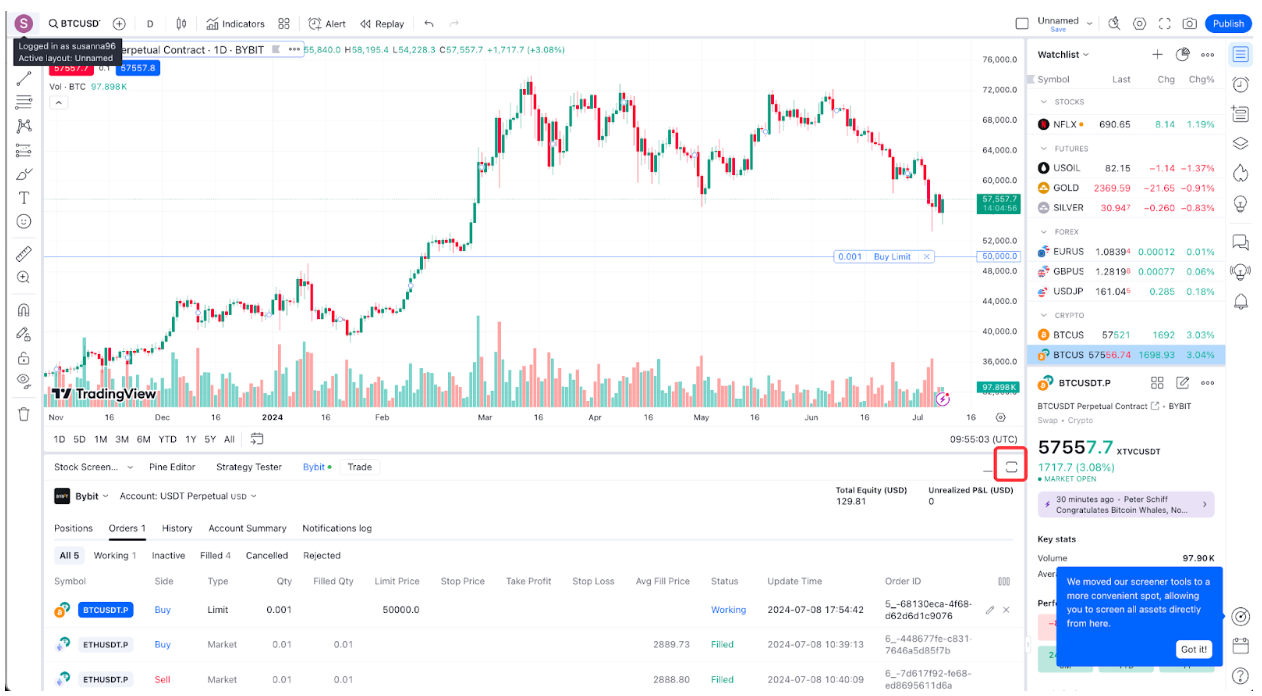
View Positions, Orders, and Order History
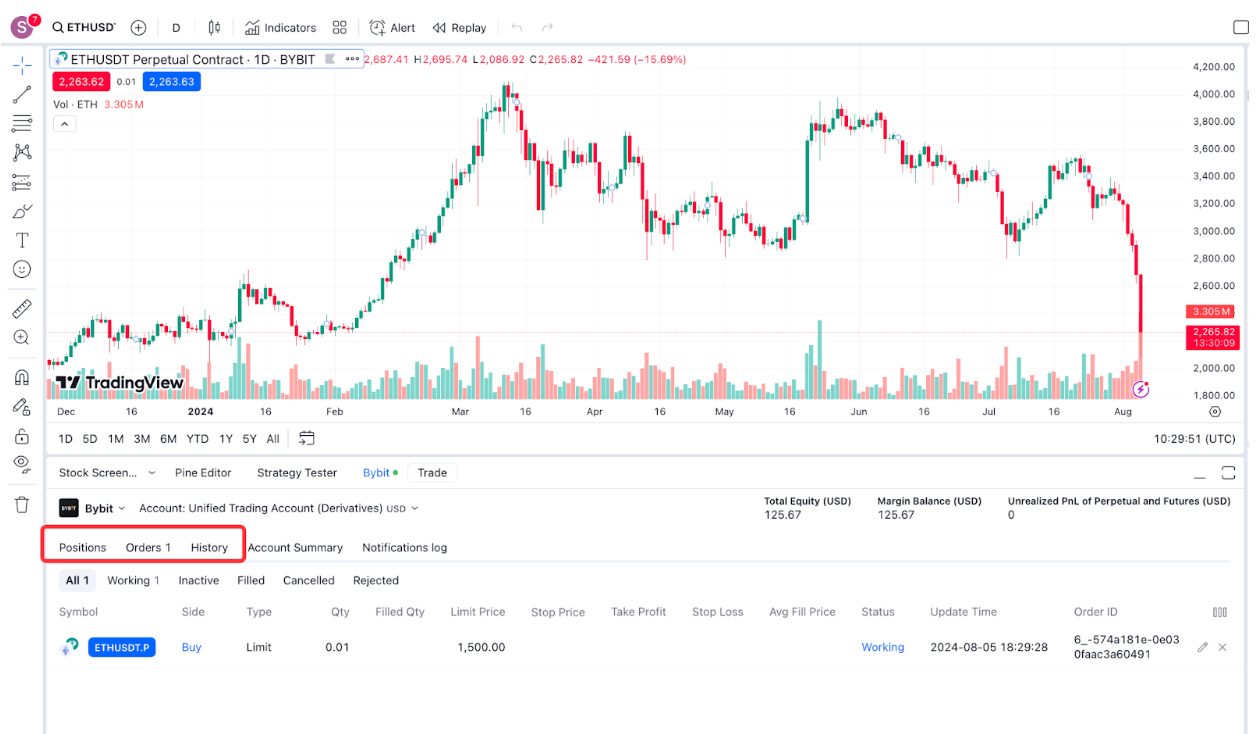
You may view your positions, orders, and order history under the Positions, Orders, and History tabs respectively.
Manage Orders or Close Positions
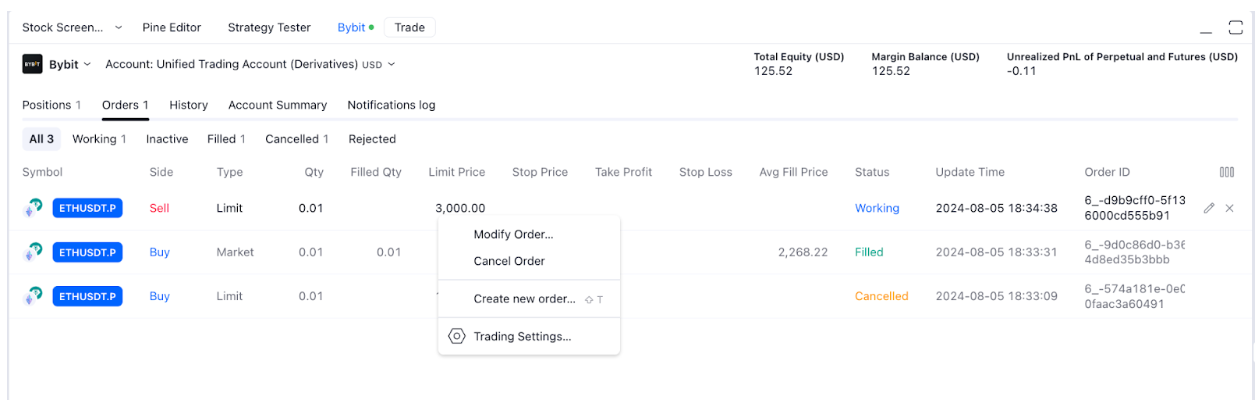
Under the Positions or Orders tab, double-click on the position or order, and select your action accordingly.